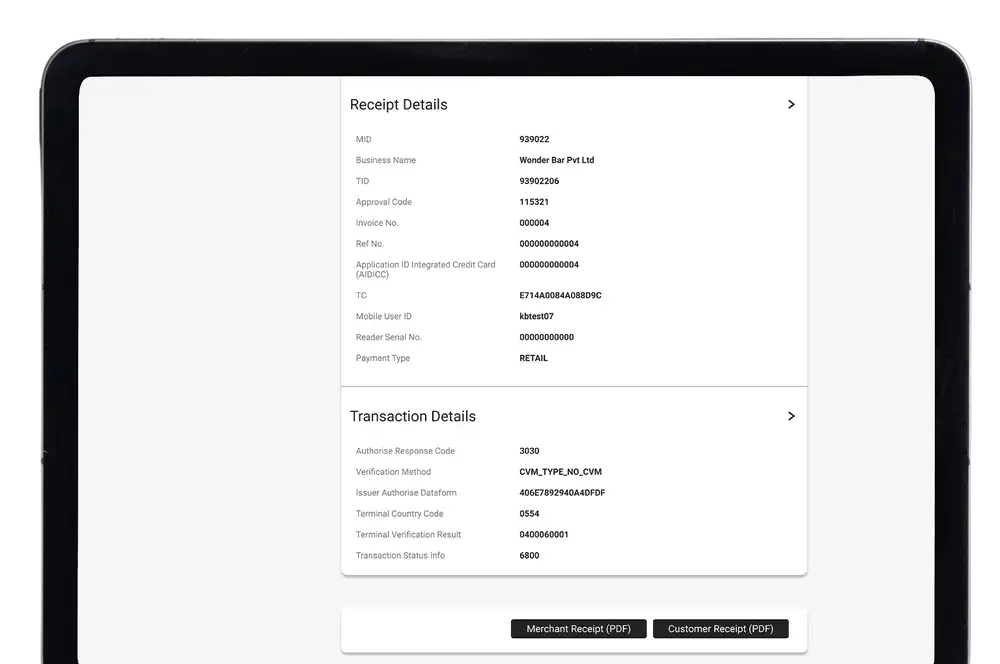Apple iOS app
-
1 / 2
Select transaction
- Log in to the Kiwibank QuickPay+ app.
- Tap 'Transactions' at the bottom of the screen.
- Choose the transaction you want to resend the receipt to.
- Tap 'Resend receipt'.
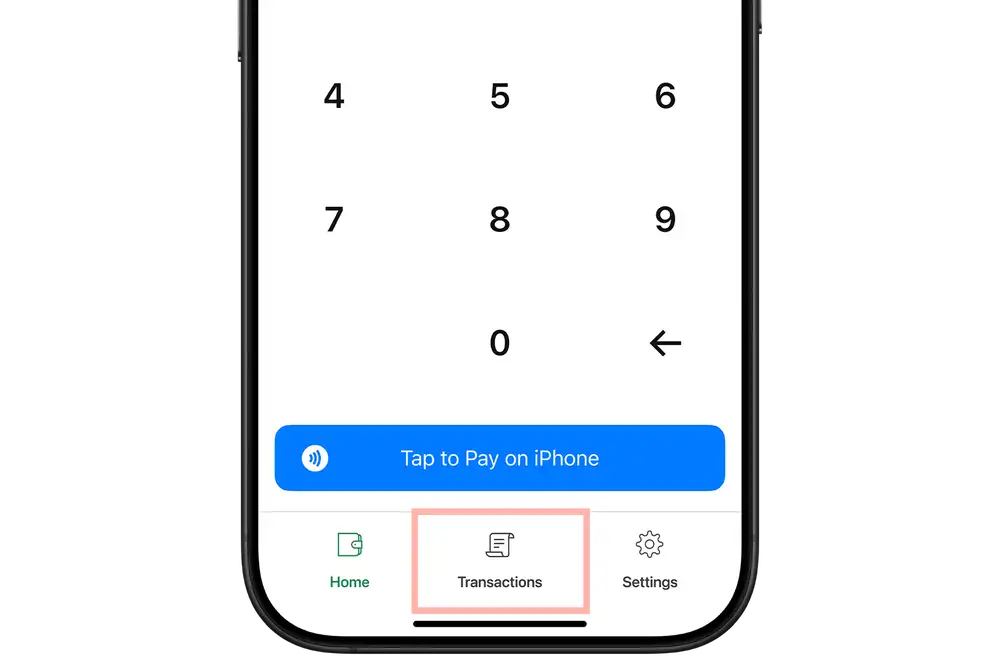
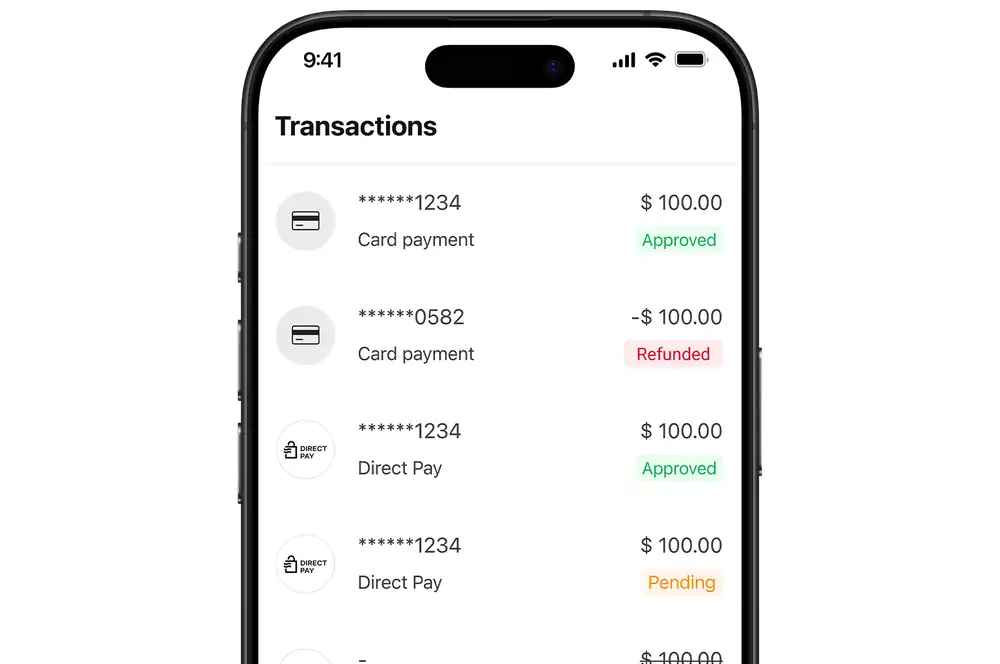
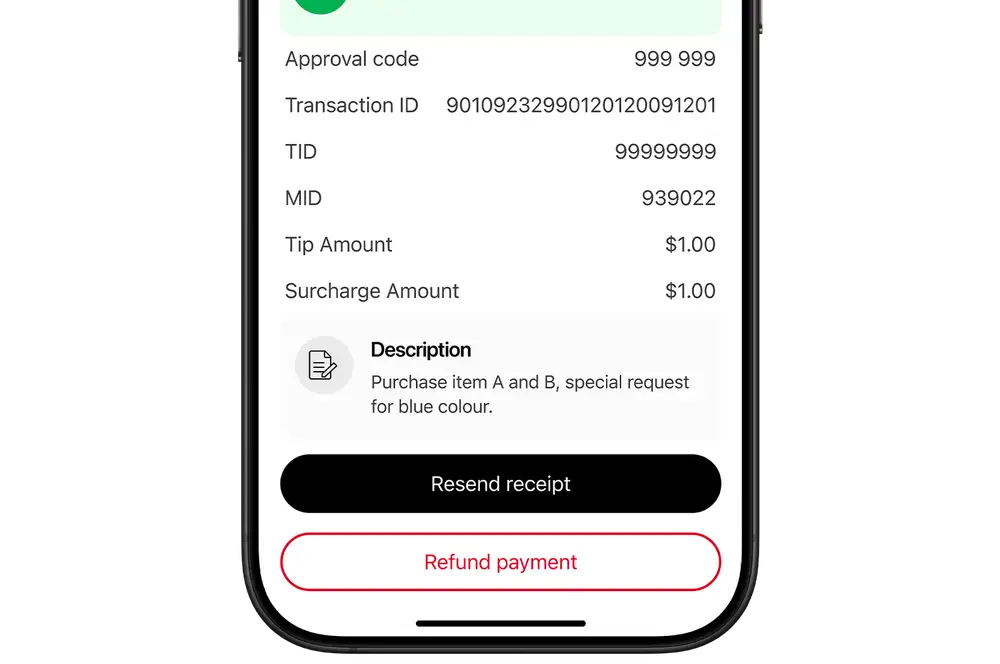
-
2 / 2
Send receipt
- Enter the customer’s email address.
- Tap 'Send receipt' to confirm.
The receipt will include the trading name, registered address and contact number for your business.
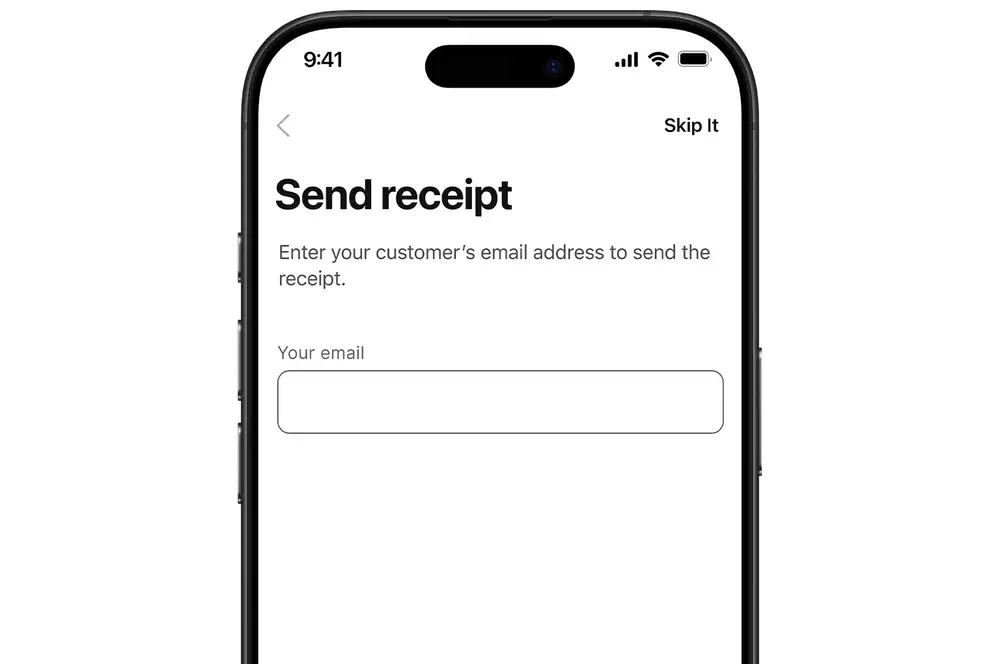
Android app
-
1 / 2
Select transaction
- Log in to the Kiwibank QuickPay+ app.
- Tap 'Transaction' at the bottom of the screen.
- Choose the transaction you want to resend the receipt to.
- Tap 'Resend receipt'.
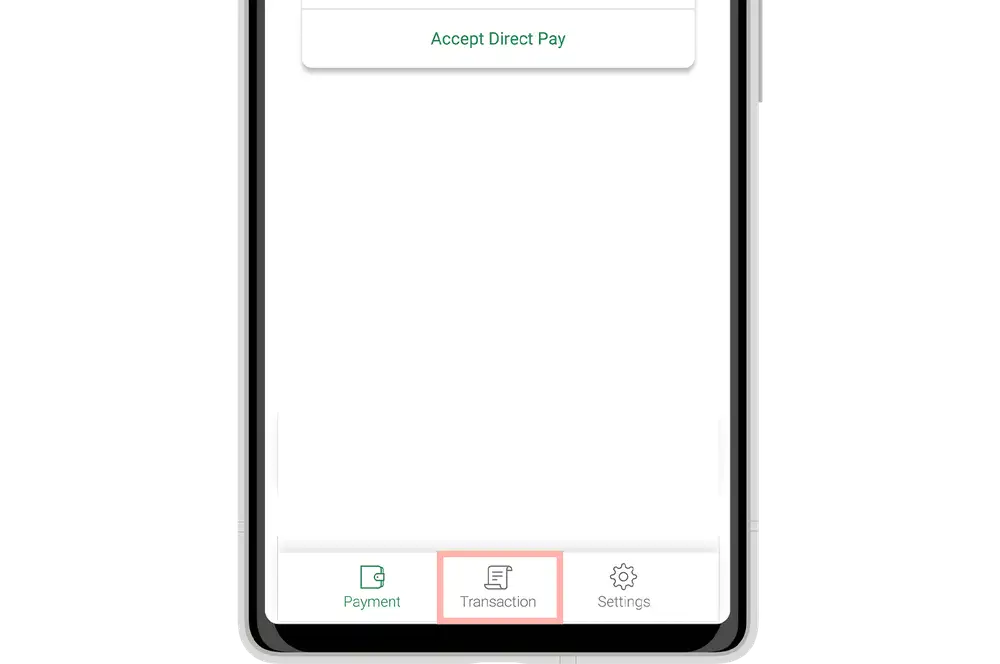
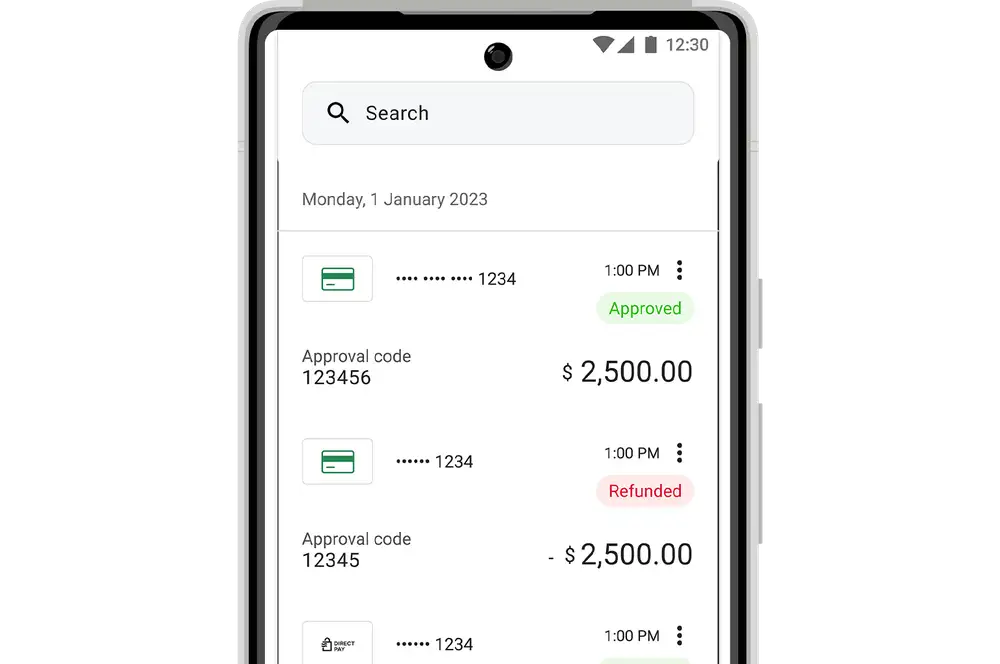
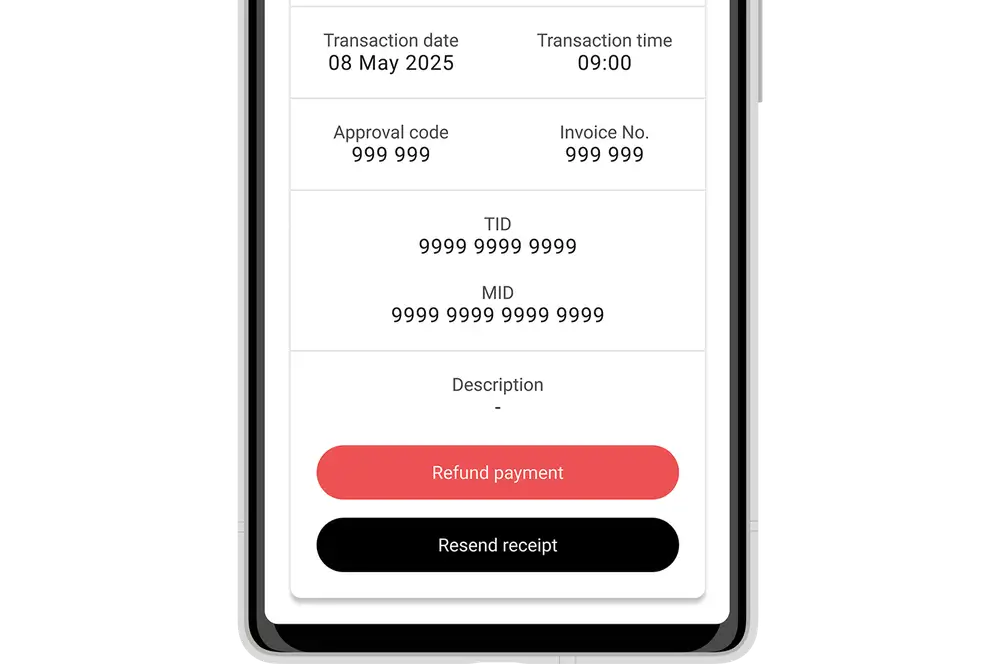
-
2 / 2
Send receipt
- Enter the customer’s email address.
- Tap 'Send receipt' to confirm.
- Tap 'Ok'.
The receipt will include the trading name, registered address and contact number for your business.
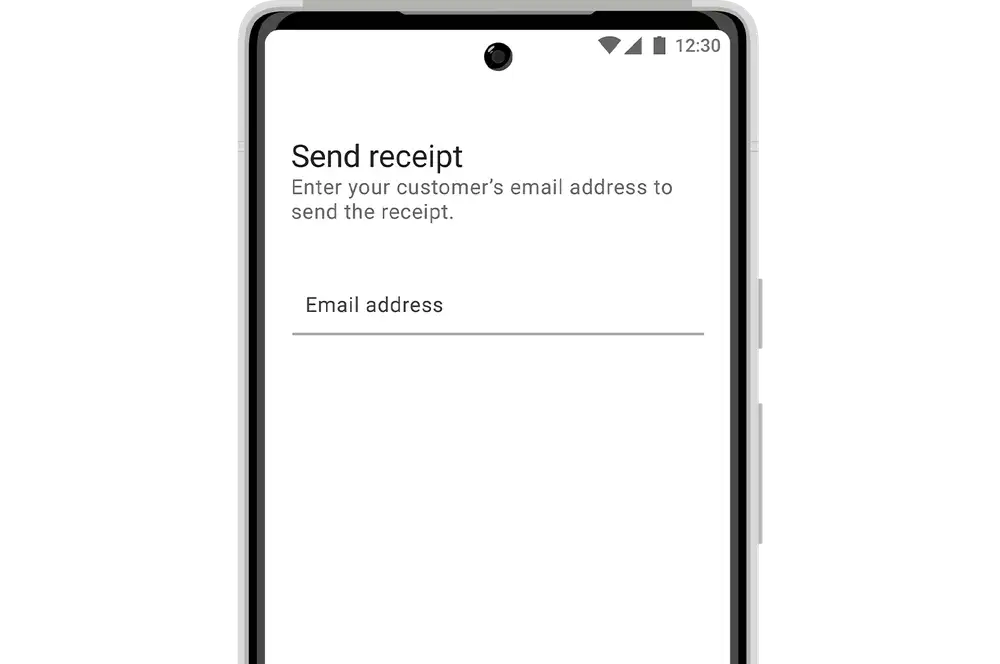
Merchant portal
-
1 / 2
Select transaction
- Log in to the Kiwibank QuickPay+ merchant portal.
- Click 'Manage Transactions' at the top of the screen.
- (Optional) Search for the transaction using its Transaction ID.
- (Optional) Use the filters to refine the transactions by Merchant ID, Terminal ID, approval code, status, amount, payment type or date.
- Click 'View Details' next to the transaction you want to resend the receipt to.
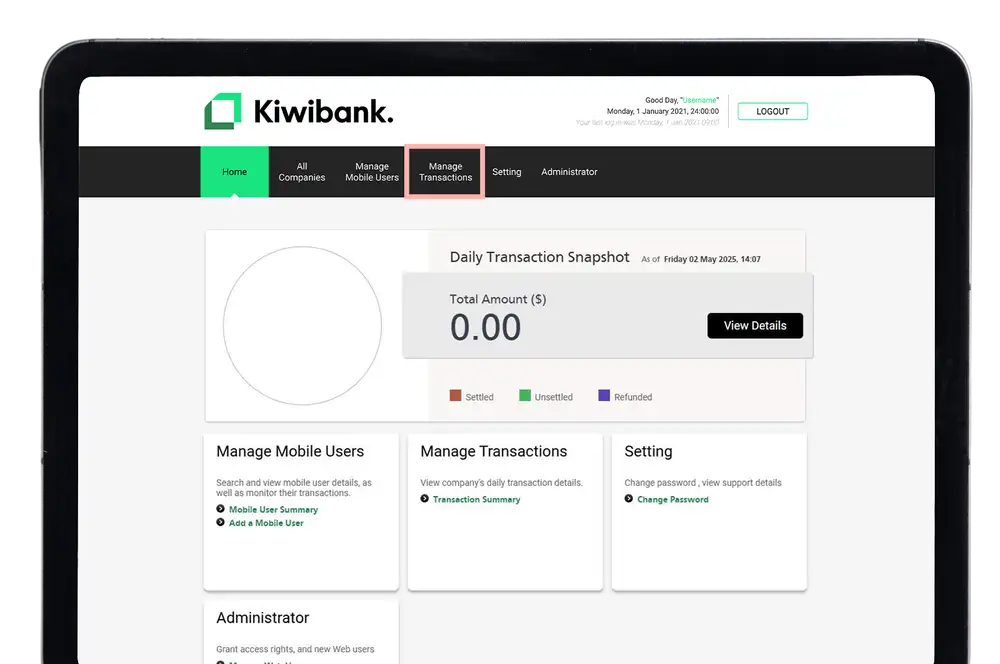
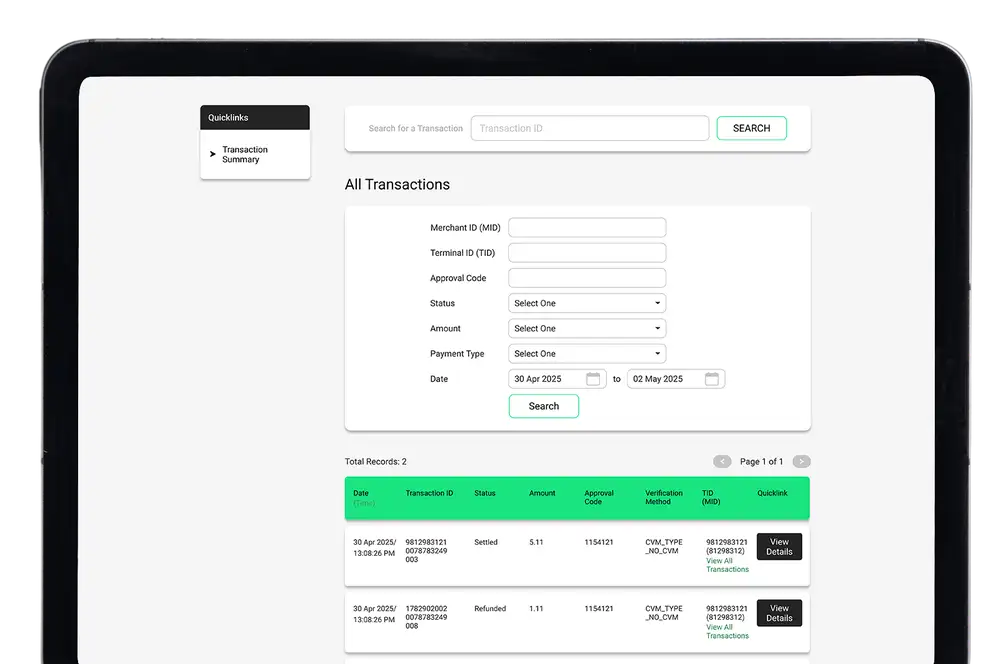
-
2 / 2
Download receipt
- Click 'Merchant Receipt (PDF)' or 'Customer Receipt (PDF)' to download a copy of the receipt.
- Print or email the customer receipt to the customer.