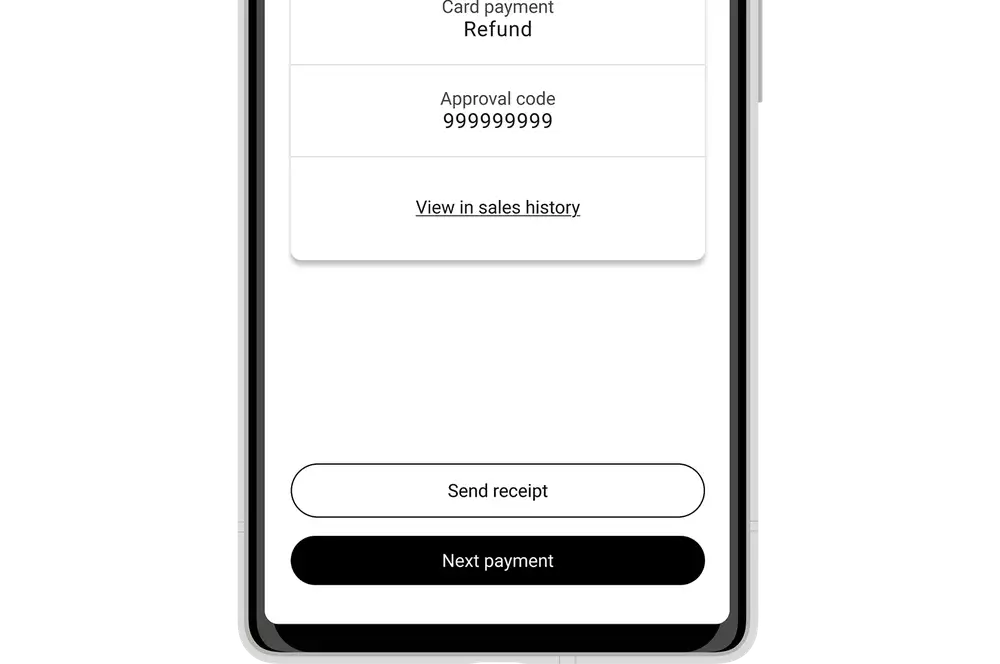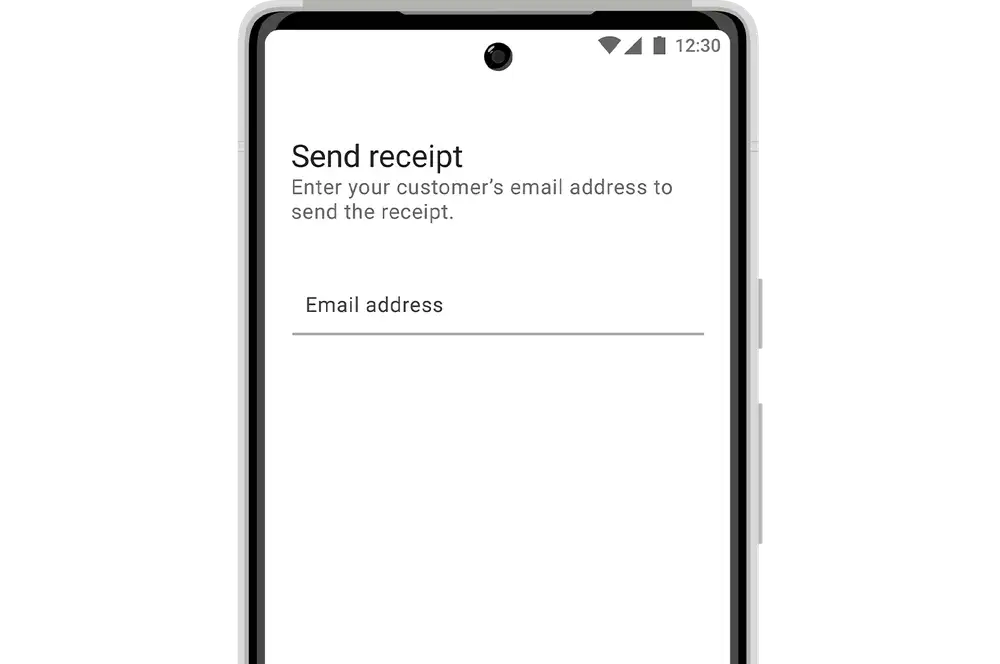Apple iOS app
Authorised users can refund payments in the QuickPay+ app. If you cannot see the option to refund a payment, contact your administrator, who can edit a mobile user.
-
1
Select transaction
- Log in to the Kiwibank QuickPay+ app.
- Tap 'Transactions' at the bottom of the screen.
- Choose the transaction you want to refund.
- Tap 'Refund Payment'.
- Enter your user ID and PIN.
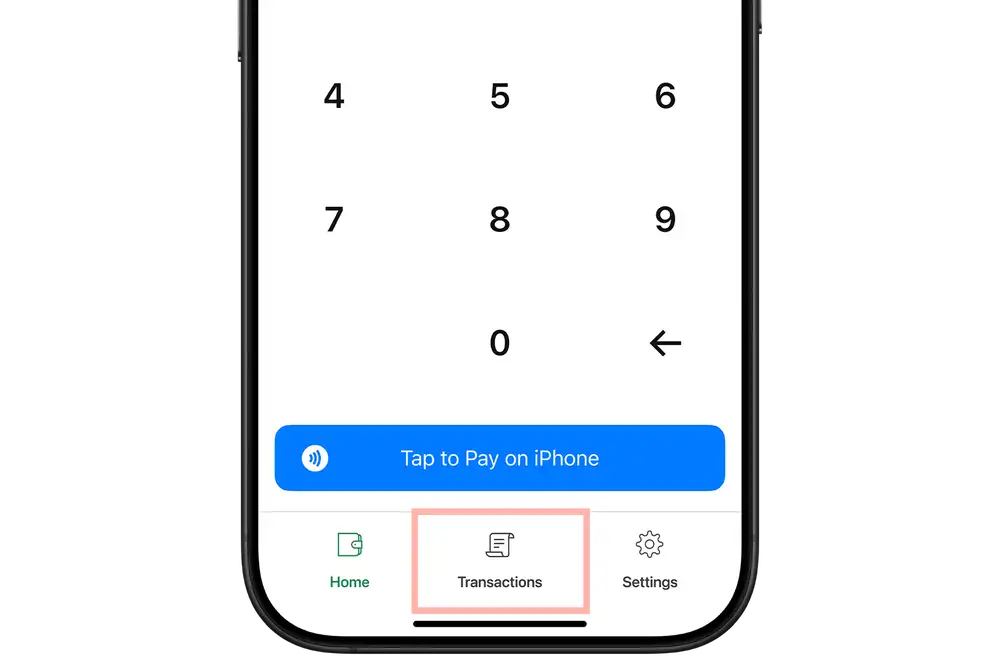
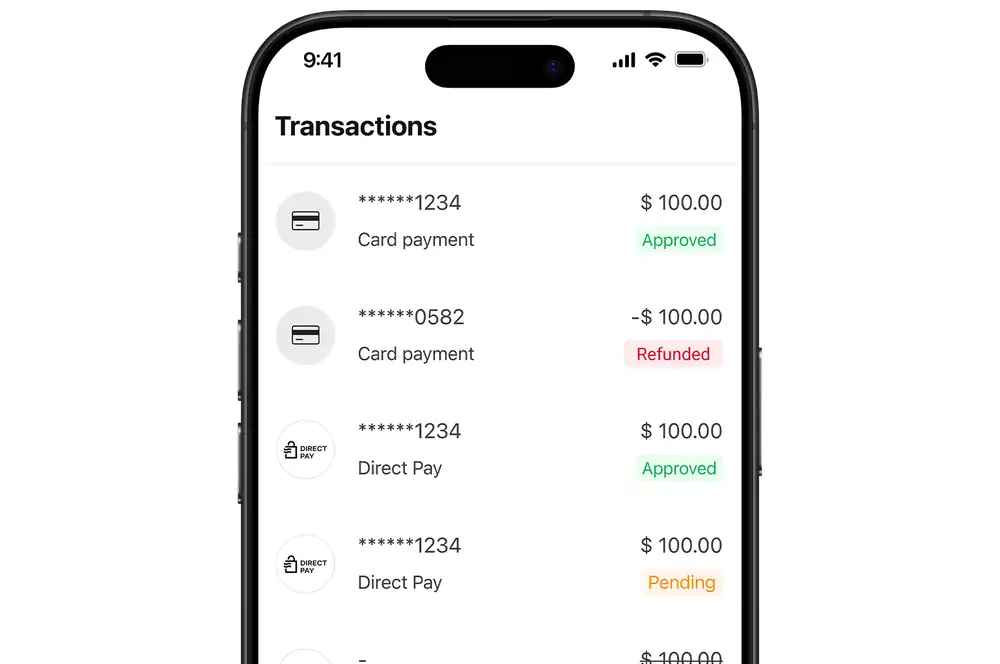
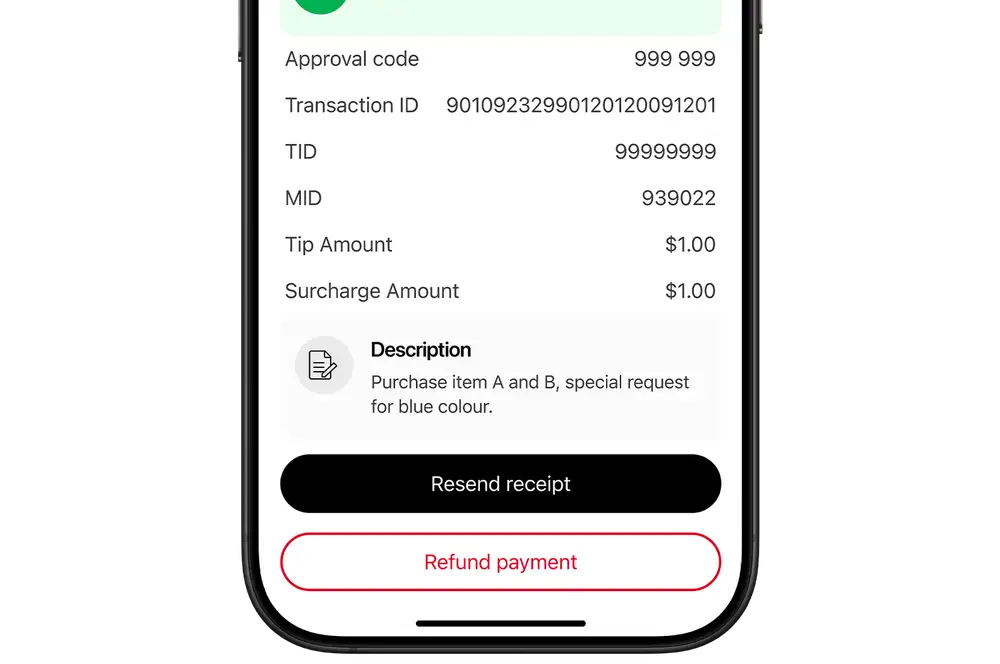
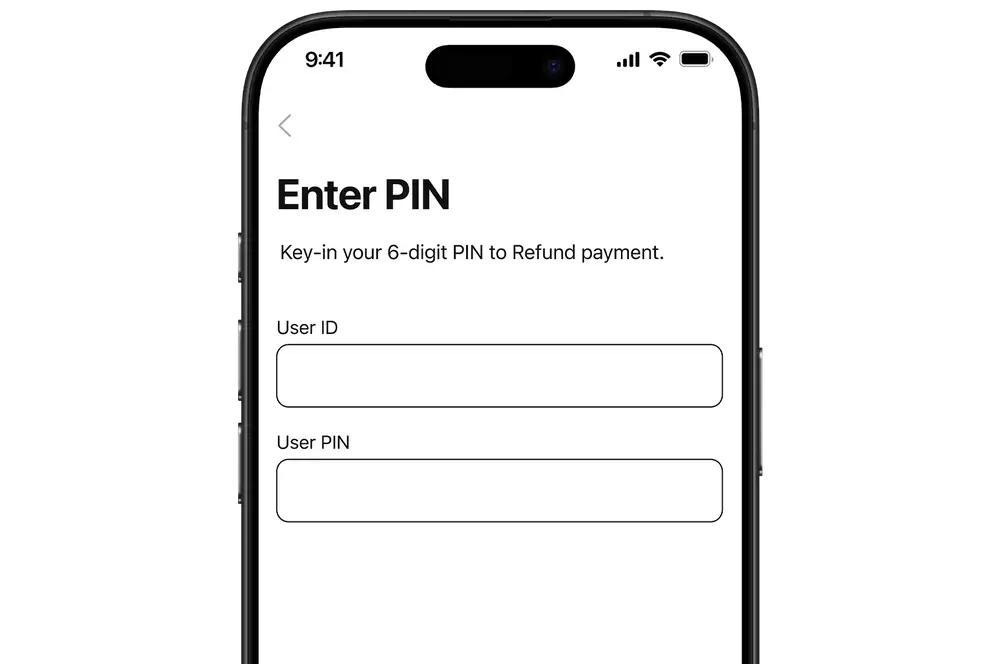
-
2
Refund transaction
- Enter the amount you want to refund. This can be a partial refund or the full amount. The refund amount cannot exceed the original payment amount.
- Tap 'Tap to pay on iPhone' for contactless payments. Tap 'Continue' for Direct Pay payments.
Merchants can refund payments up to a value of $500. Contact our merchant services team for refunds over $500.
The refund will be processed using the payment method the customer used to pay (contactless or Direct Pay). For contactless payments, make sure that it's the same card used for the original payment. The last four digits are in the transaction details and receipt.
Refunds may take a couple of days to process.
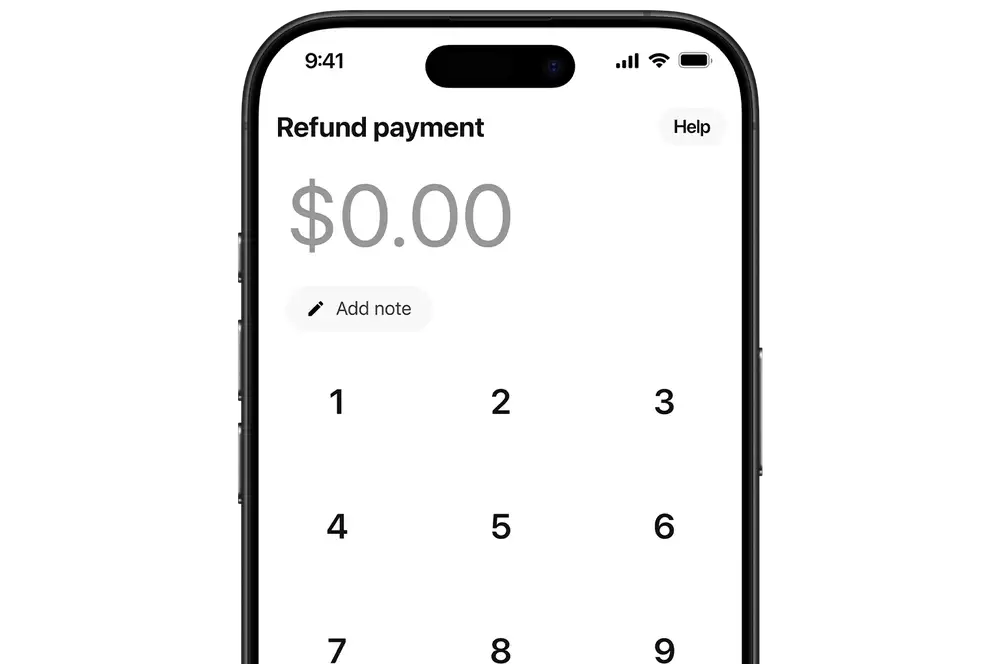
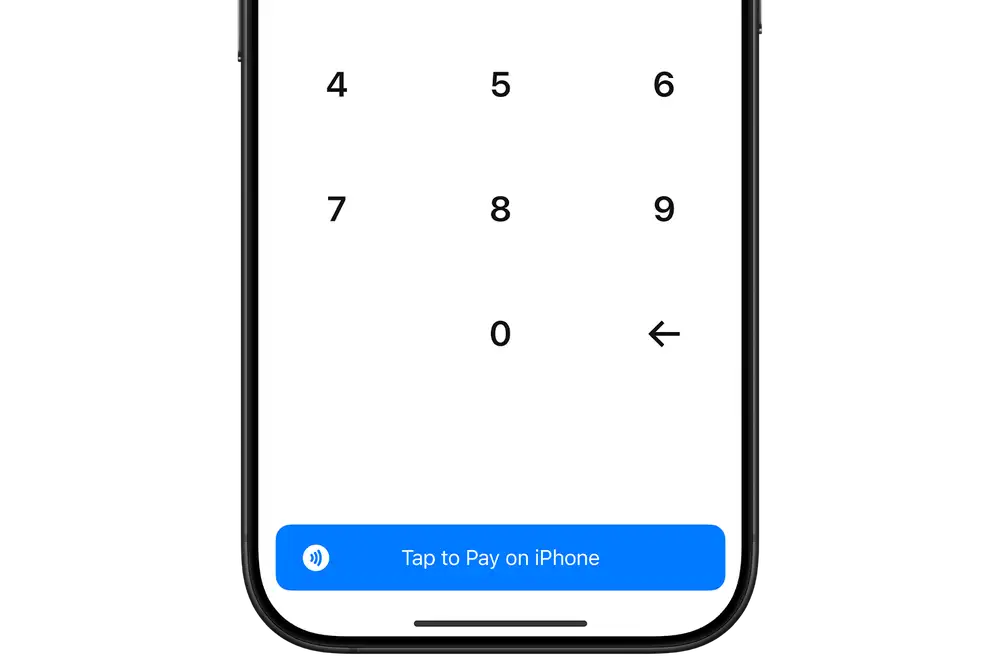
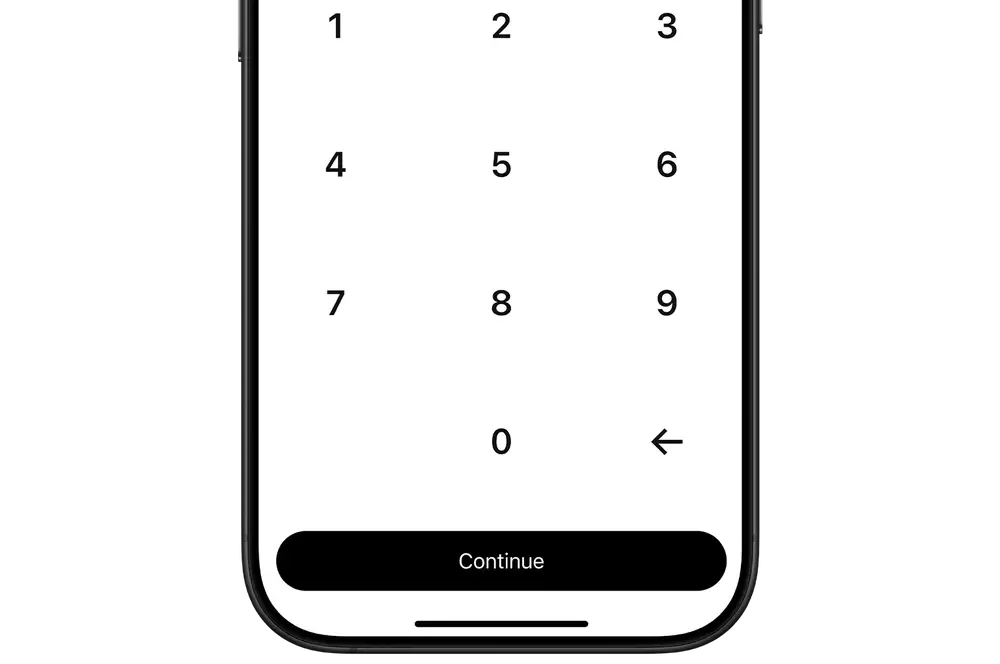
-
3
Send receipt
- Once the refund has been confirmed, you'll see the success page.
- If the customer wants a receipt, tap 'Send receipt'. Enter the customer's email address and tap 'Send receipt'.
- If the customer does not want a receipt, tap 'Close'.
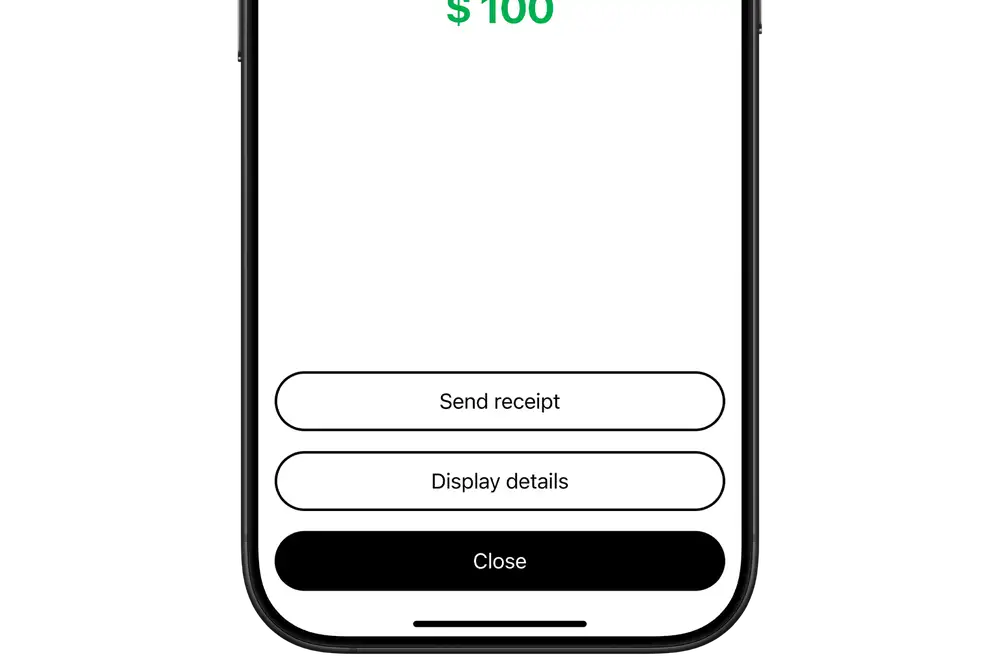
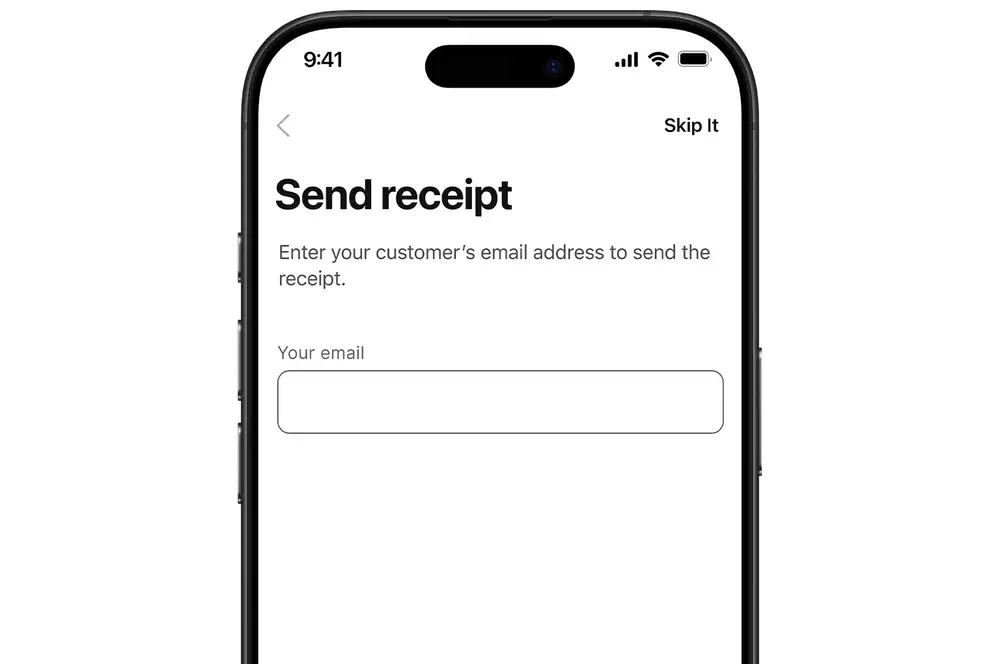
Android app
Authorised users can refund payments in the QuickPay+ app. If you cannot see the option to refund a payment, contact your administrator, who can edit a mobile user.
-
1
Select transaction
- Log in to the Kiwibank QuickPay+ app.
- Tap 'Transaction' at the bottom of the screen.
- Choose the transaction you want to refund.
- Tap 'Refund Payment'.
- Enter your user ID and PIN.
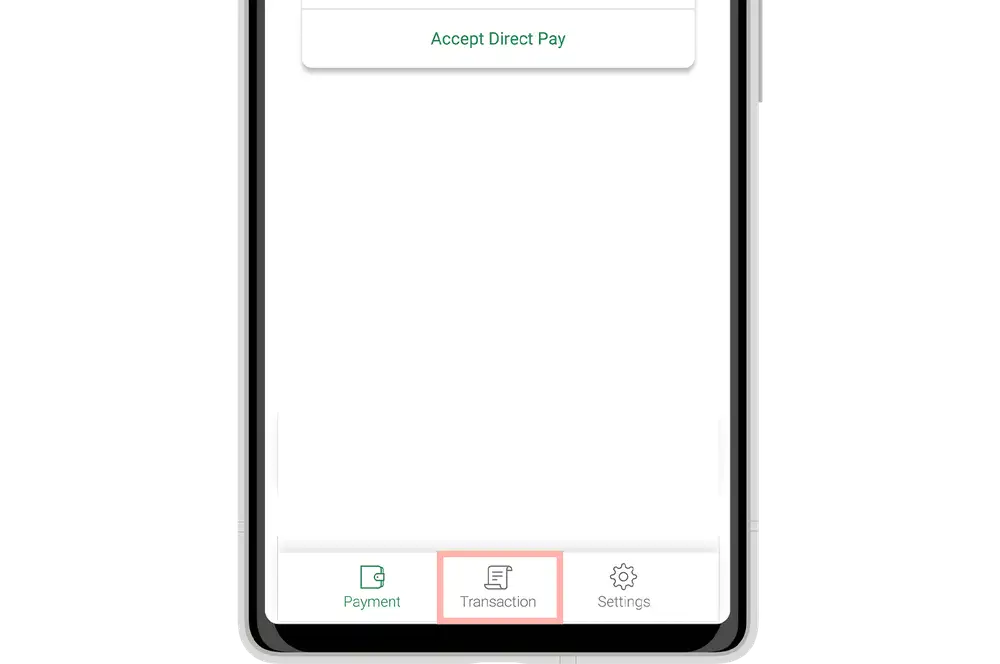
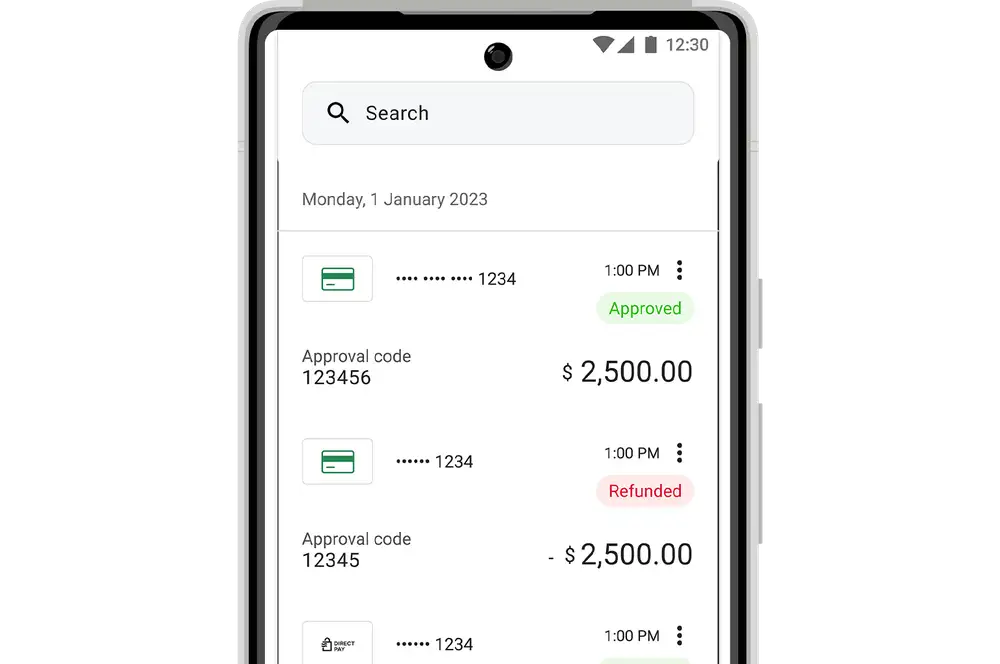
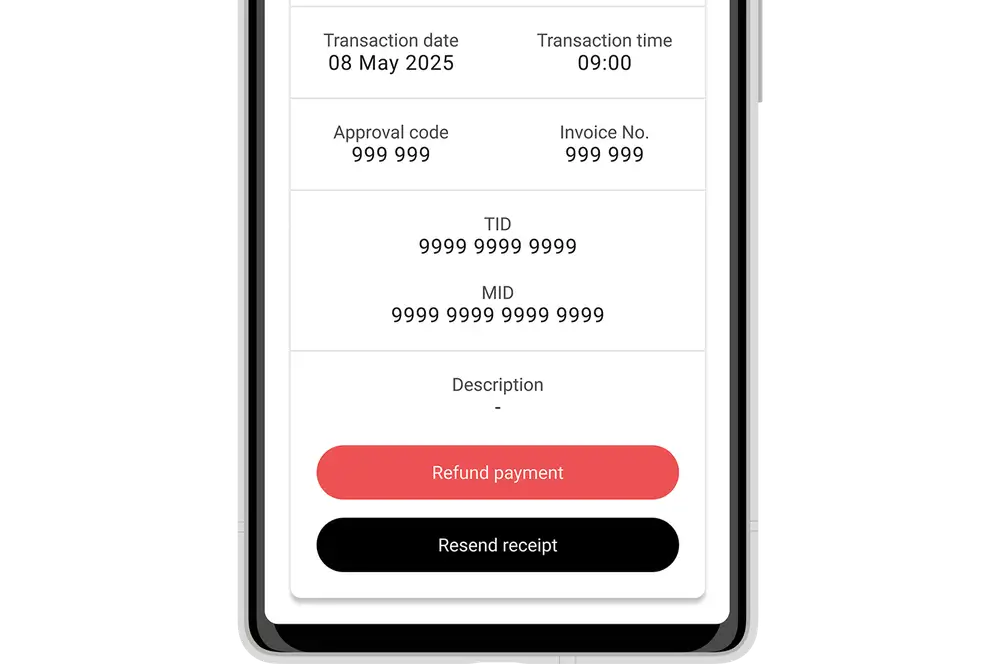
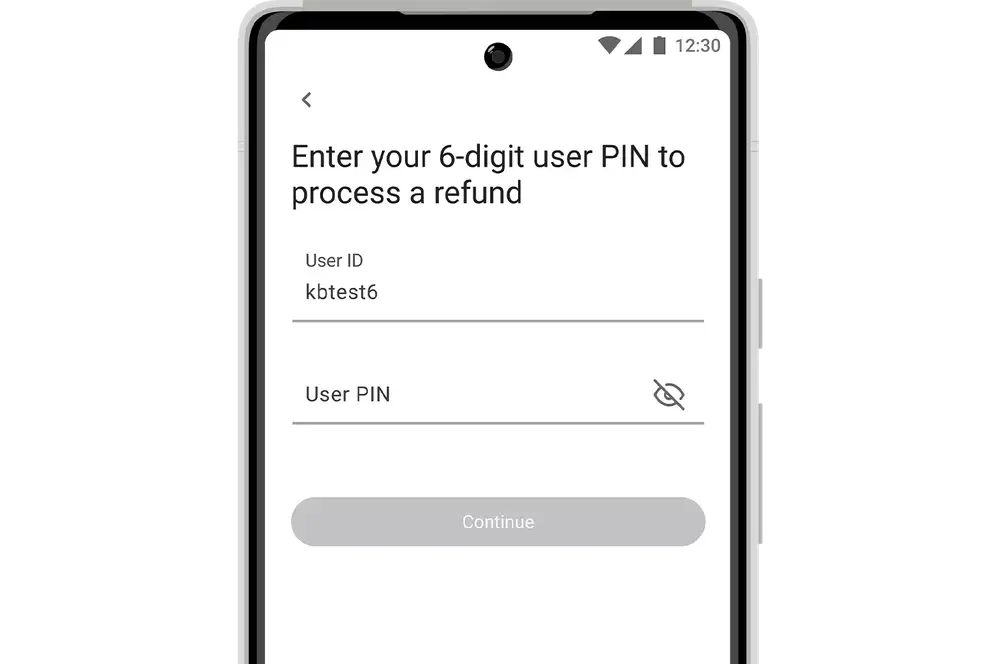
-
2
Refund transaction
- Enter the amount you want to refund. This can be a partial refund or the full amount. The refund amount cannot exceed the original payment amount.
- Tap 'Continue'.
- Tap 'Confirm' to confirm the refund.
Authorised users can refund payments up to a value of $500. Contact our merchant services team for refunds over $500.
The refund will be processed using the payment method the customer used to pay (contactless or Direct Pay). For contactless payments, make sure that it's the same card used for the original payment. The last four digits are in the transaction details and receipt.
Refunds may take a couple of days to process.
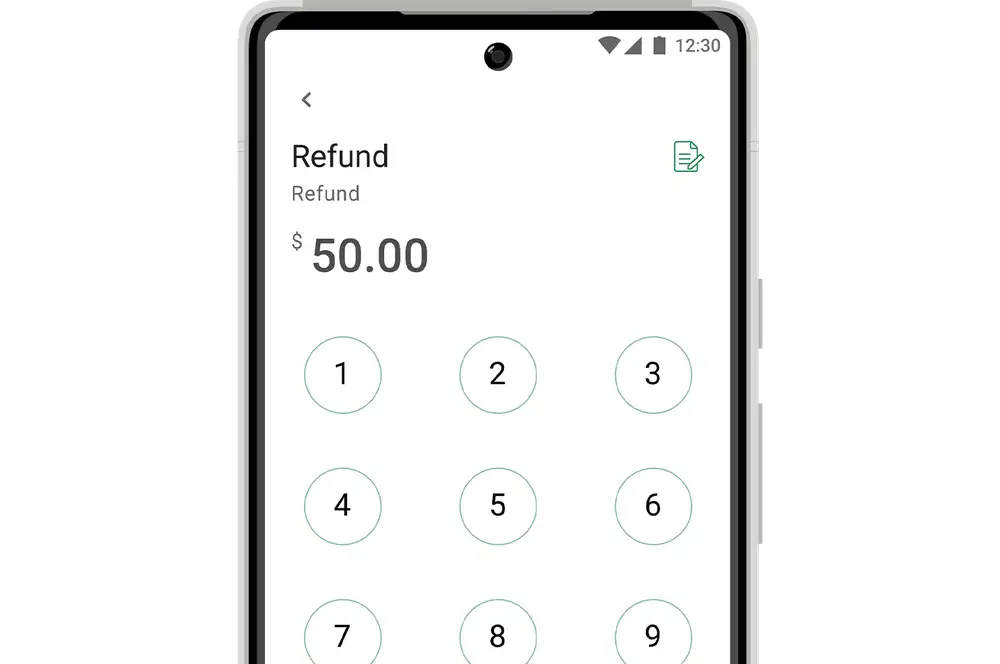
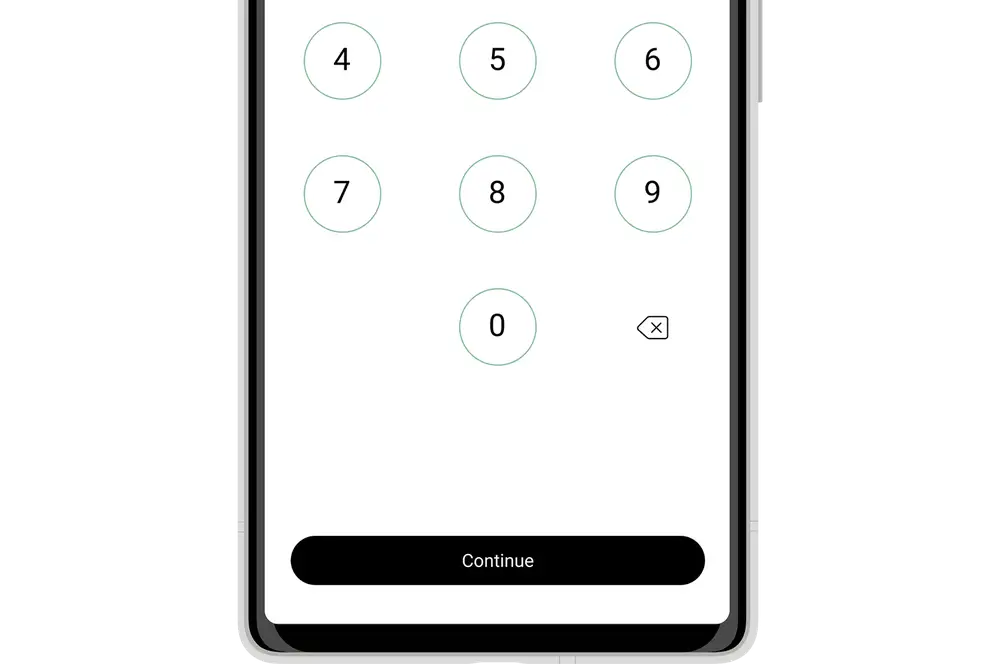
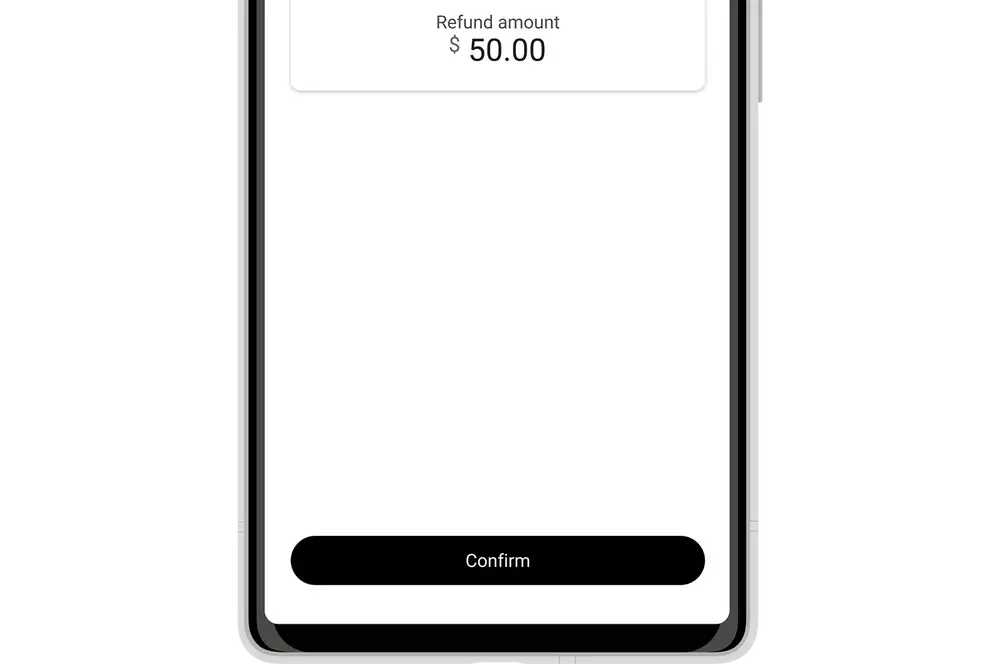
-
3
Send receipt
- Once the refund has been confirmed, you'll see the success page.
- If the customer wants a receipt, tap 'Send receipt'. Enter the customer's email address and tap 'Send receipt'. Tap 'Ok'.
- If the customer does not want a receipt, tap 'Next payment'.