Apple iOS app
-
1
Enter transaction amount
- Log in to the Kiwibank QuickPay+ app.
- On the Payment page, tap 'Direct Pay'.
- Enter the sales amount.
- (Optional) Tap 'Add note' to add a transaction description.
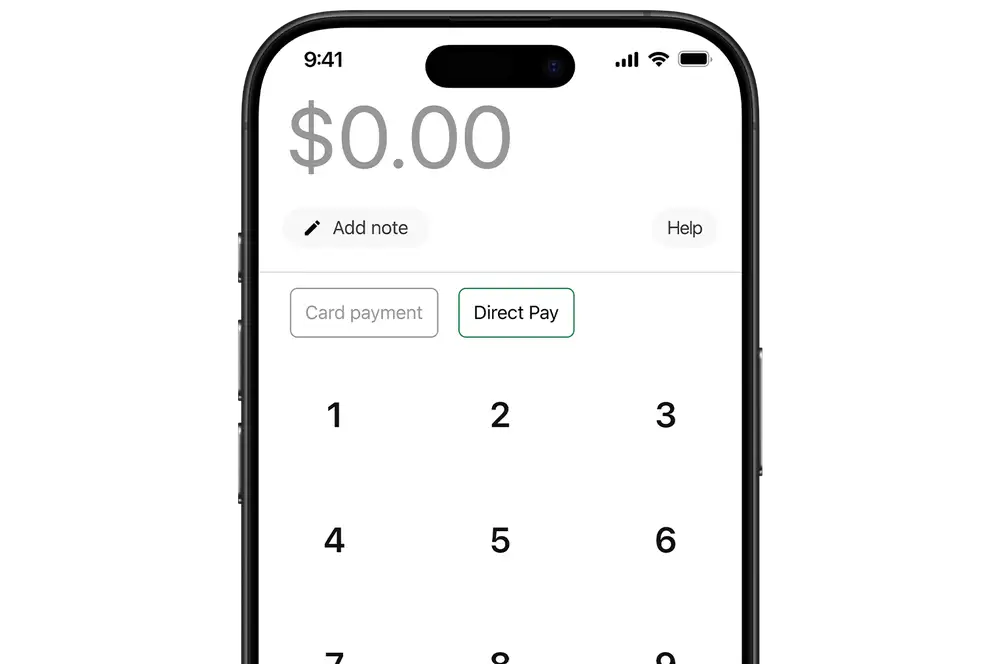
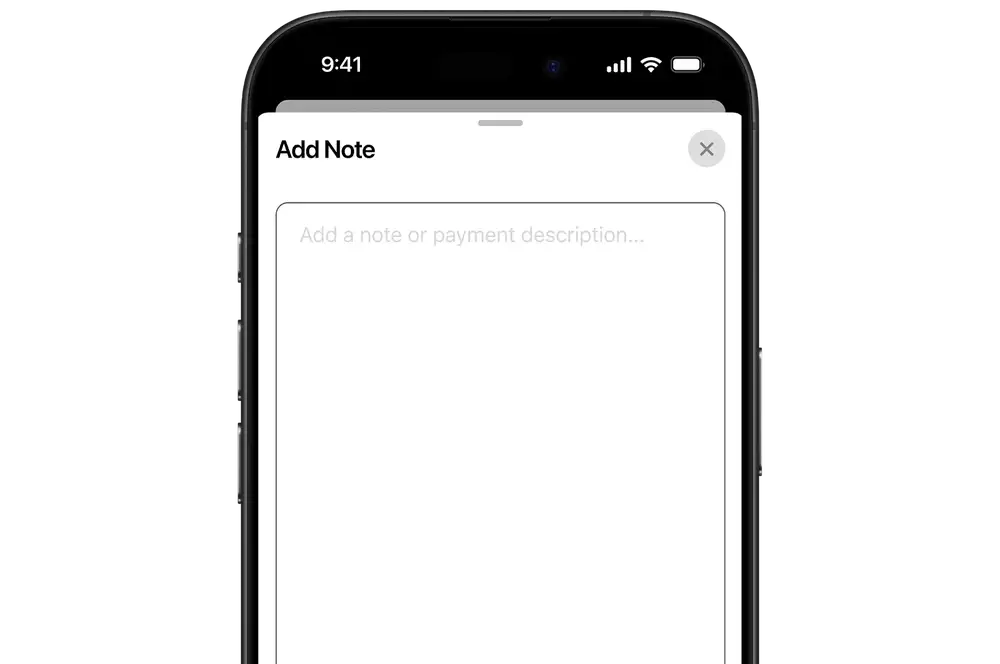
-
2
(Optional) Add tip
- If you've set up tipping, tap the pencil icon next to 'Tipping' to add a tip.
- Select a percentage or enter a dollar amount.
- Tap 'Submit'.
Contact our merchant services team to set up tipping or change your settings.
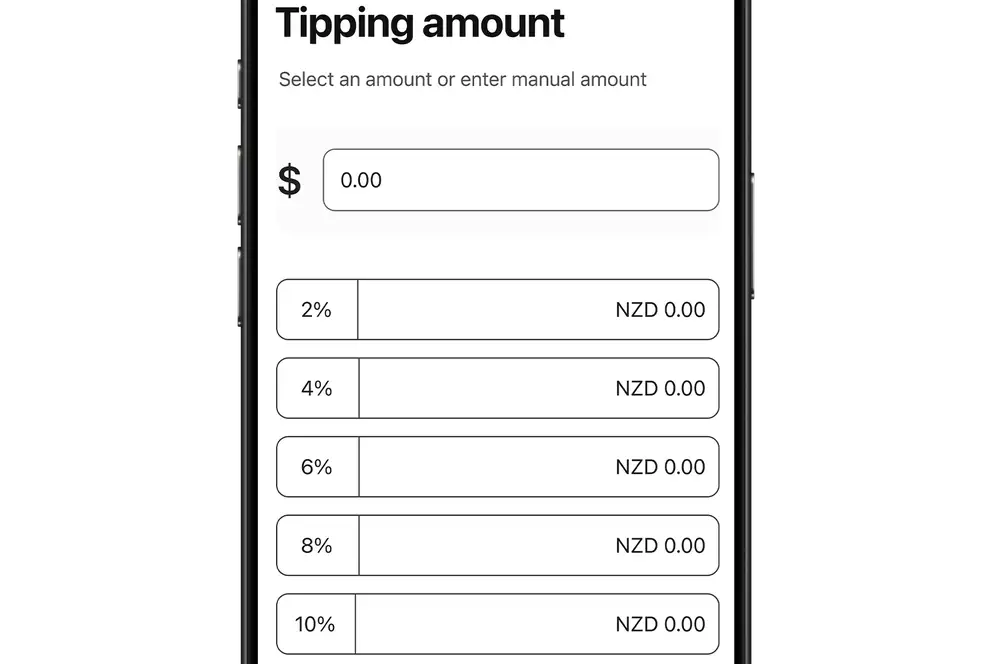
-
3
Confirm payment amount
Tap 'Confirm' to confirm the payment.
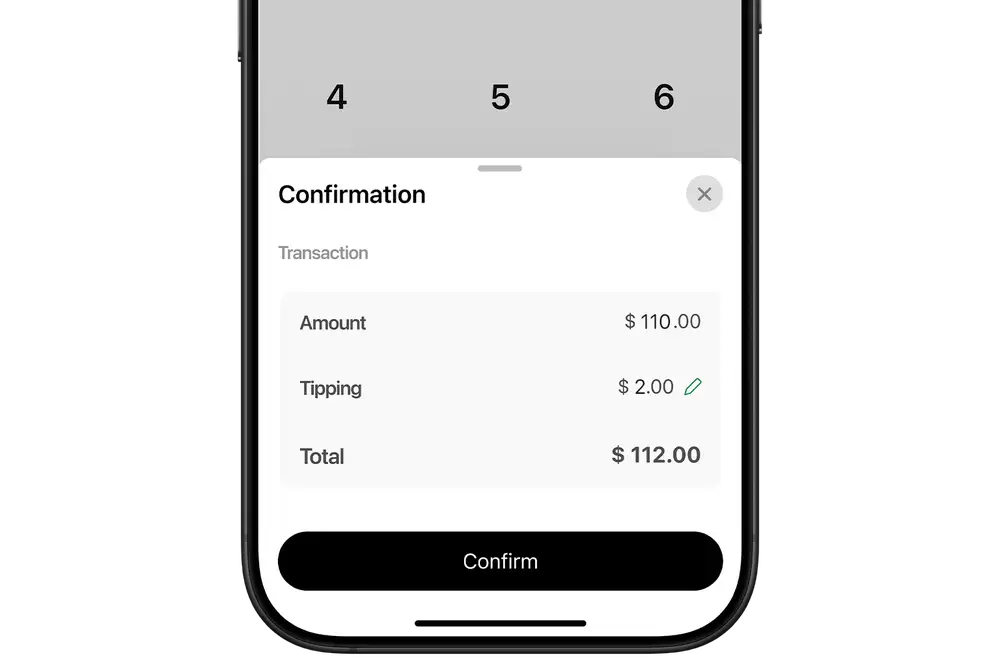
-
4
Scan QR code & open link
- Present the QR code to the customer to scan with their phone's camera app. They must be connected to the internet.
- Ask the customer to select the QR code link on their phone, and follow the prompts to select their bank and enter their phone number.
ANZ, ASB, BNZ, The Co-operative Bank and Westpac support Direct Pay. If the customer's bank does not support Direct Pay, try to accept a contactless payment.
There will be a 40 second countdown before the 'Check Status' button appears. Do not click ‘Check Status’ unless the customer has successfully scanned the QR code. The QR code will time out after three minutes.
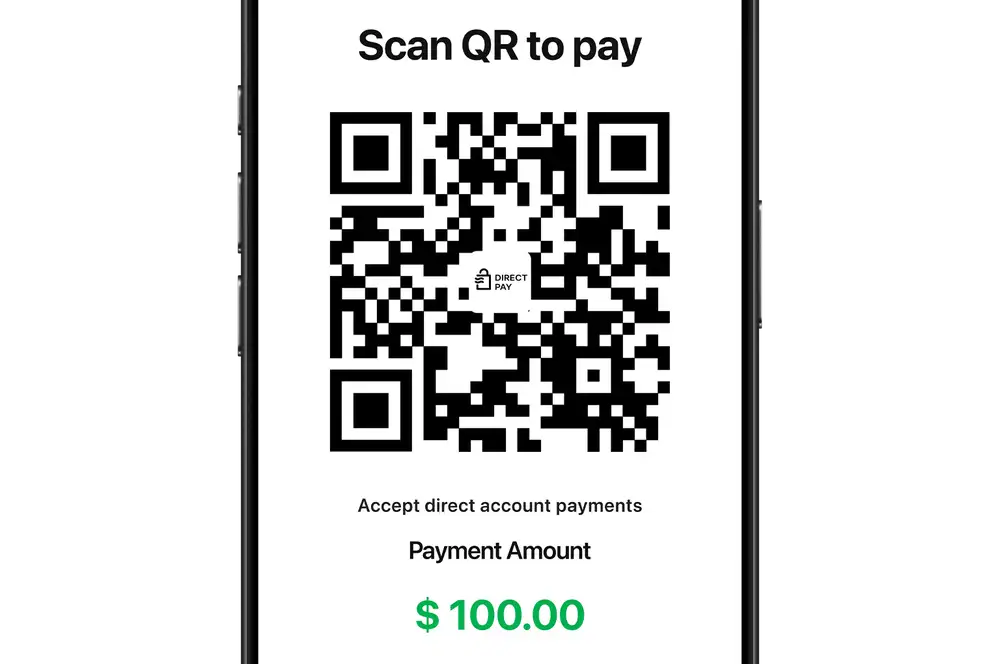
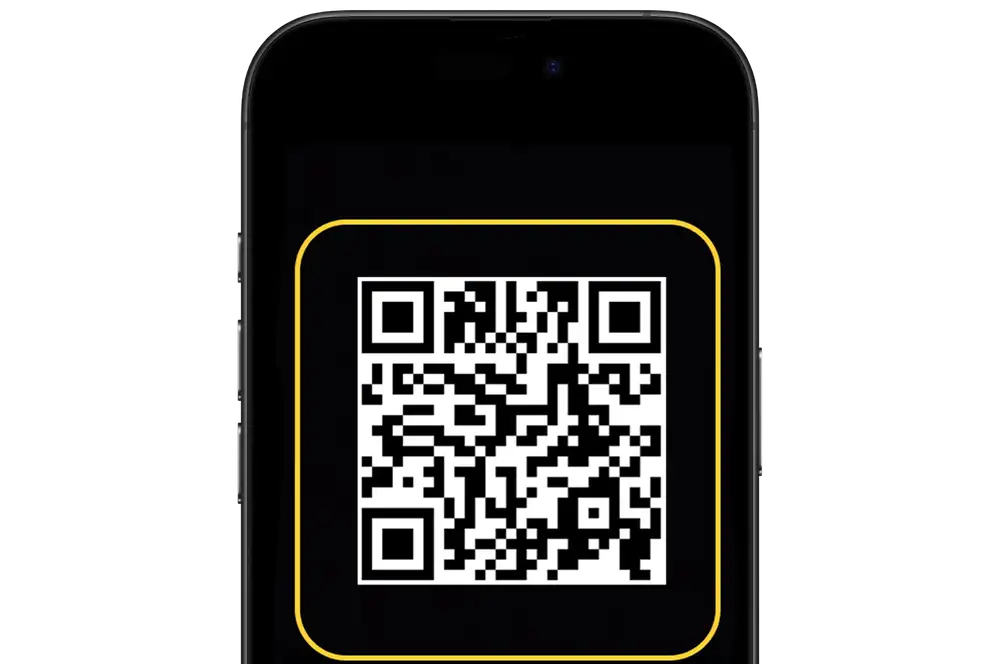
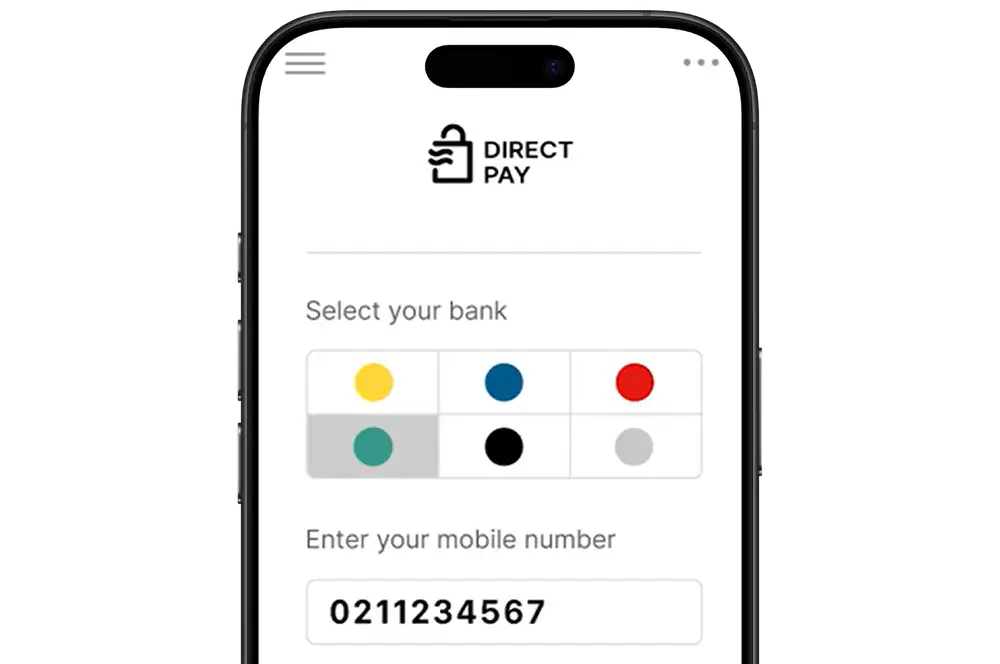
-
5
Approve payment
- The customer will be directed to use their banking app to approve the payment.
- The customer will approve the payment in their banking app.
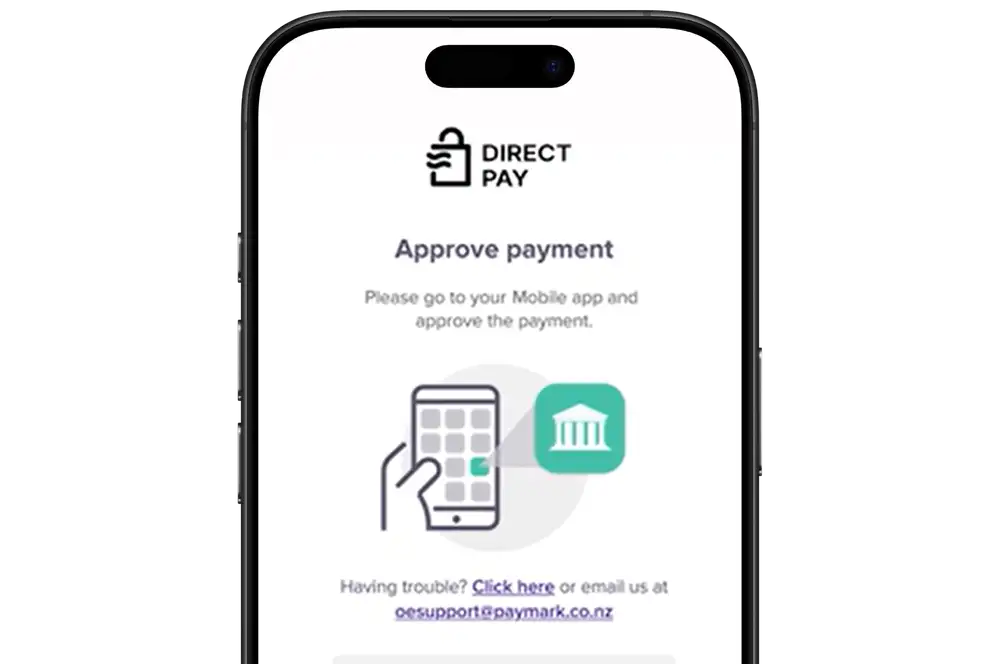
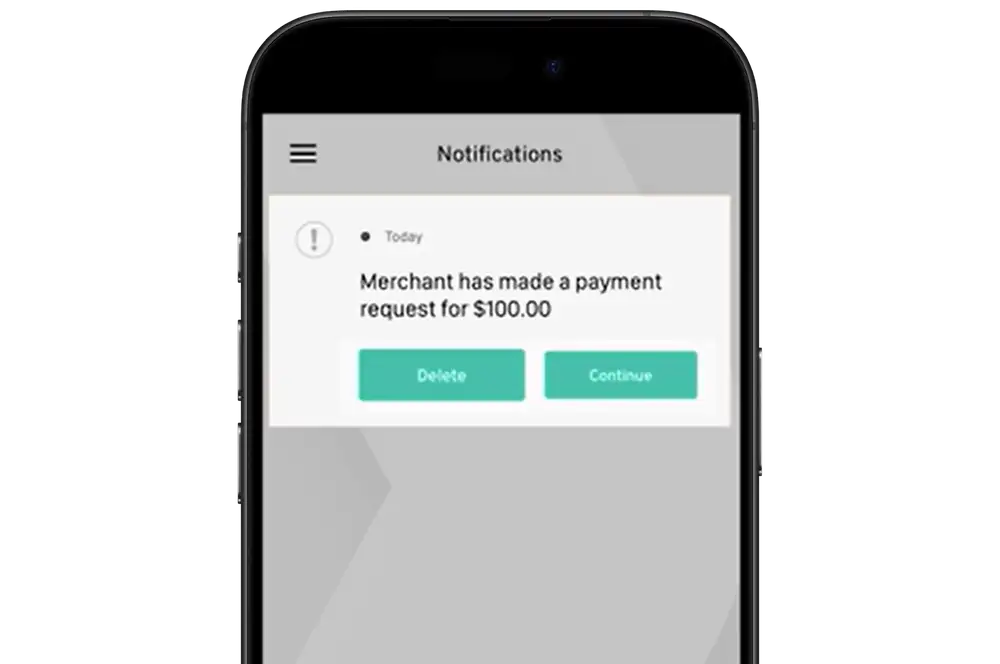
-
6
Confirm payment
Once the payment has been approved by the customer within their banking app, you should receive a confirmation that the payment is approved.
Once the customer has scanned the QR code, if no response has been received, tap 'Check Status' to request an updated payment status.
If you haven’t received payment confirmation from the bank within seven minutes of the customer scanning the QR code, the transaction will expire.
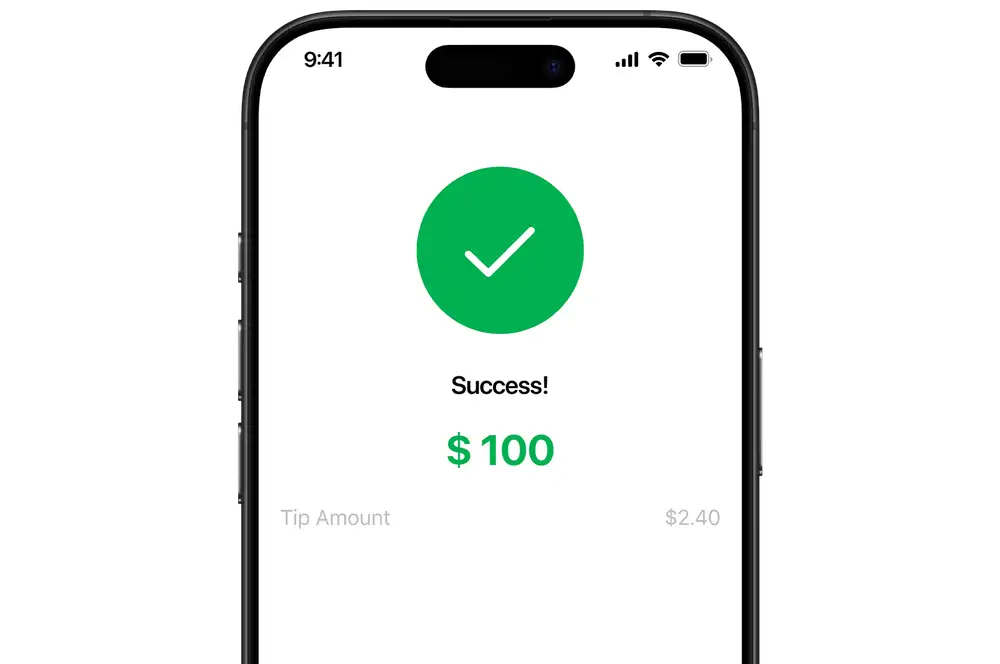
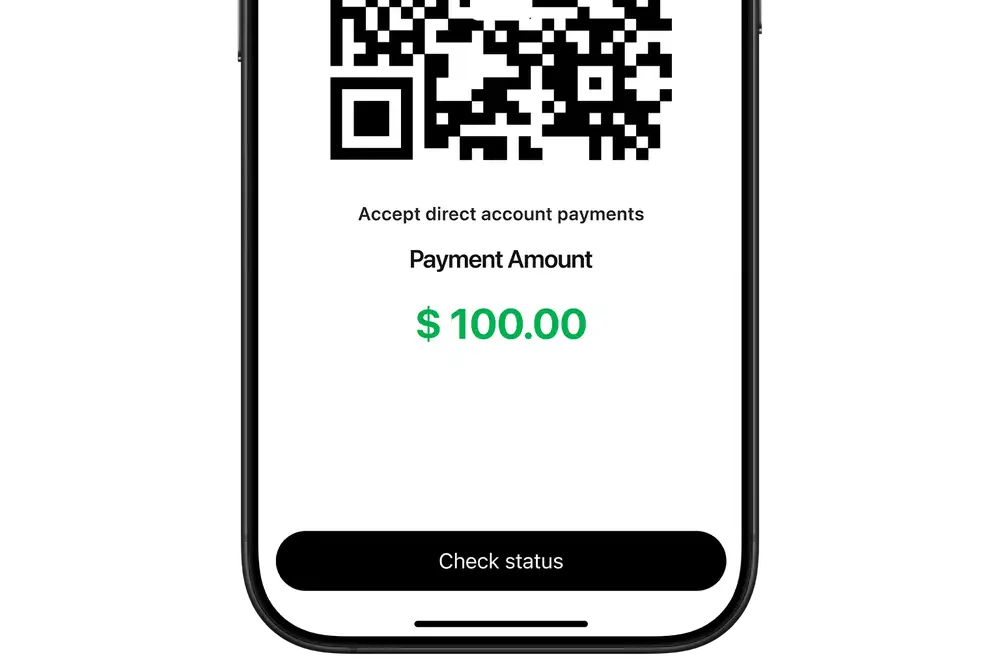
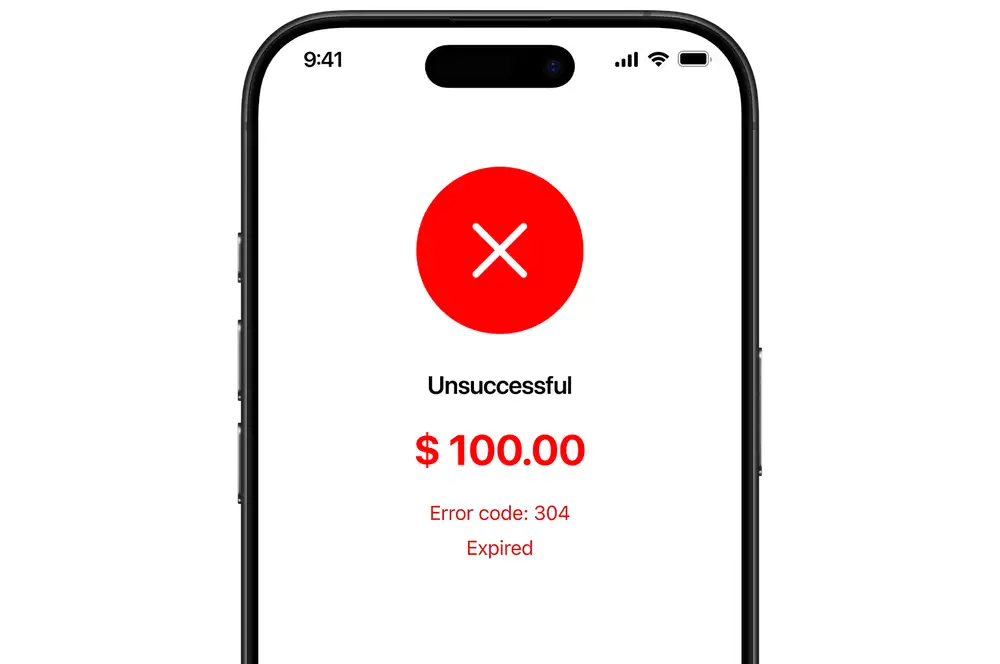
-
7
Send receipt
- Once the payment has been confirmed, you will see the receipt page.
- If the customer wants a receipt, tap 'Send receipt'. Enter the customer's email address and tap 'Send receipt'.
- If the customer does not want a receipt, tap 'Close'.
The receipt will include the trading name, registered address and contact number for your business.
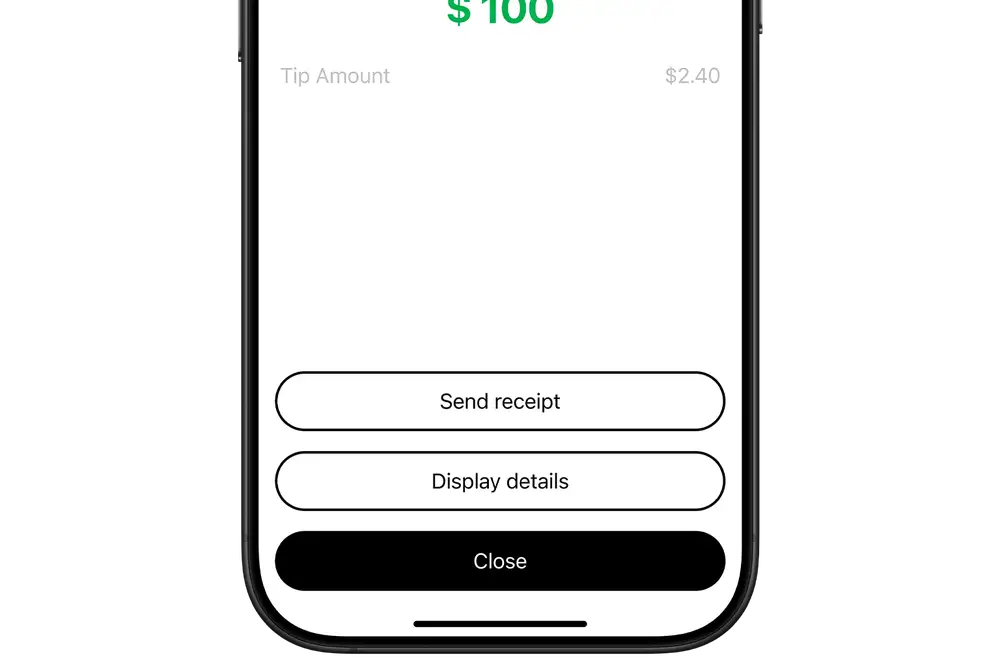
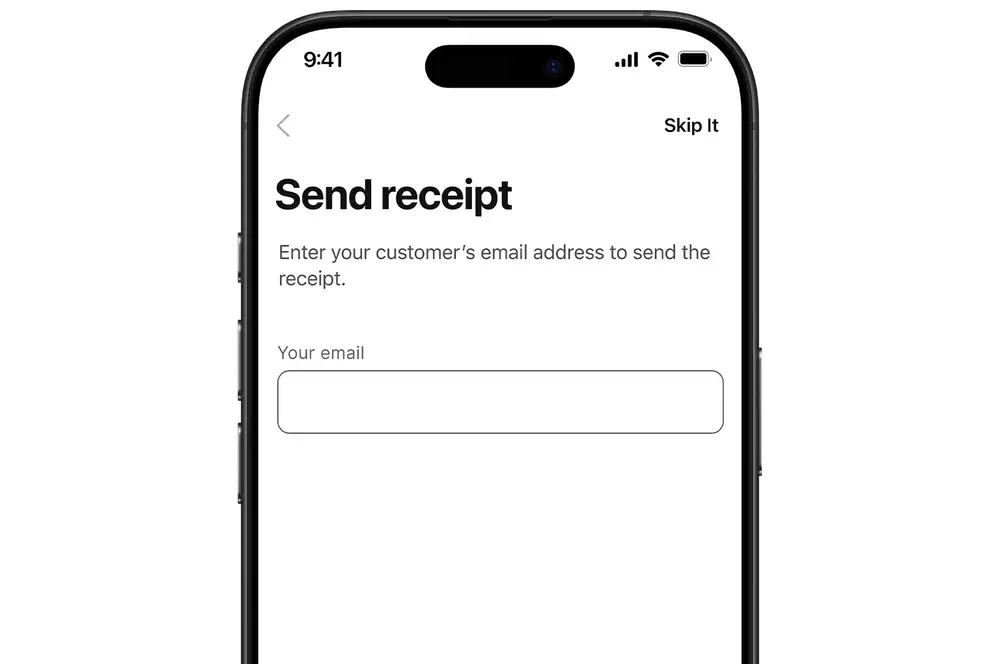
Android app
-
1
Enter transaction amount
- Log in to the Kiwibank QuickPay+ app.
- On the Payment page, tap 'Accept Direct Pay'.
- Enter the sales amount.
- (Optional) Tap the notes icon (pen and paper) to add a transaction description.
- Tap 'Continue'.
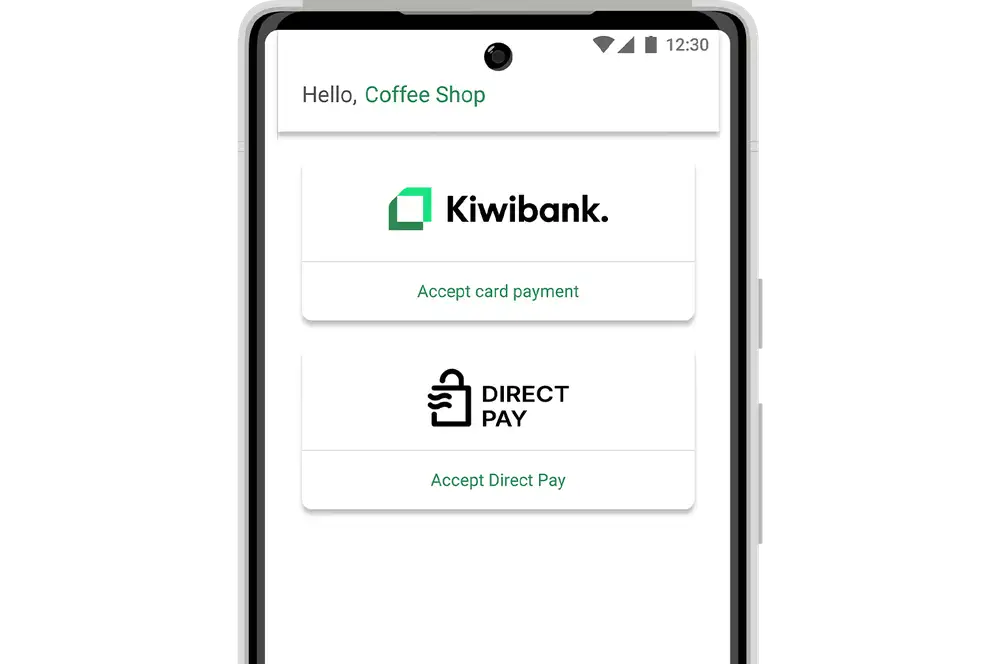
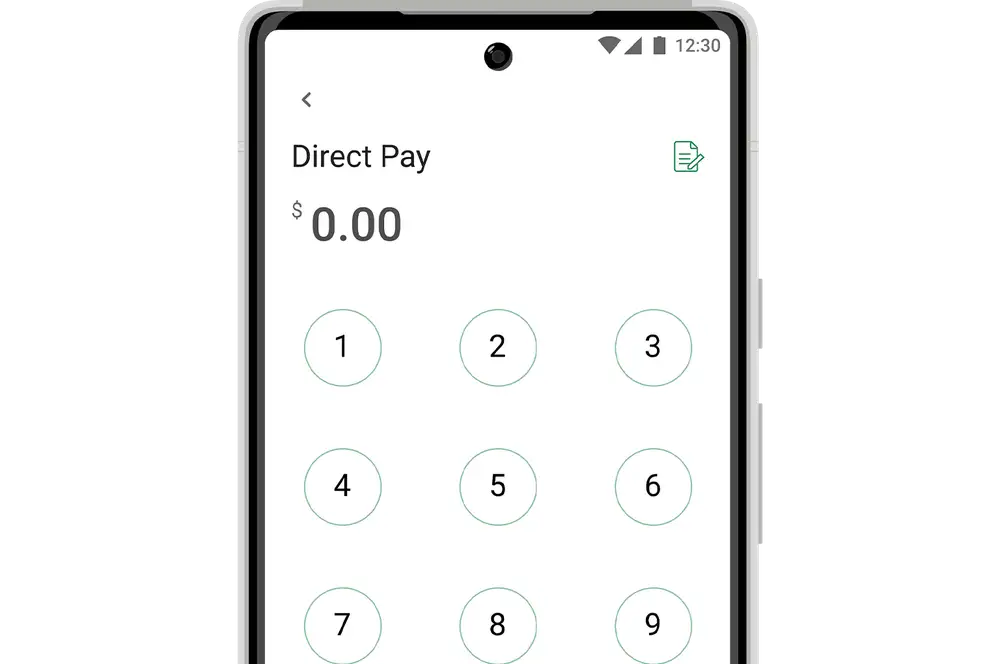
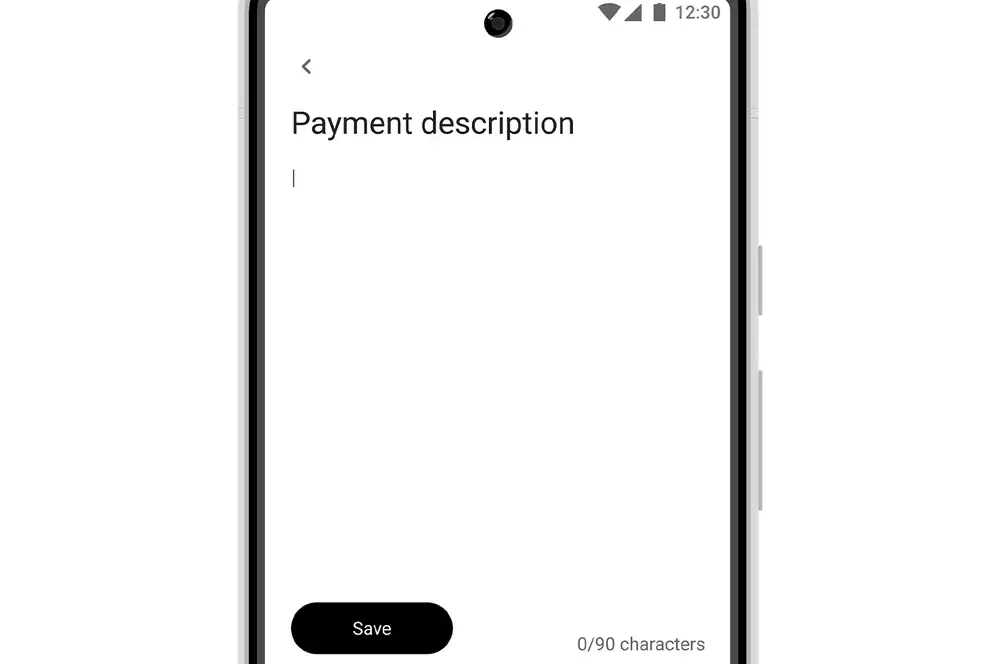
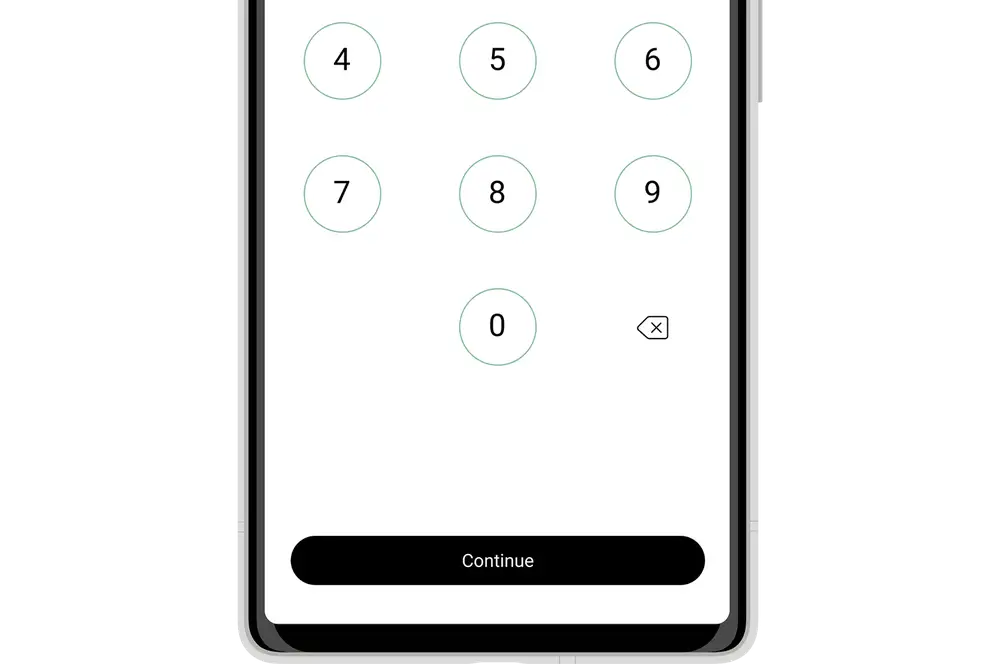
-
2
(Optional) Add tip
- If you've set up tipping, tap 'Enter tip amount'.
- Select a percentage or enter a dollar amount.
- Tap 'Submit'.
Contact our merchant services team to set up tipping or change your settings.
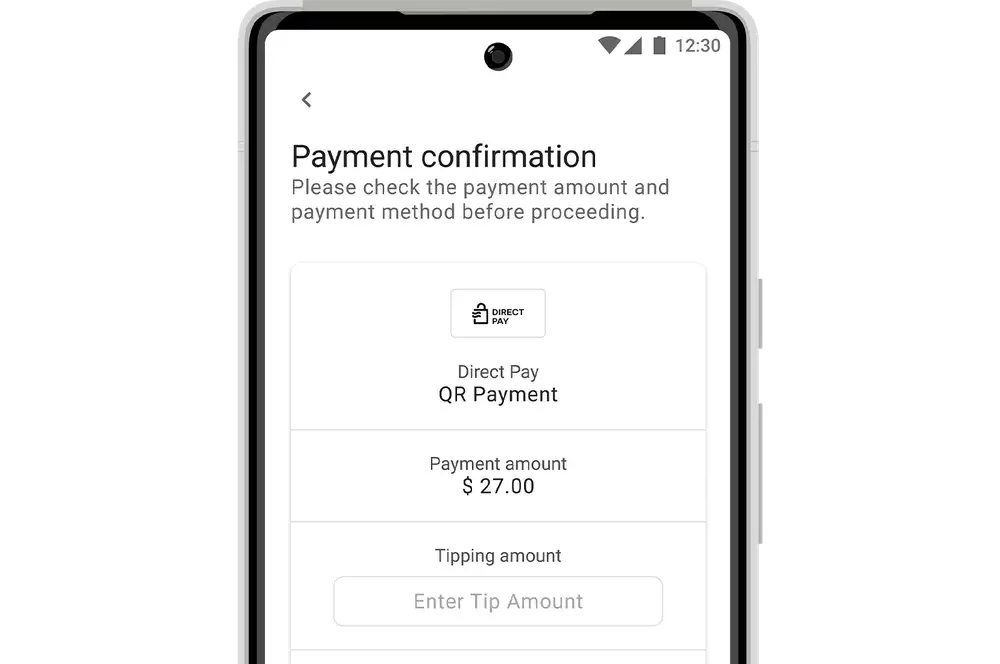
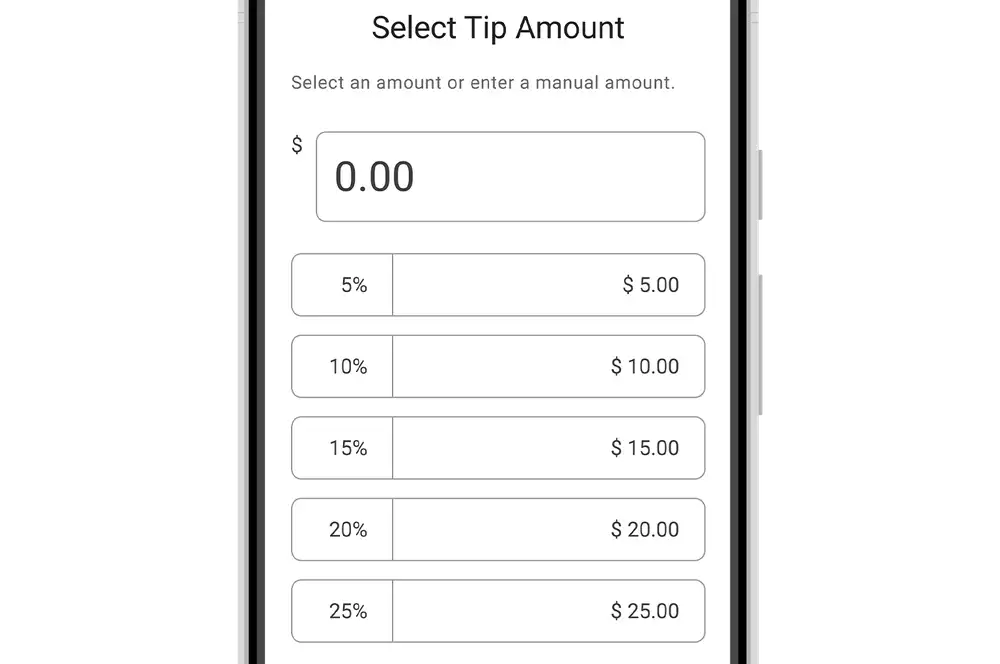
-
3
Confirm payment amount
Tap 'Confirm' to confirm the payment.
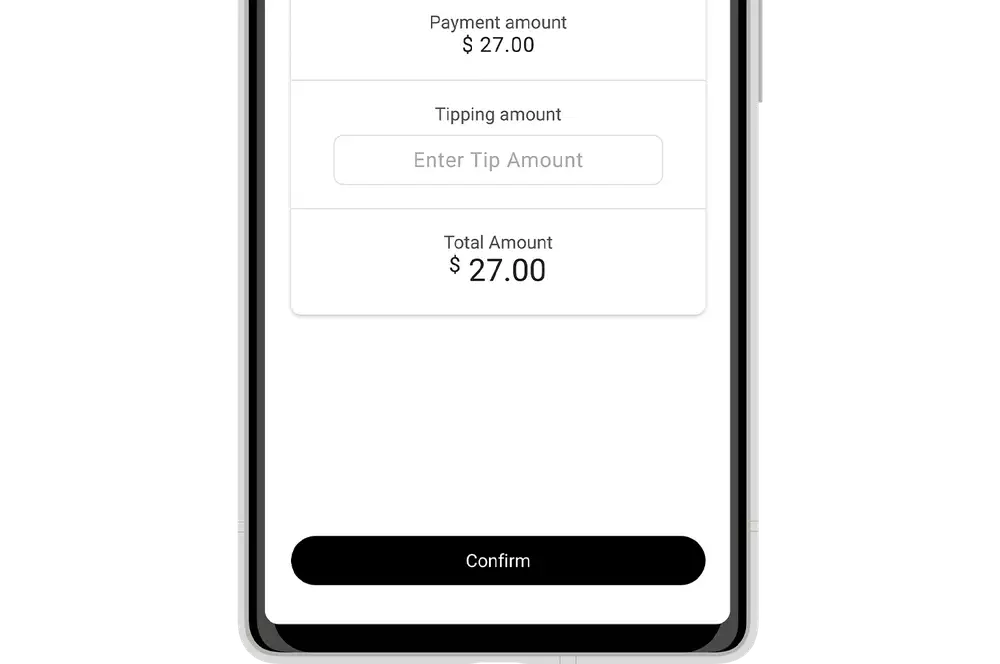
-
4
Scan QR code & open link
- Present the QR code to the customer to scan with their phone's camera app. They must be connected to the internet.
- The customer will follow the QR code link to select their bank and enter their phone number.
ANZ, ASB, BNZ, The Co-operative Bank and Westpac support Direct Pay. If the customer's bank does not support Direct Pay, try to accept a contactless payment.
There will be a 40 second countdown before the 'Check Status' button appears. Do not click ‘Check Status’ unless the customer has successfully scanned the QR code. The QR code will time out after three minutes.
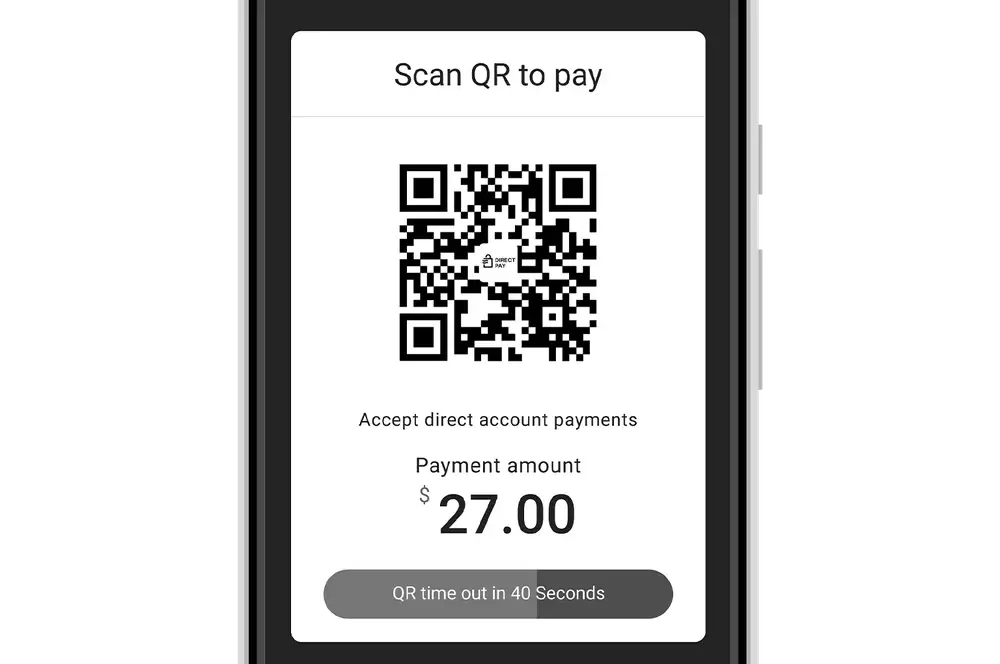
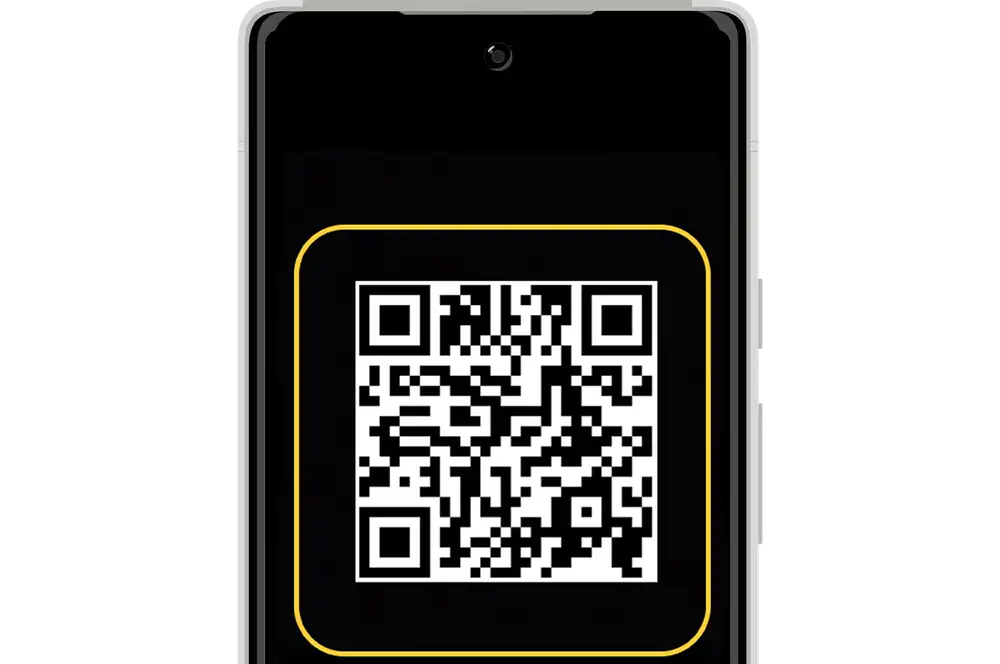
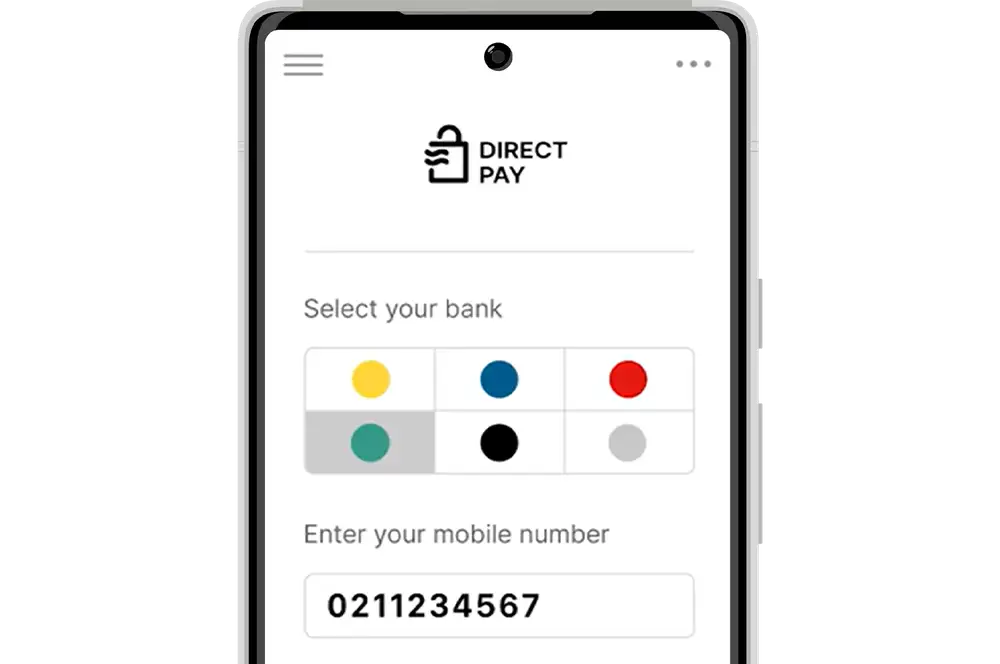
-
5
Approve payment
- The customer will be directed to use their banking app to approve the payment.
- The customer will approve the payment in their banking app.

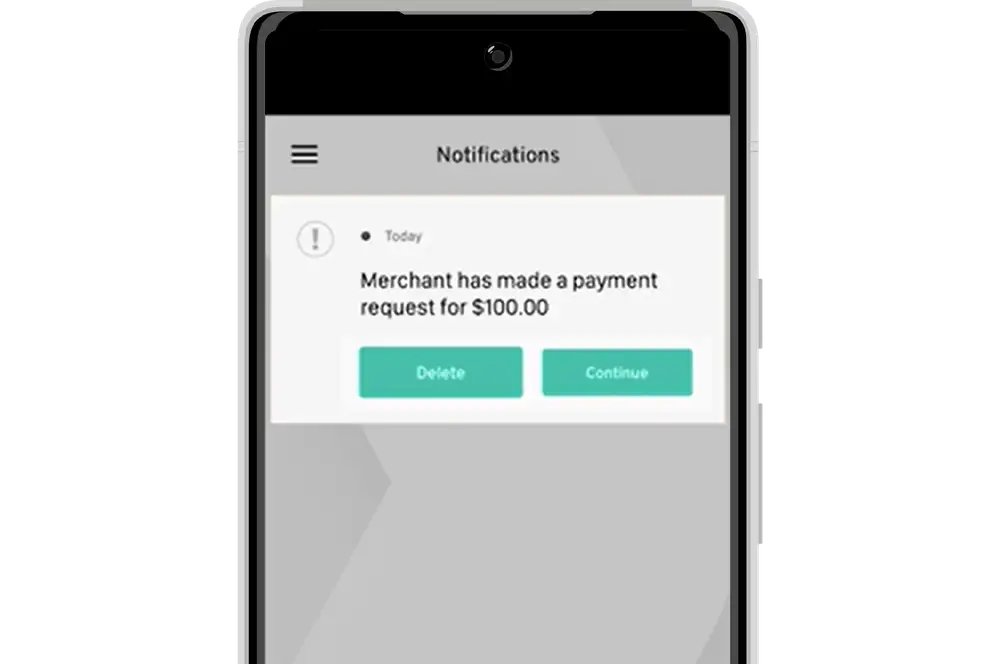
-
6
Confirm payment
Once the payment has been approved by the customer within their banking app, you should receive a confirmation that the payment is approved.
Once the customer has scanned the QR code, if no response has been received, tap 'Check Status' to request an updated payment status.
If you haven’t received payment confirmation from the bank within seven minutes of the customer scanning the QR code, the transaction will expire.
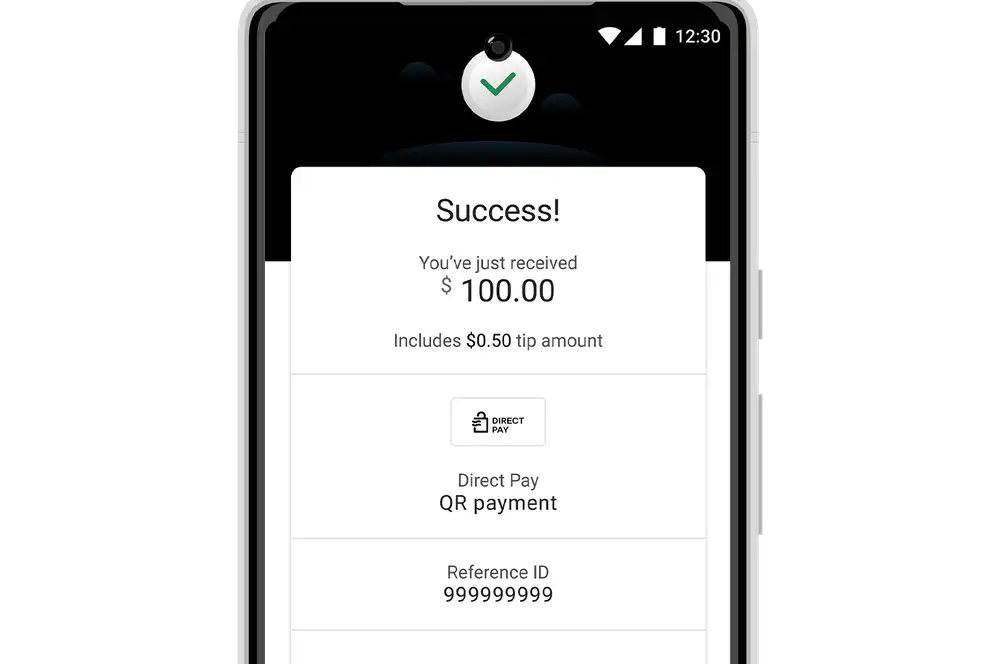
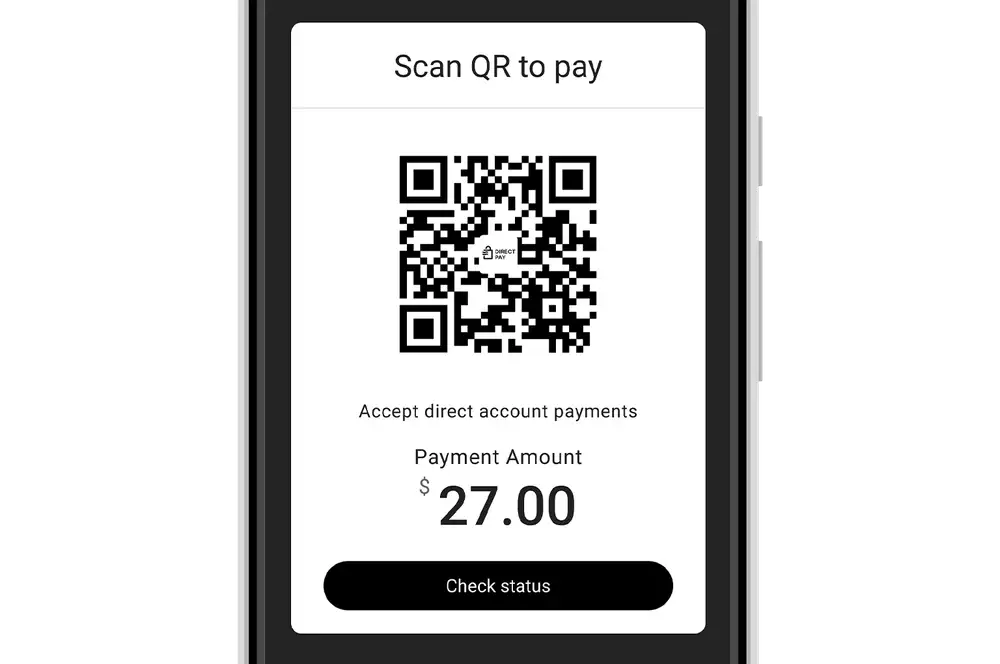
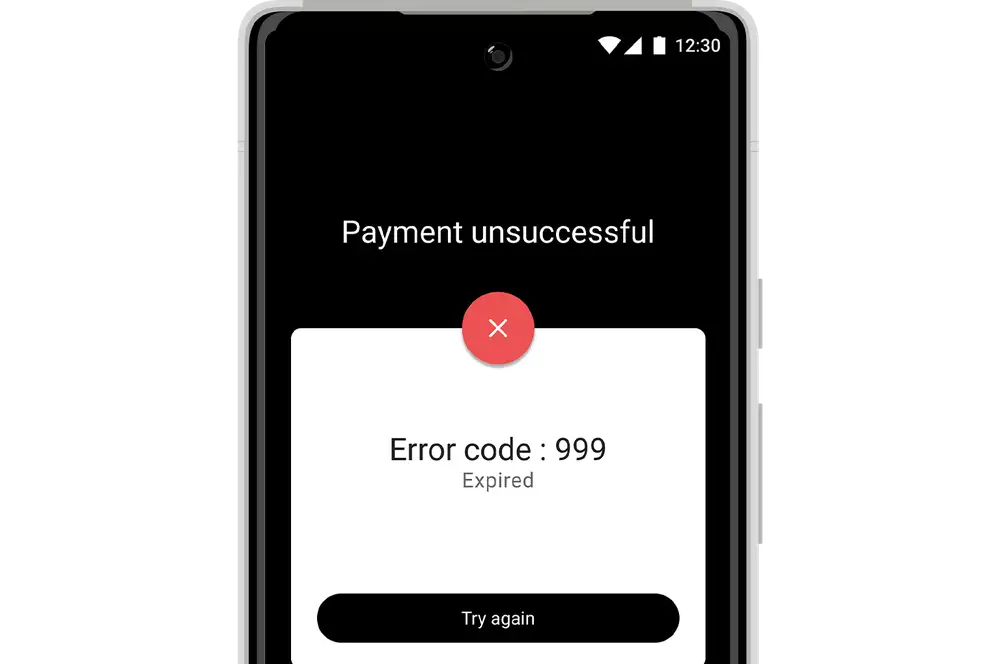
-
7
Send receipt
- Once the payment has been confirmed, you'll see the success page.
- If the customer wants a receipt, tap 'Send receipt'. Enter the customer's email address and tap 'Send receipt'. Tap 'Ok'.
- If the customer does not want a receipt, tap 'Next payment'.
The receipt will include the trading name, registered address and contact number for your business.
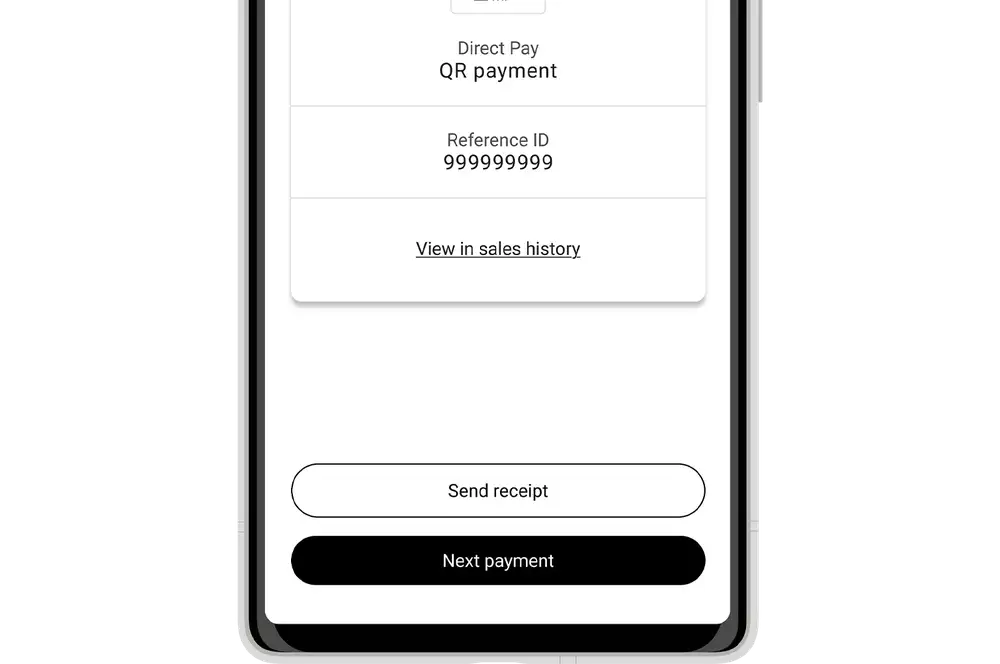
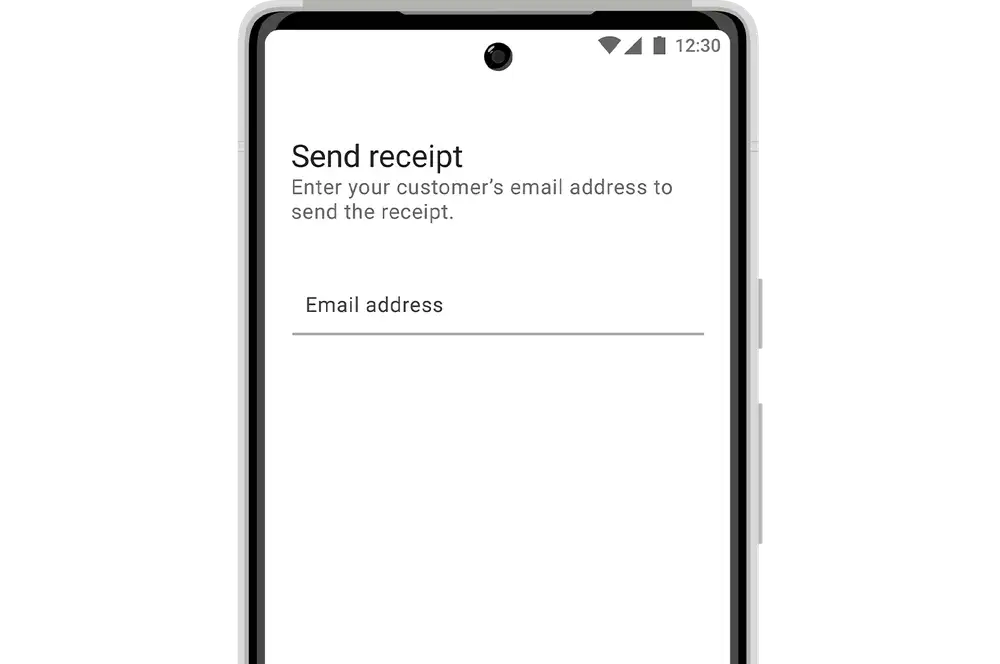
Payment settlement time
The end-of-day processing time for Direct Pay payments is 11 pm.
Transactions processed after 11 pm will be completed the next day. See more about when payments will be processed.