Apple iOS app
-
1
Enter transaction amount
- Log in to the Kiwibank QuickPay+ app.
- On the Home page, tap 'Card payment'.
- Enter the sales amount.
- (Optional) Tap 'Add note' to add a transaction description. Tap 'Save'.
- Tap 'Tap to Pay on iPhone'.
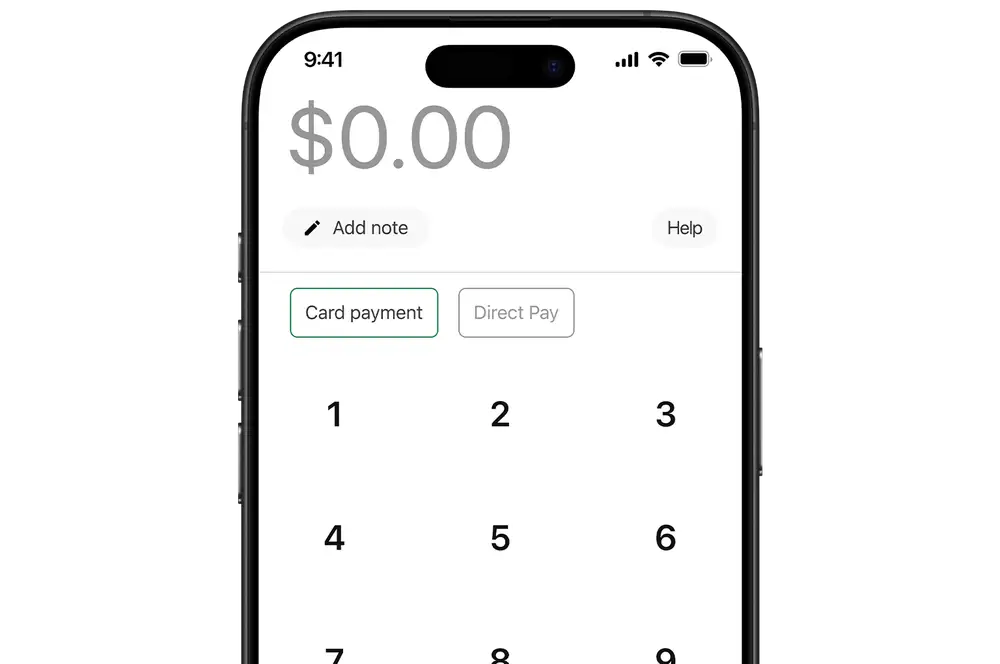
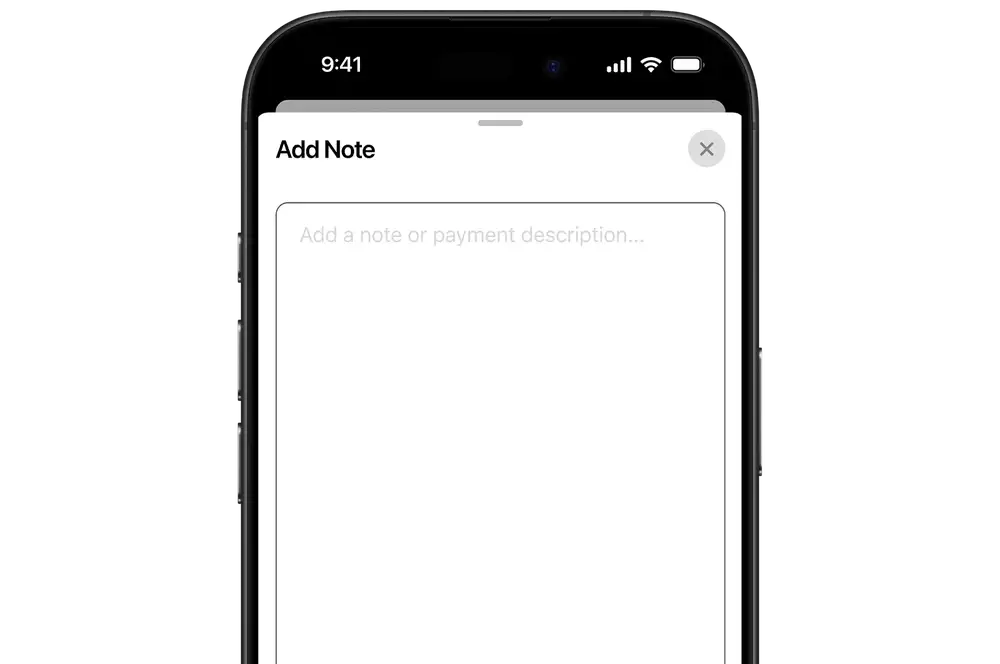
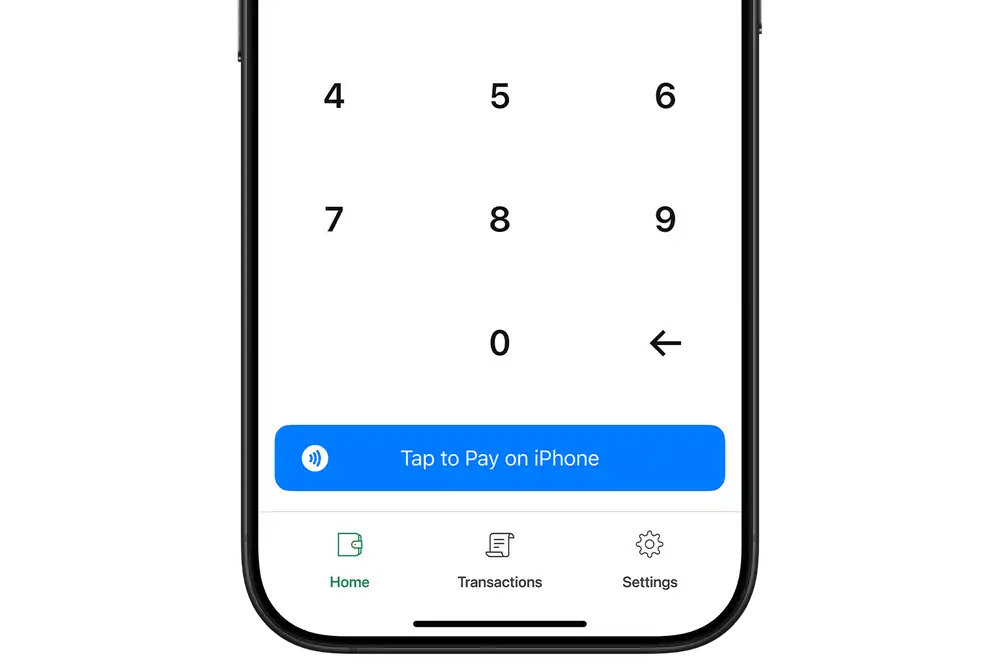
-
2
(Optional) Add tip & confirm surcharge
Tipping
- If you've set up tipping, tap the pencil icon next to 'Tipping' to add a tip.
- Select a percentage or enter a dollar amount.
- Tap 'Submit'.
Surcharge
- If you've set up a surcharge, you can view the surcharge amount by tapping 'View surcharge amount'.
- Confirm the surcharge by tapping 'Continue'.
Contact our merchant services team to set up tipping and surcharging or change your settings.
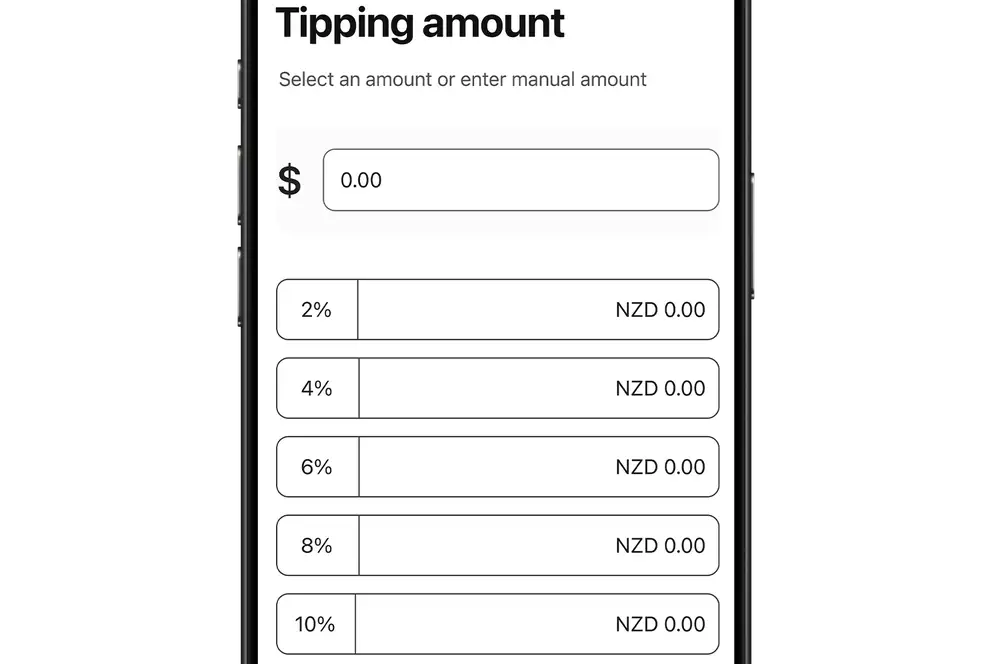
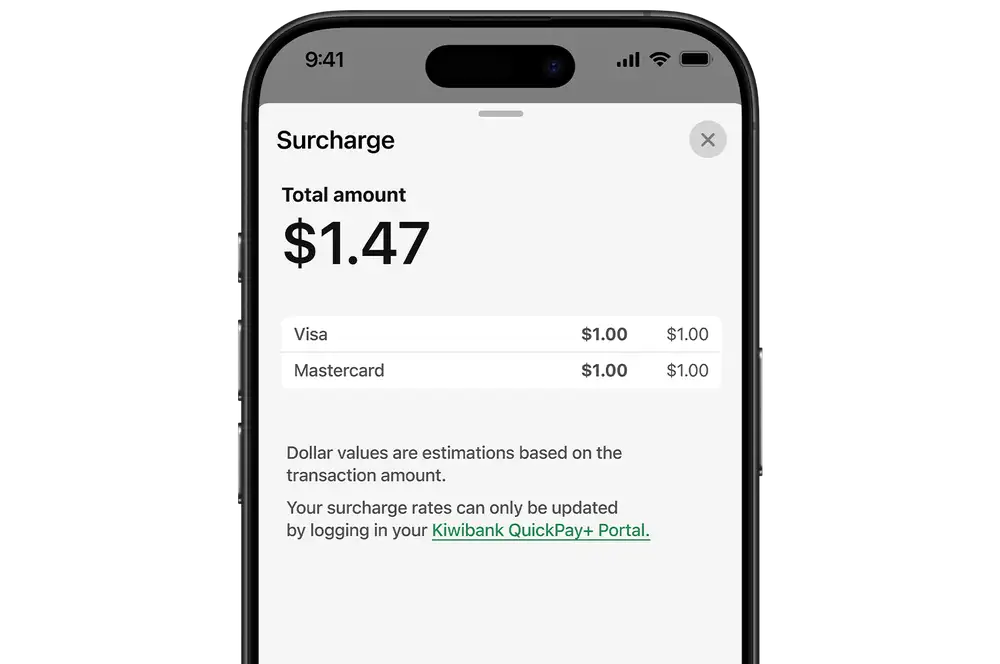
-
3
Confirm payment amount
Tap 'Confirm' to confirm the payment.
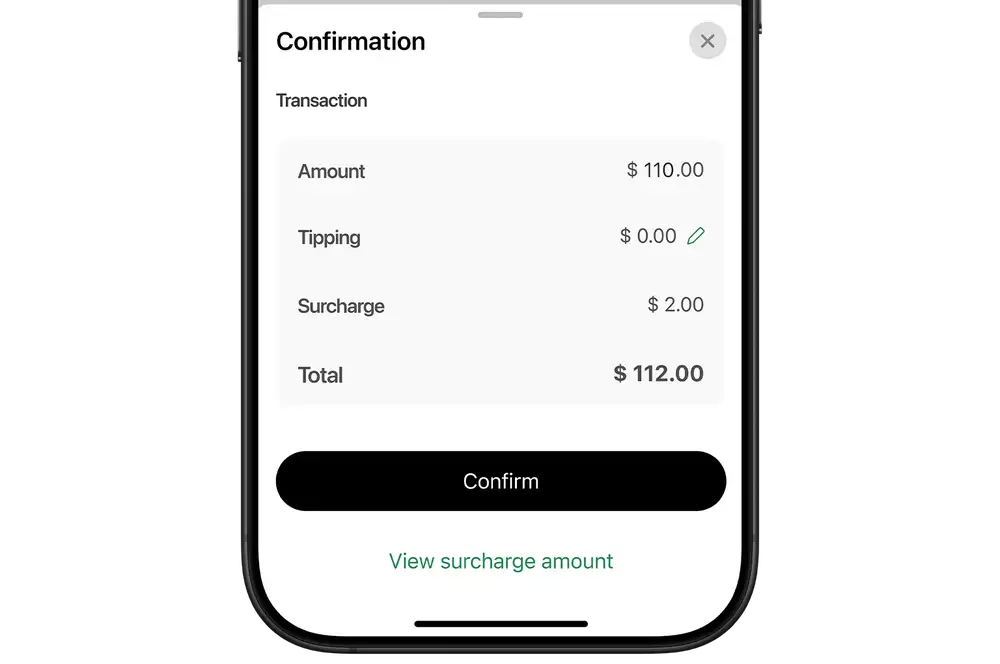
-
4
Tap to make payment
- The customer can tap their contactless card or mobile wallet at the NFC detection area at the top of the payment device.
- If the payment amount is over NZD$200, the customer must enter their PIN. Give them privacy and remind them to cover their screen to protect their PIN.
If the QuickPay+ app is not detecting the customer's card, it is most likely not a contactless card. Check for the contactless symbol on the card.
If the customer's card is not contactless, try to accept a Direct Pay payment.The tap card screen will time out after 60 seconds if a card is not detected.
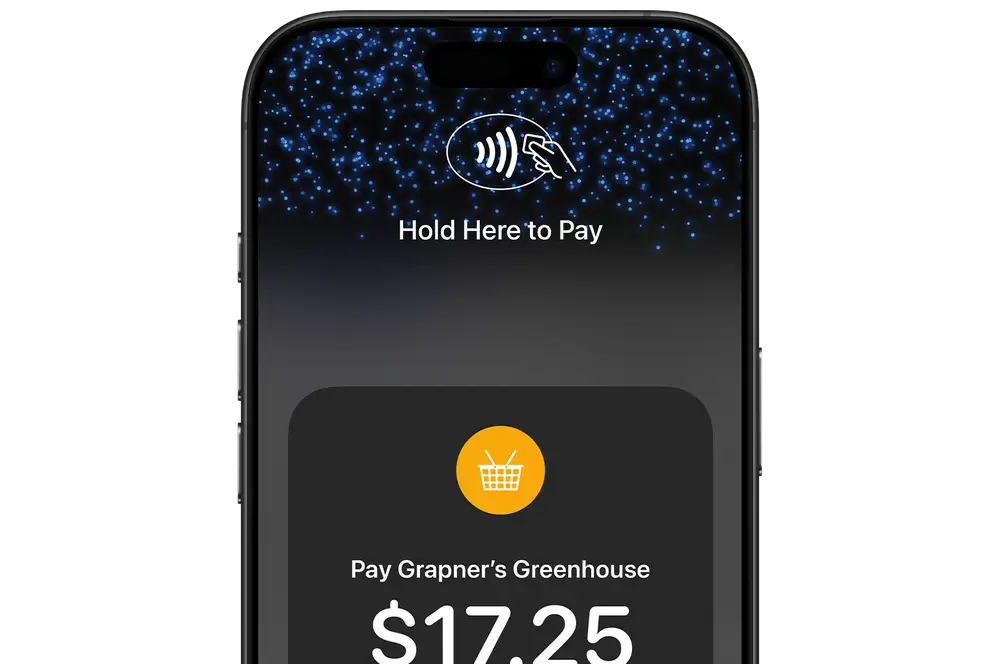
-
5
Confirm payment & send receipt
- Once the payment has been confirmed, you'll see the success page.
- If the customer wants a receipt, tap 'Send receipt'. Enter the customer's email address and tap 'Send receipt'.
- If the customer does not want a receipt, tap 'Close'.
The receipt will include the trading name, registered address and contact number for your business.
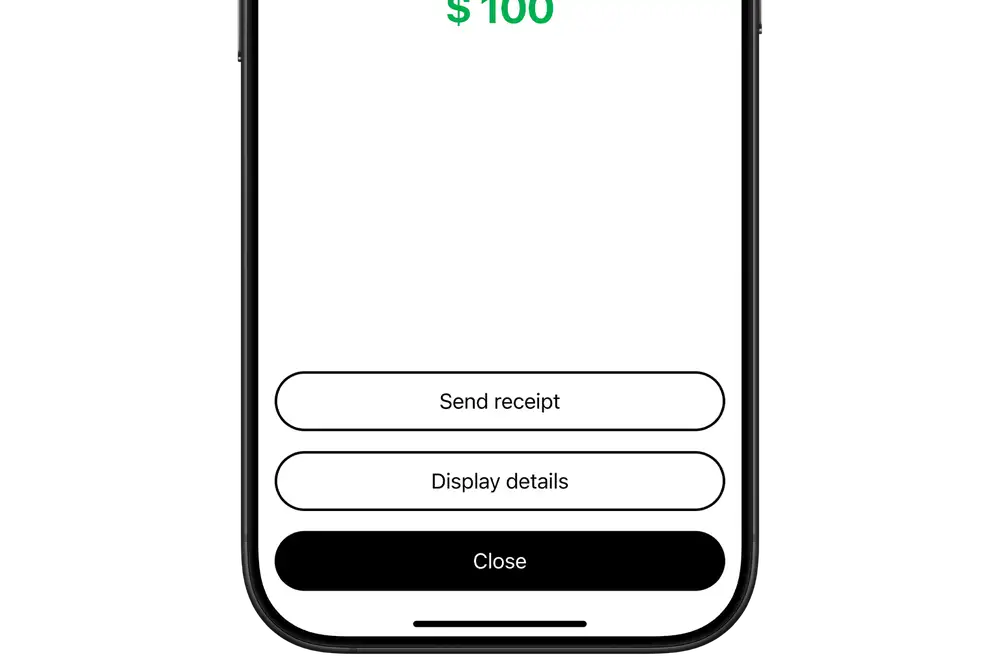
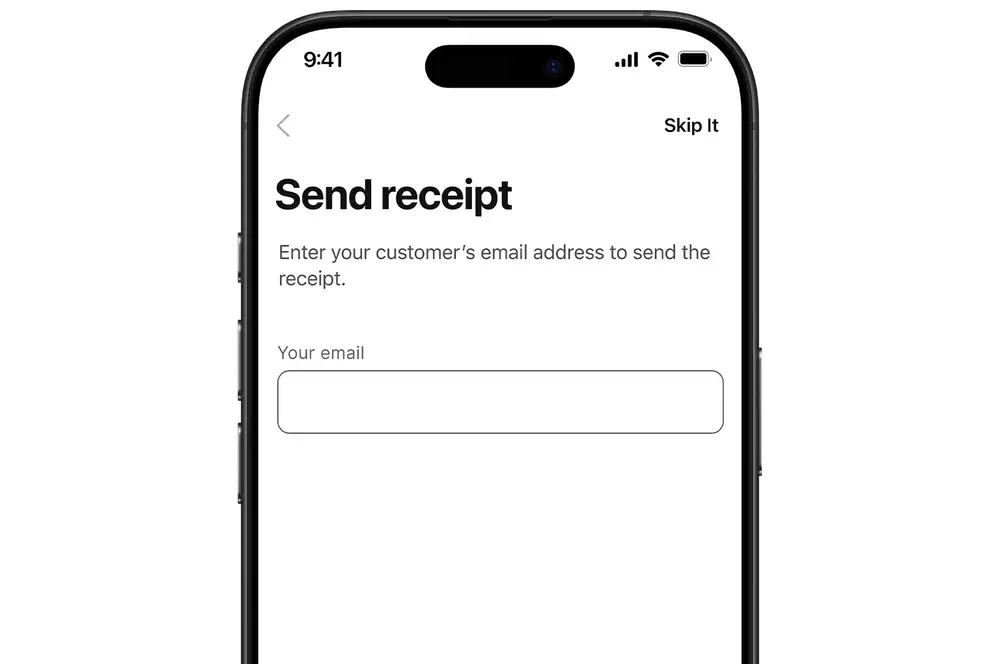
Android app
-
1
Enter transaction amount
- Log in to the Kiwibank QuickPay+ app.
- On the Payment page, tap 'Accept card payment'.
- Enter the sales amount.
- (Optional) Tap the notes icon (pen and paper) to add a transaction description. Tap 'Save'.
- Tap 'Continue'.
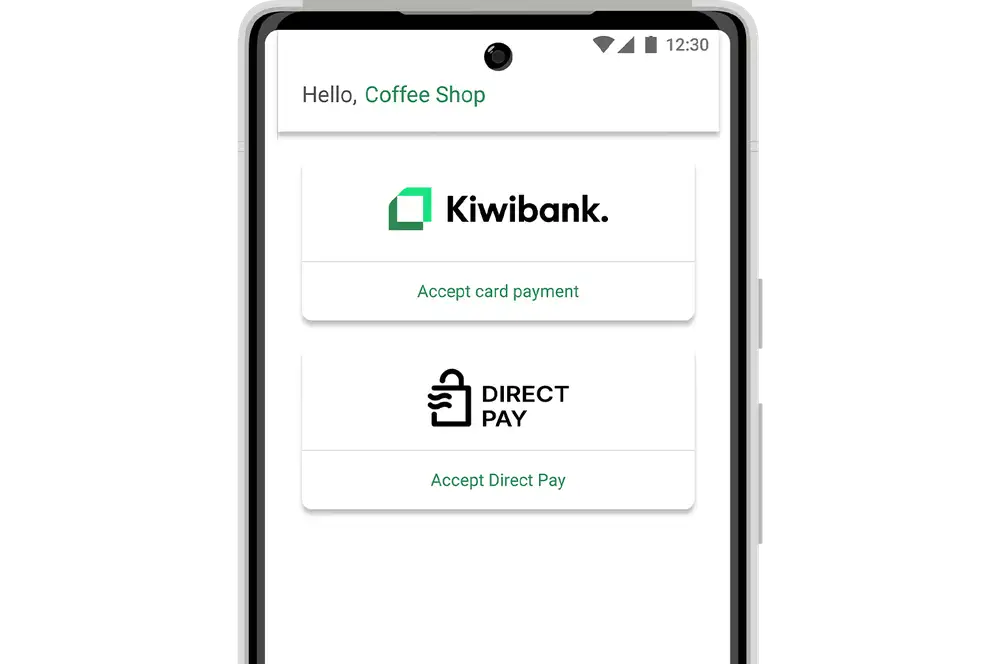
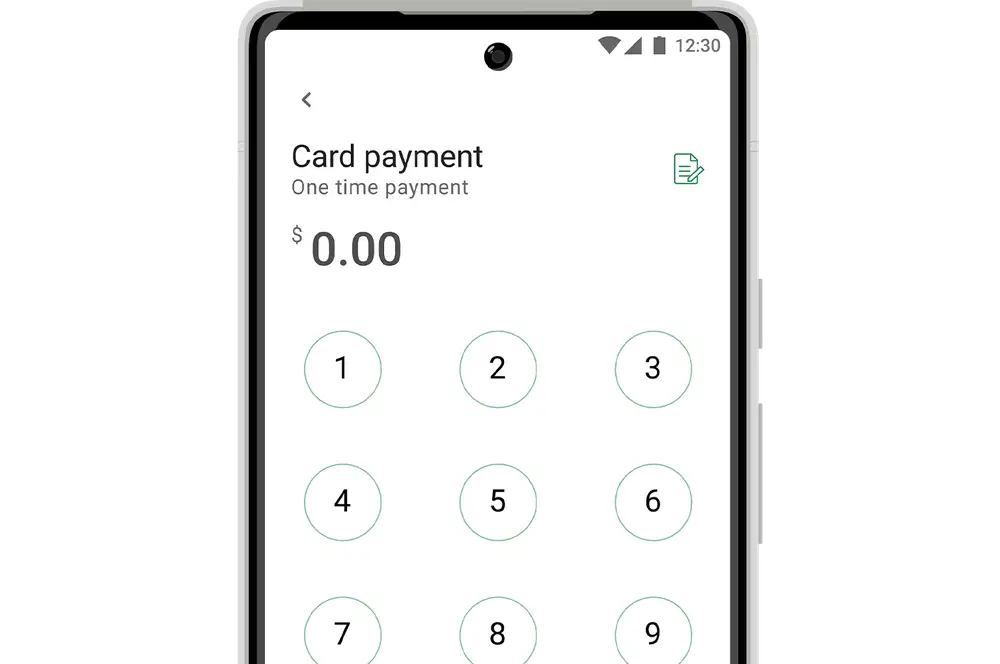
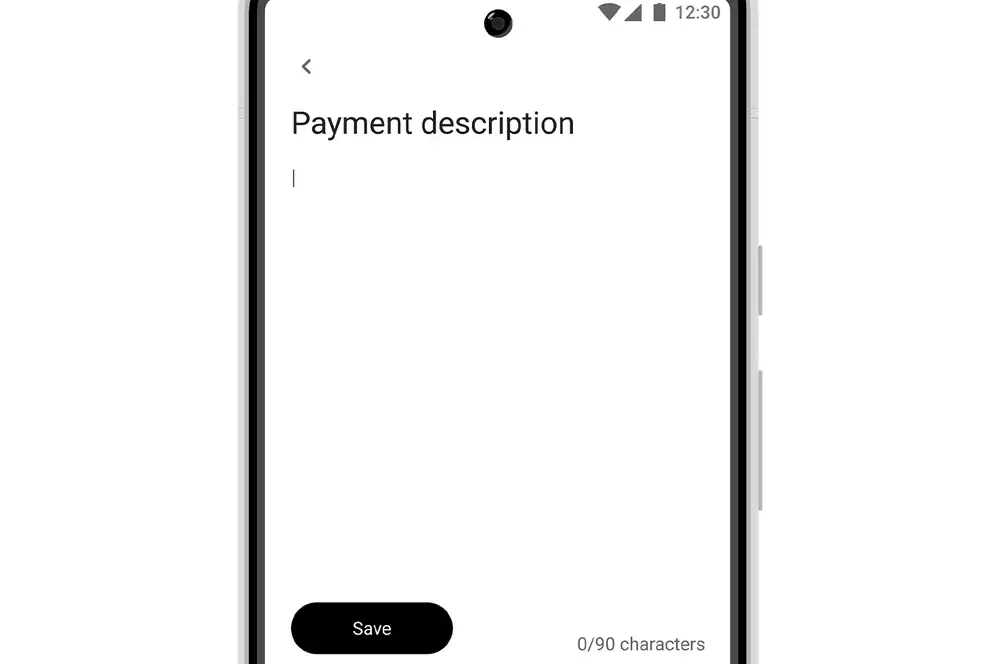
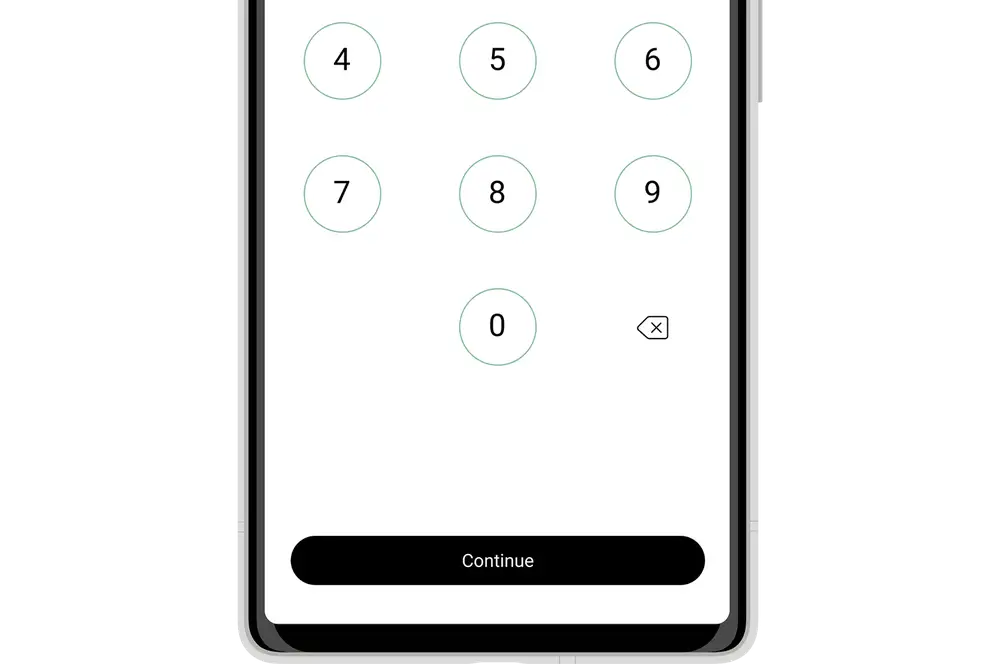
-
2
(Optional) Add tip & confirm surcharge
Tipping
- If you've set up tipping, tap 'Enter tip amount'.
- Select a percentage or enter a dollar amount.
- Tap 'Submit'.
Surcharge
- If you've set up a surcharge, you can view the surcharge amount by tapping 'View surcharge amount'.
- Tap the back arrow in the top left corner of the screen to return to the payment confirmation page.
Contact our merchant services team to set up tipping and surcharging or change your settings.
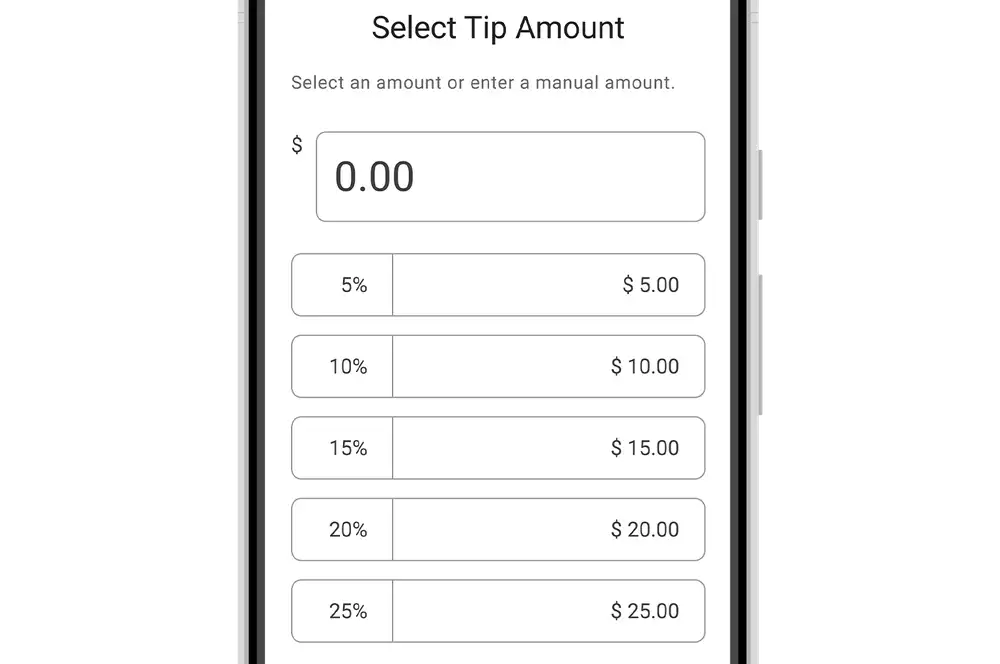
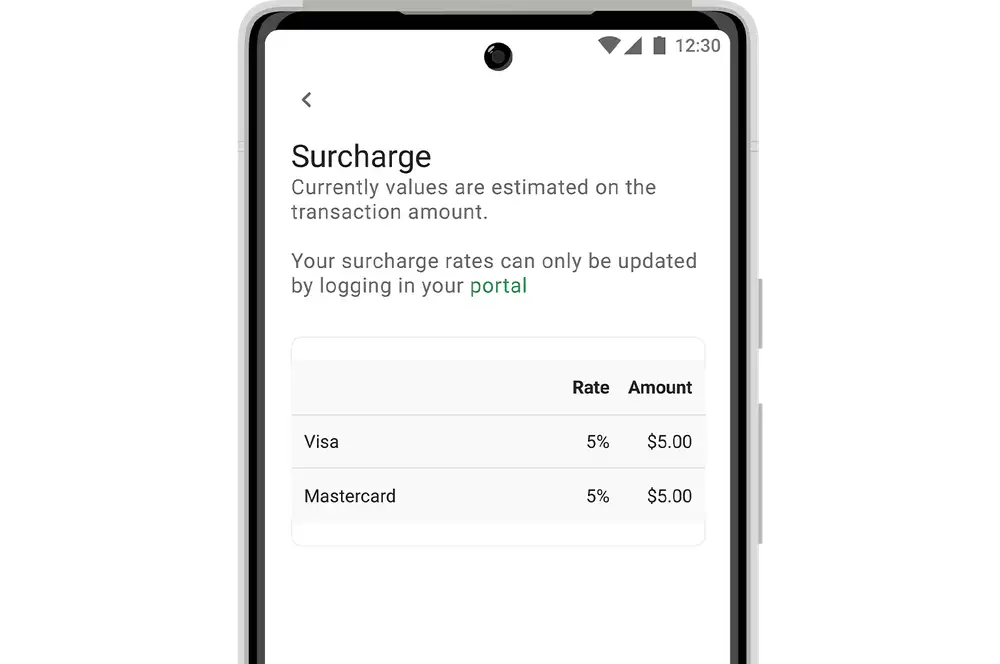
-
3
Confirm payment amount
Tap 'Confirm' to confirm the payment.
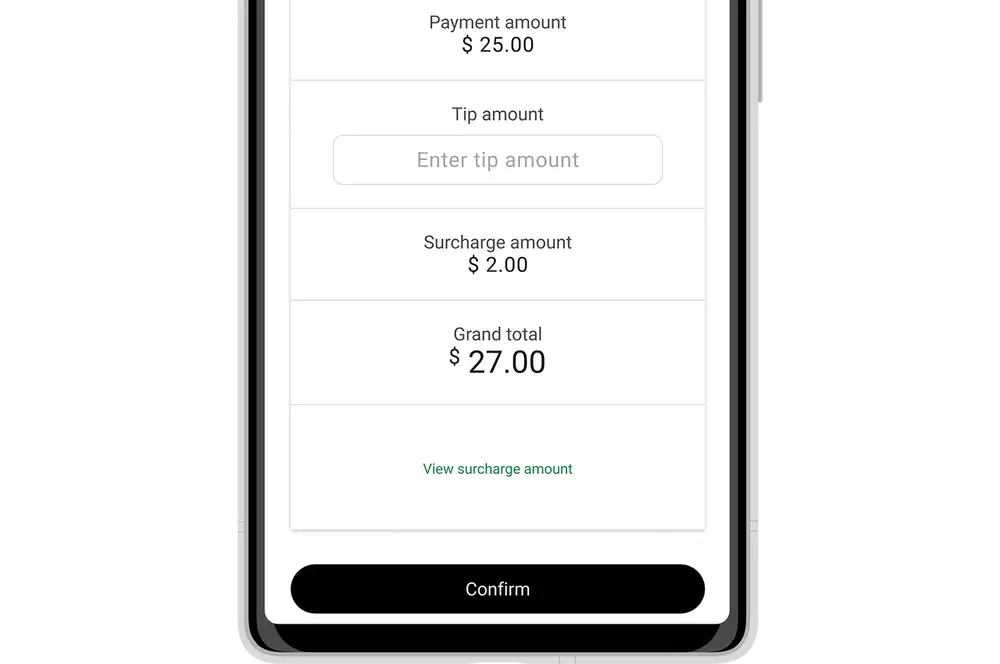
-
4
Tap to make payment
- The customer can tap their contactless card or mobile wallet at the NFC detection area at the back of the payment device.
- If the payment amount is over NZD$200, the customer must enter their PIN. Give them privacy and remind them to cover their screen to protect their PIN.
If the QuickPay+ app is not detecting the customer's card, it is most likely not a contactless card. Check for the contactless symbol on the card.
If the customer's card is not contactless, try to accept a Direct Pay payment.The tap card screen will time out after 60 seconds if a card is not detected.
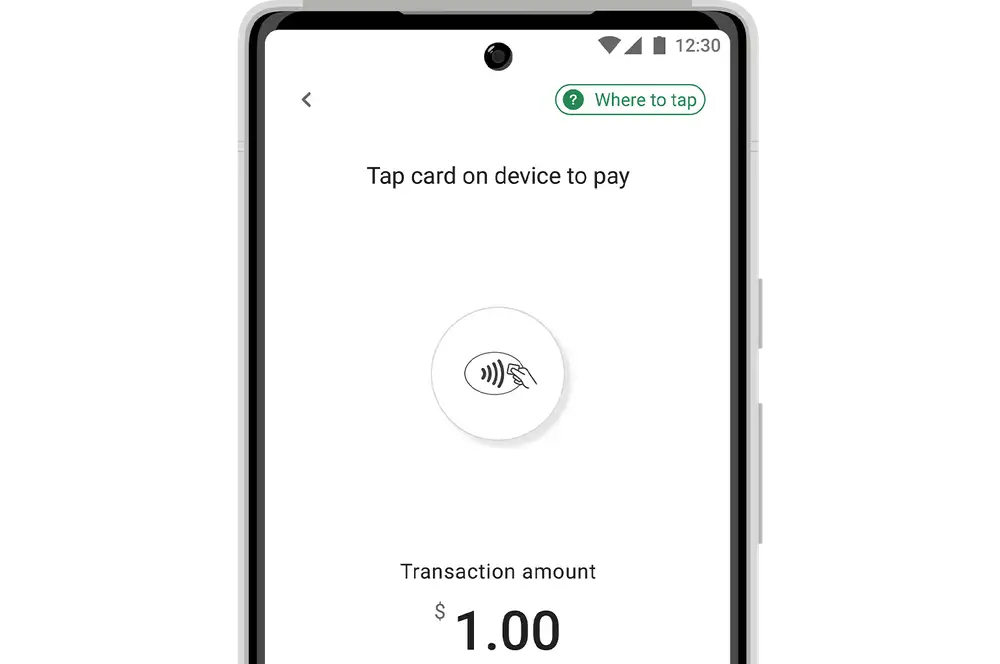
-
5
Confirm payment & send receipt
- Once the payment has been confirmed, you'll see the success page.
- If the customer wants a receipt, tap 'Send receipt'. Enter the customer's email address and tap 'Send receipt'. Tap 'Ok'.
- If the customer does not want a receipt, tap 'Next payment'.
The receipt will include the trading name, registered address and contact number for your business.
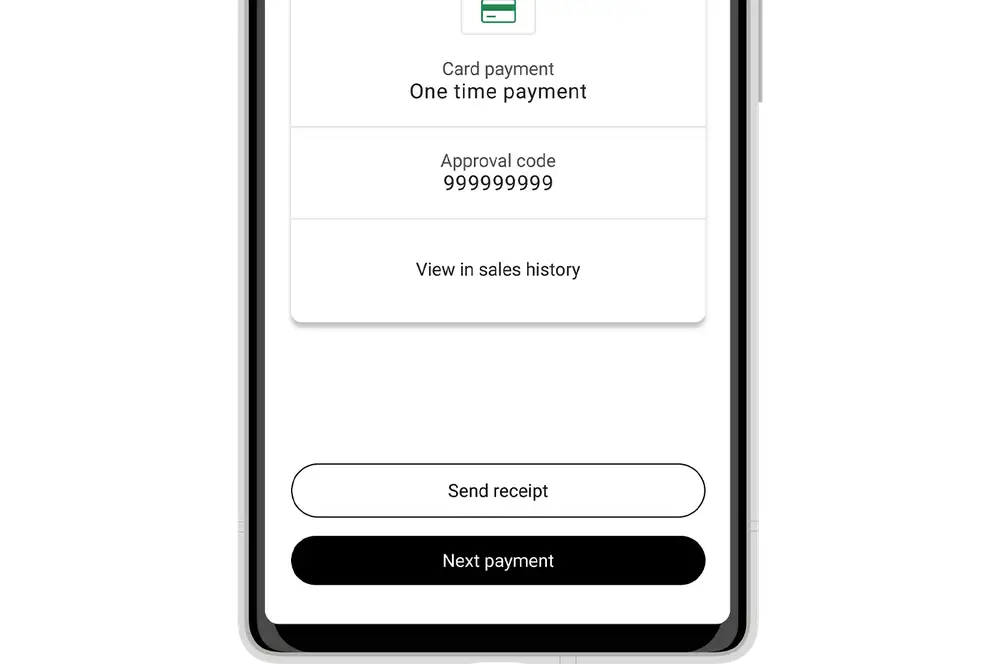
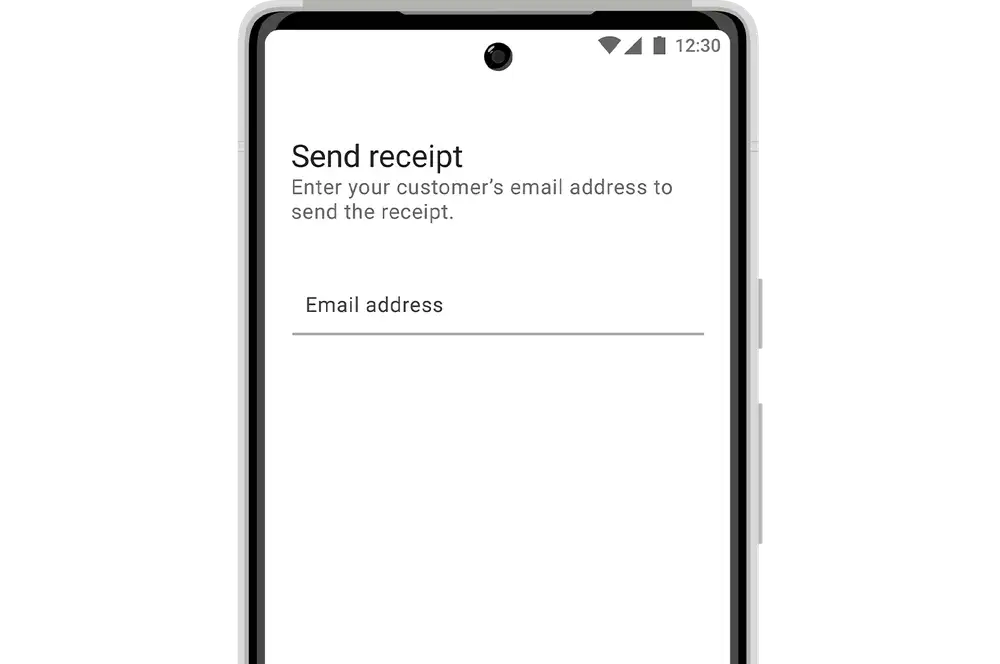
Payment settlement time
The end-of-day processing time for contactless payments is 10:15 pm.
Transactions processed after 10:15 pm will be completed the next day. See more about when payments will be processed.