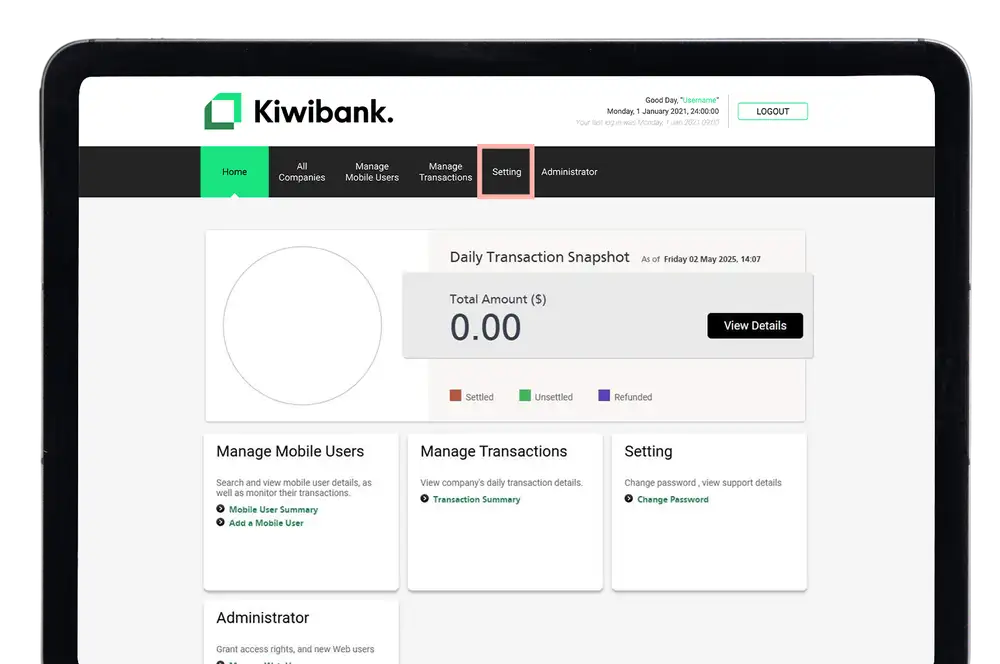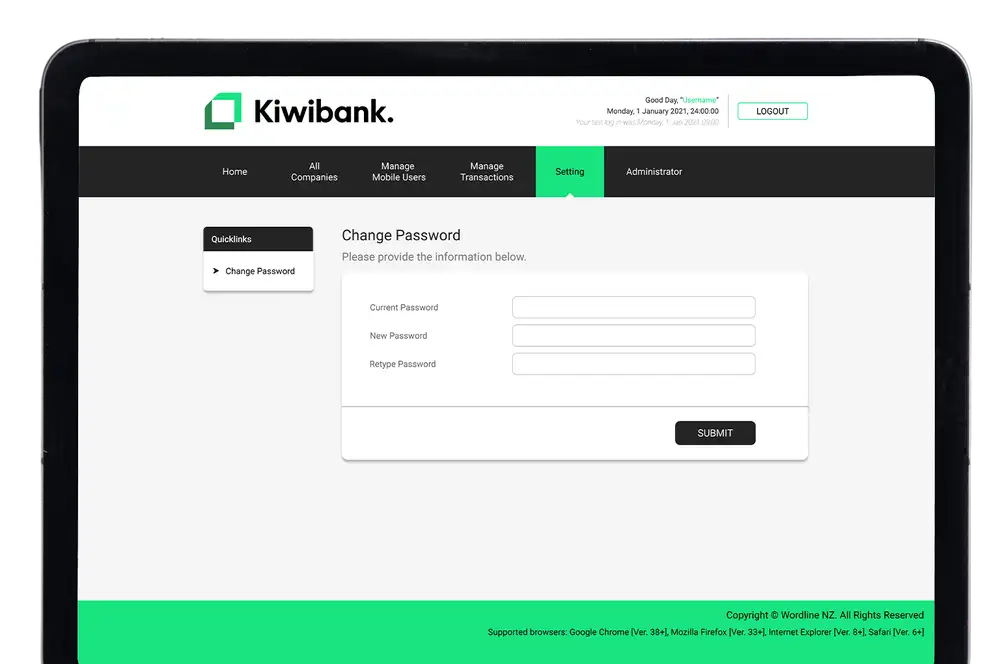Forgot password
-
Forgot merchant portal password
- Open the Kiwibank QuickPay+ merchant portal in your browser or from the Kiwibank QuickPay+ app:
- Log in to the Kiwibank QuickPay+ app.
- Tap 'Settings' at the bottom of the screen.
- Tap 'Information'.
- Tap 'Go to merchant portal'.
- Below the 'Submit' button, click 'Forgot Password'.
- Enter your User ID and Merchant ID.
- Click 'Submit'.
- Follow the steps set out in the instructions sent to your email address to reset your password.
Once your password is reset and you next log in to the QuickPay+ merchant portal, you'll need to go through the usual multi-factor authentication process.
Your User ID is usually the email you used to sign up. If you've forgotten your User ID, check your setting up email from noreply@fasspay.com or contact our merchant services team.
Your Merchant ID for the portal is the Terminal ID (TID) in your welcome email. If you've forgotten your Merchant ID, contact our merchant services team.
Our team can also assist with password resets.
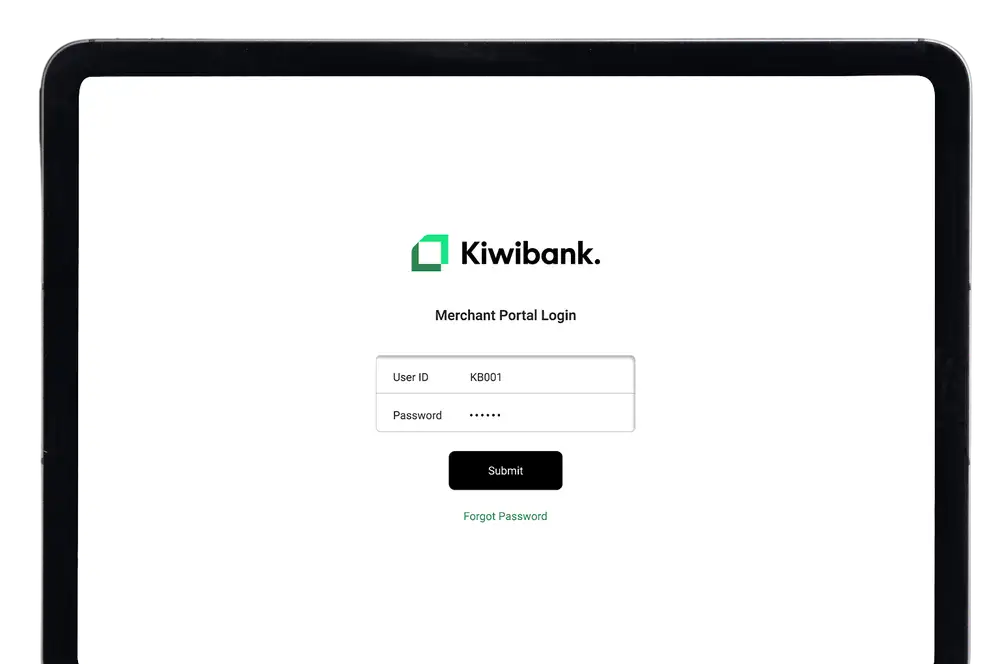

- Open the Kiwibank QuickPay+ merchant portal in your browser or from the Kiwibank QuickPay+ app:
Change password
-
Change merchant portal password
- Log in to the Kiwibank QuickPay+ merchant portal.
- Click 'Setting' at the top of the screen.
- Click 'Change Password' in the top left corner of the screen.
- Enter your current password.
- Enter your new portal password. This must be at least 12 characters including at least one uppercase letter and one number.
- Re-enter your new password to confirm it.
- Click 'Submit'.