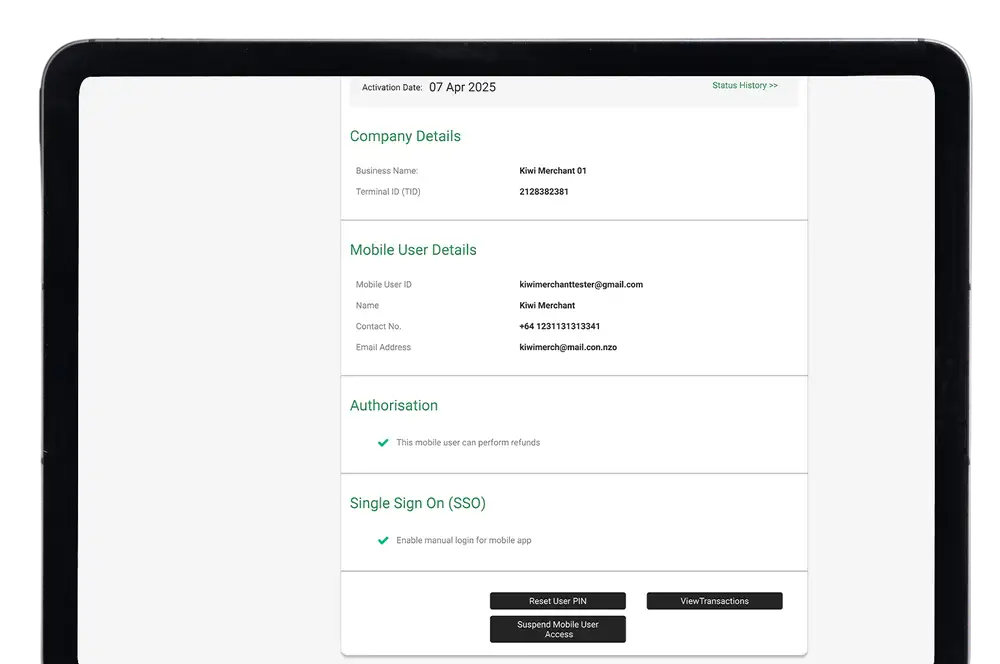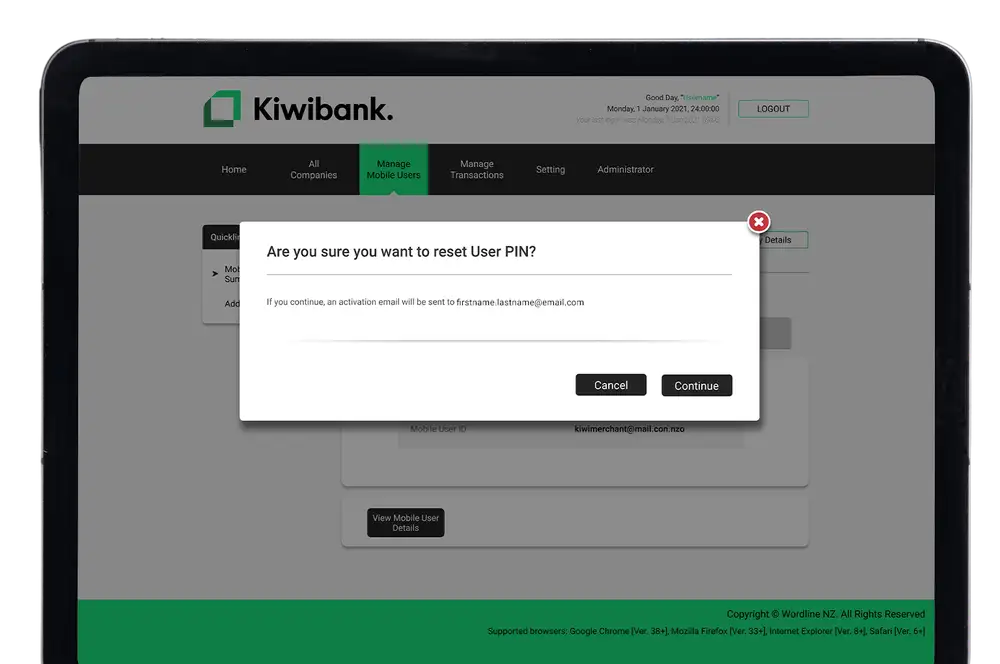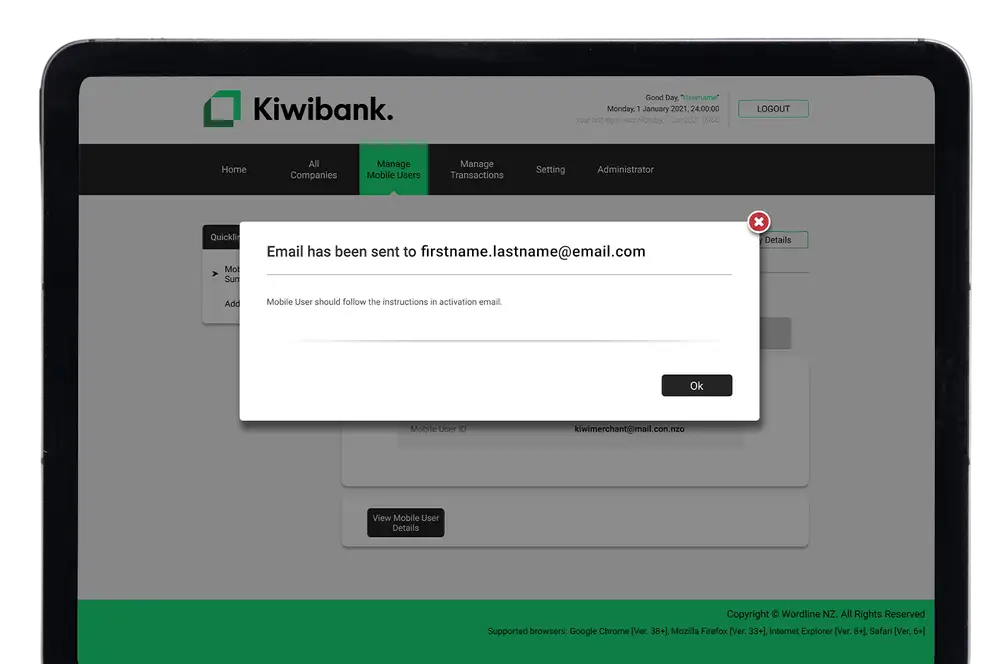Apple iOS app
-
Reset your user PIN in the iOS app
- Open the Kiwibank QuickPay+ app.
- Below the 'User PIN' field, tap 'Forgot PIN'.
- Enter the User ID and the email address you registered with QuickPay+.
- Tap 'Submit'.
- Follow the steps set out in the instructions sent to your email address to reset your PIN.
Your user ID is locked after three incorrect login attempts.
If you've forgotten your user ID or need to unlock it, contact your administrator or our merchant services team.
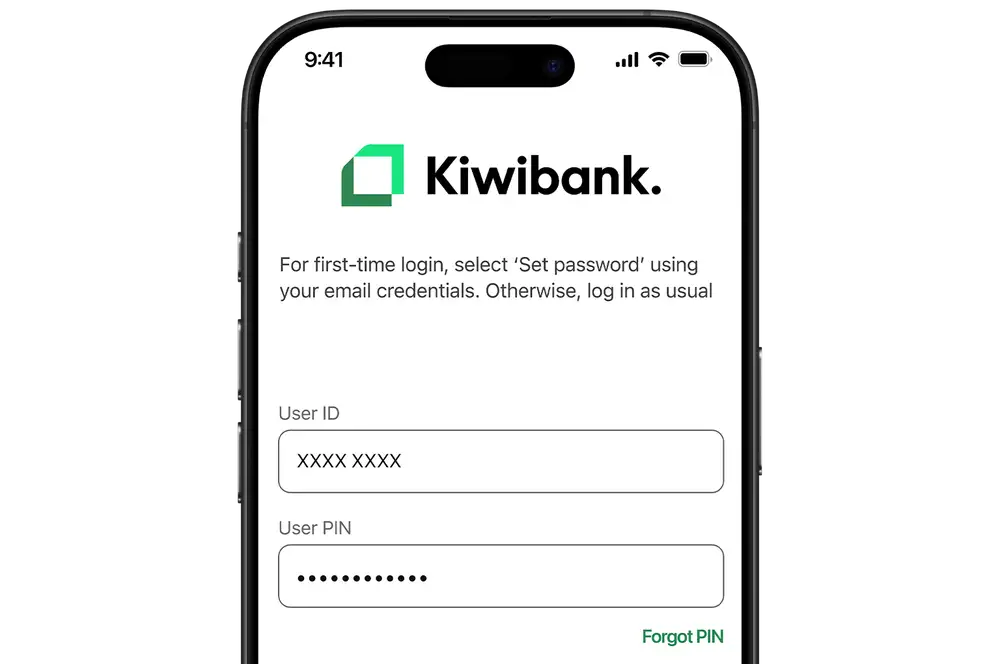
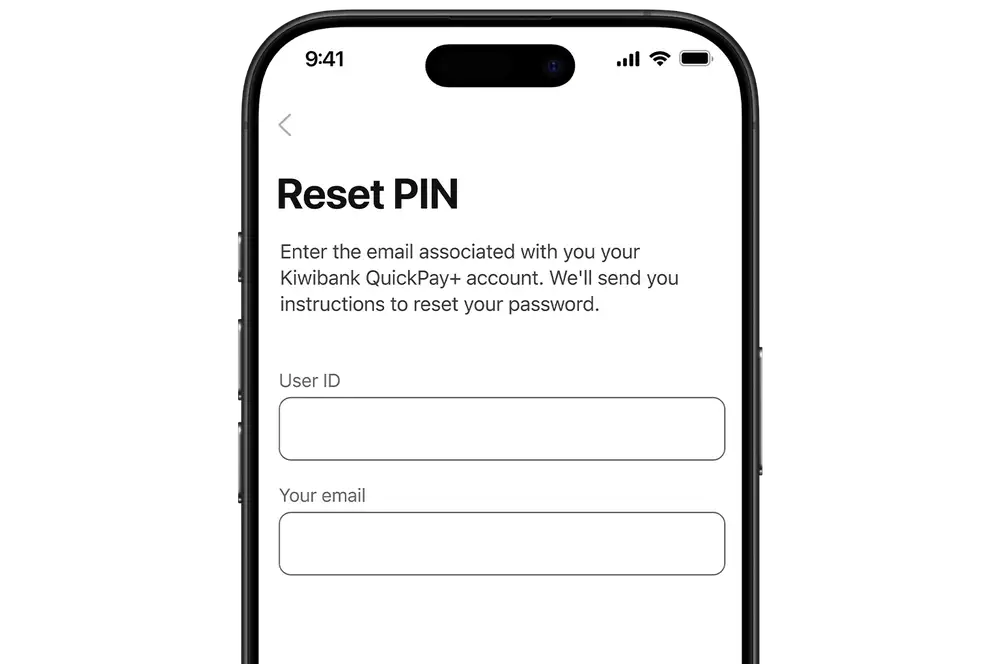
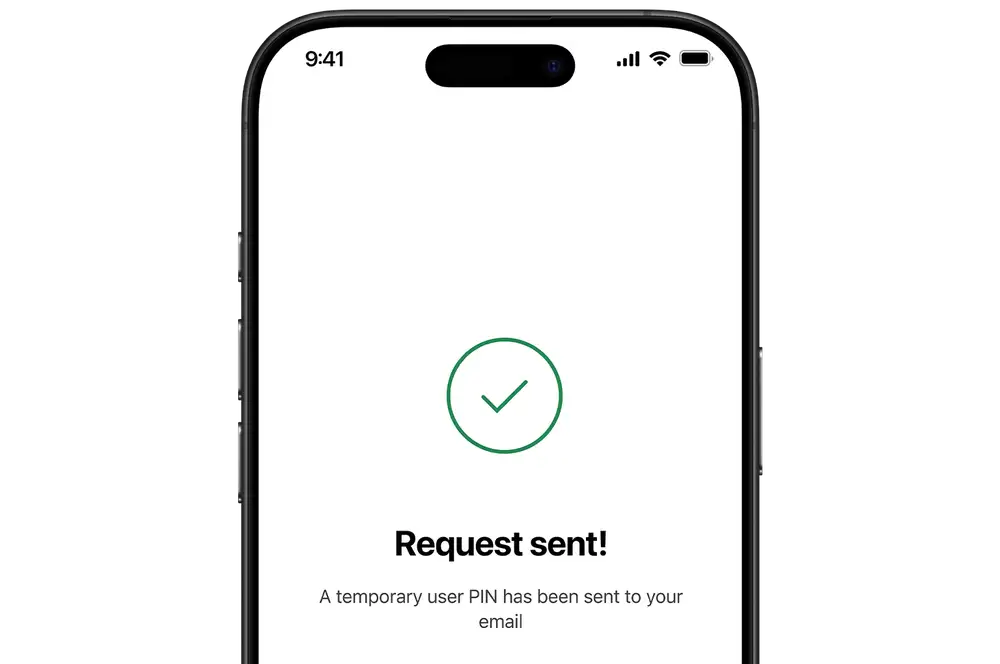
Android app
-
Reset your user PIN in the Android app
- Open the Kiwibank QuickPay+ app.
- Below the 'User PIN' field, tap 'Forgot user PIN?'.
- Enter the User ID and the email address you registered with QuickPay+.
- Tap 'Submit'.
- Follow the steps set out in the instructions sent to your email address to reset your PIN.
Your user ID is locked after three incorrect login attempts.
If you've forgotten your user ID or need to unlock it, contact your administrator or our merchant services team.
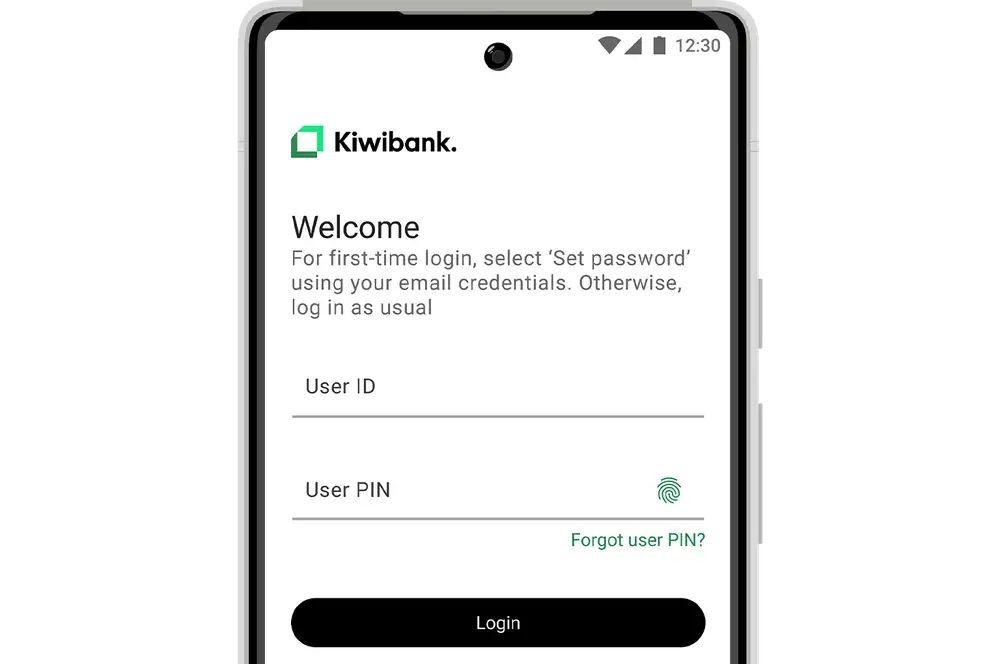
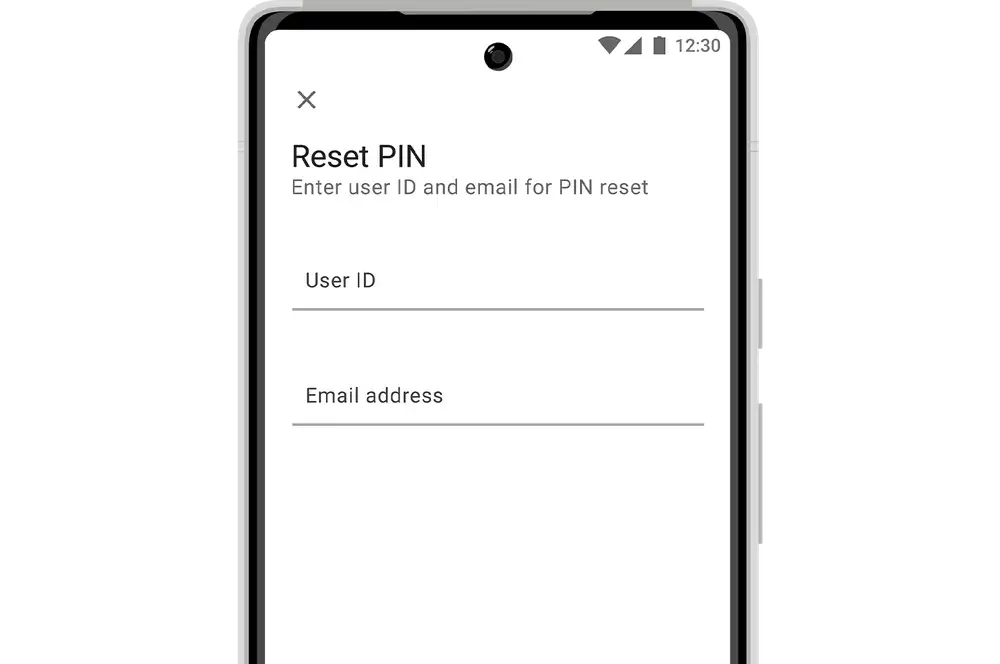
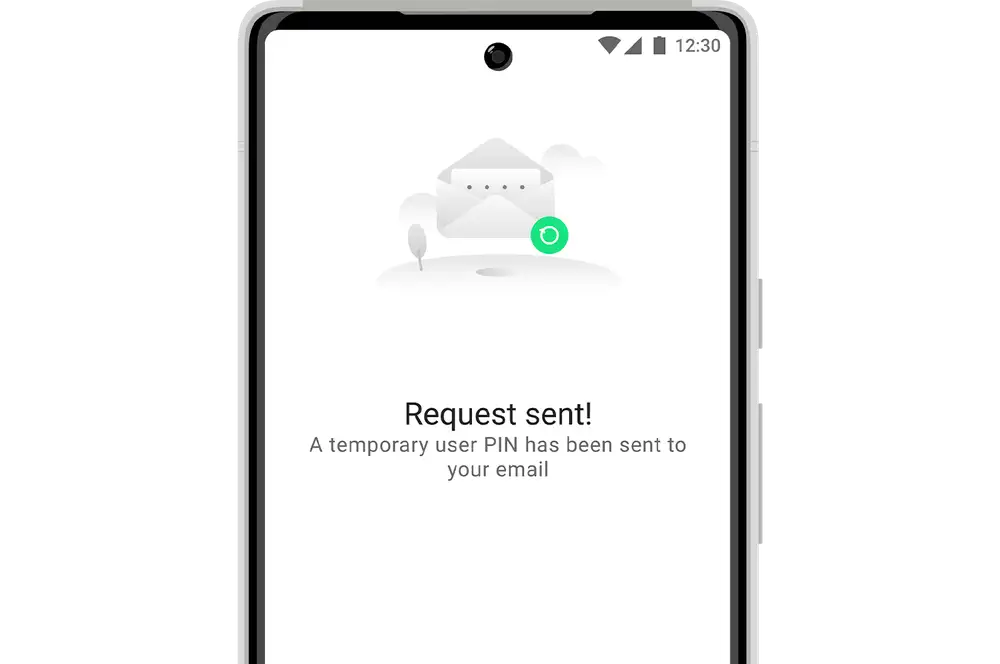
Merchant portal
Your administrator can reset your user PIN in the merchant portal.
-
1 / 2
Select user
- Log in to the Kiwibank QuickPay+ merchant portal.
- Click 'Manage Mobile Users' at the top of the screen.
- (Optional) Search for the user using their Mobile User ID / Terminal ID.
- (Optional) Use the filters to refine the users using their Merchant ID, status or created date.
- Select 'View Details' from the Quicklink dropdown next to the user whose user PIN you want to reset.
- Click 'Go'.
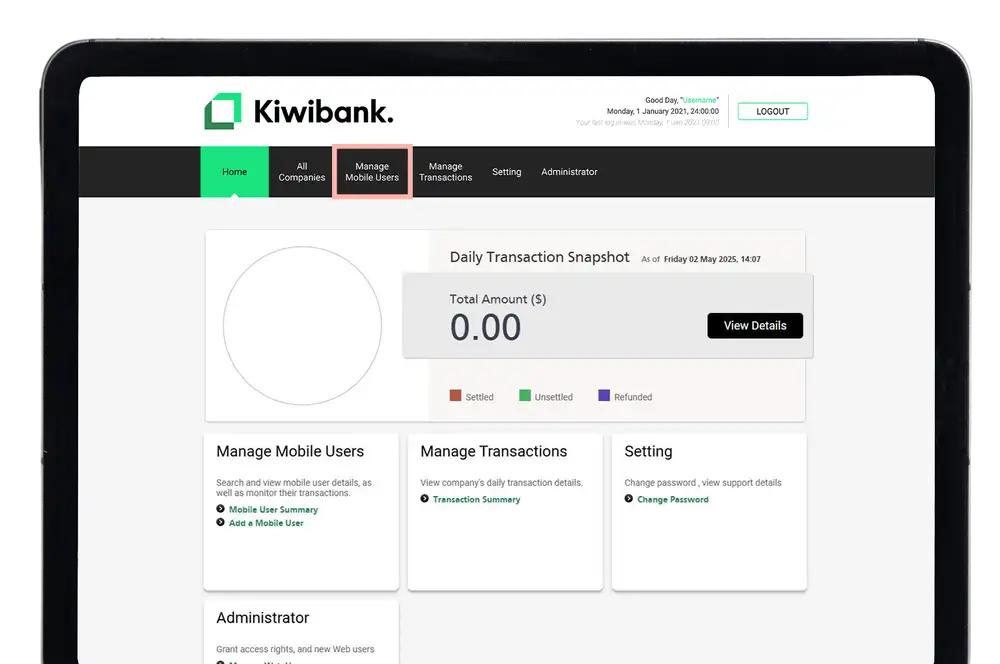
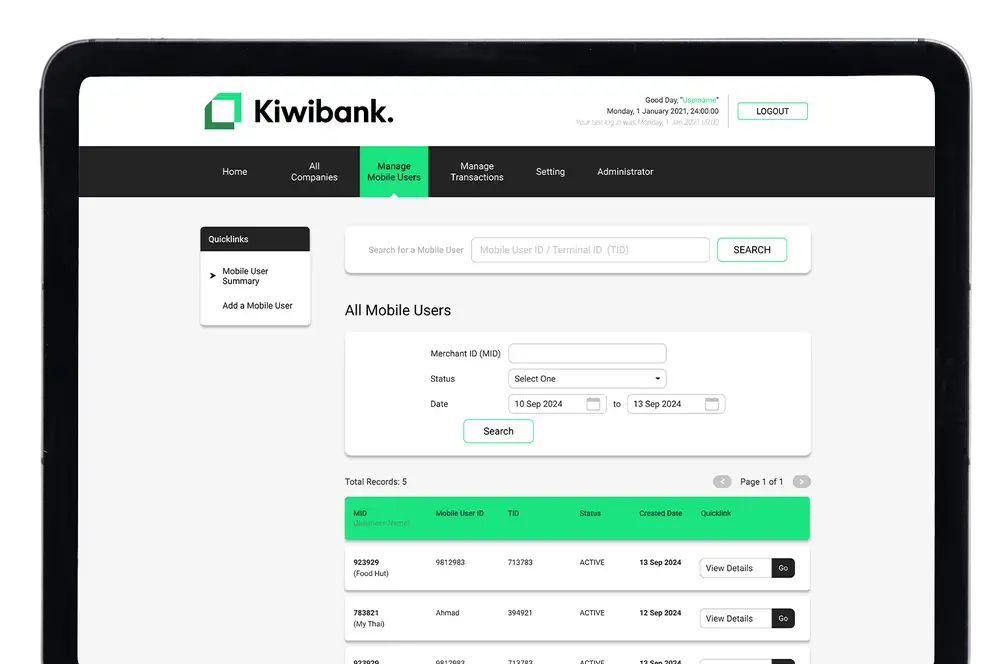
-
2 / 2
Reset user PIN
- Click 'Reset User PIN'.
- Click 'Continue' to send the activation email to the user.
- Click 'Ok'.