Before you activate the app, check that your device is set up for QuickPay+.
-
1
Log in with temporary PIN
After your administrator activates the merchant portal and adds you as a mobile user, you'll receive an email with your user ID and temporary PIN to activate the QuickPay+ app.
- Open the QuickPay+ app.
- Enter your user ID and temporary PIN.
- Tap 'Log in'.
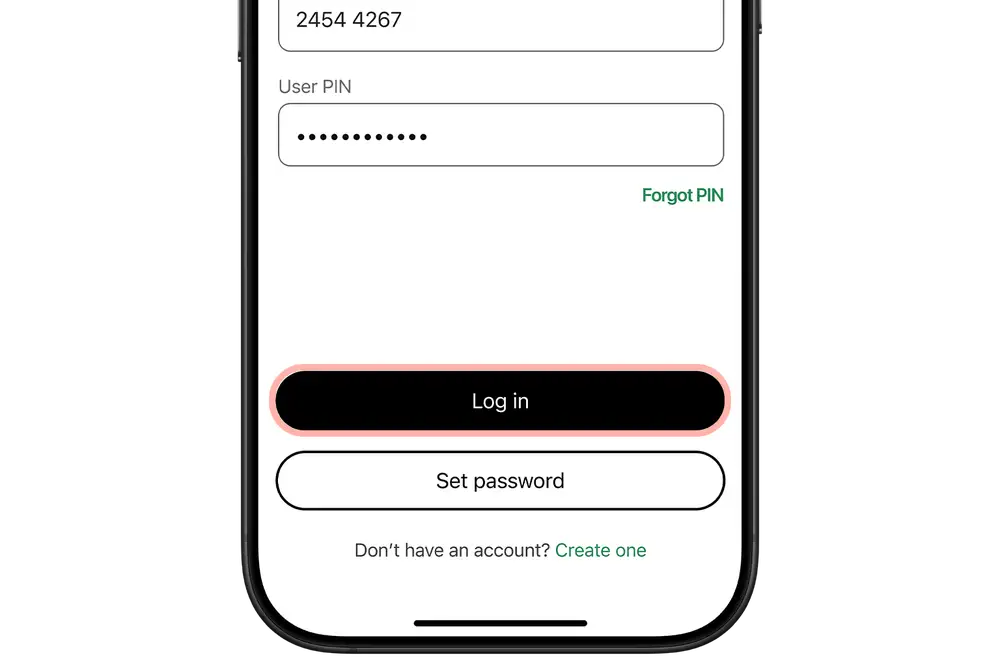
-
2
Set up new user PIN
- Enter a six-digit user PIN.
- Re-enter your user PIN to confirm it.
- Tap 'Confirm'.
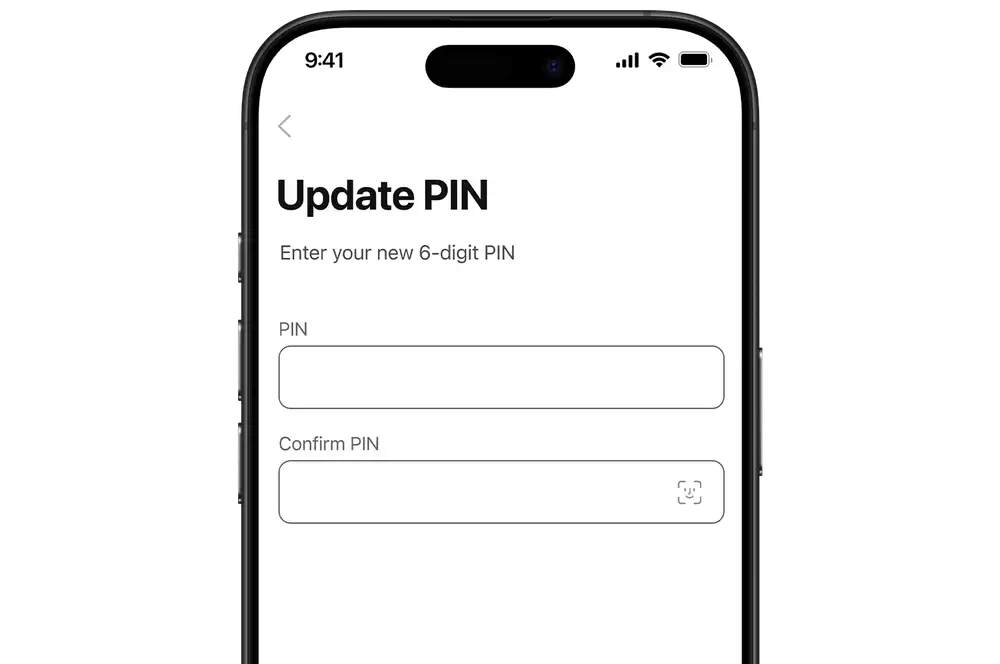
-
3
Allow access to location, camera & storage
- Your smartphone or tablet will prompt you to allow QuickPay+ to access your location, camera and storage (if applicable).
- Location access is required to confirm you're in New Zealand.
- Camera access is required to scan QR codes.
- Storage access is required to read or write files.
- Tap 'Allow'.
If you skip this permission, you will not be able to accept payments. You can allow access later by going to the permission access page in your device’s settings.
- Your smartphone or tablet will prompt you to allow QuickPay+ to access your location, camera and storage (if applicable).
-
4
(Optional) Allow access to biometrics
You can use your fingerprint or facial recognition for faster log in.
- Your smartphone or tablet will prompt you to allow QuickPay+ to access your fingerprint or facial recognition.
- Tap 'Allow'.
Logging in to multiple devices
If you use the same user ID to log in to another device, the session on the first device will be logged out to maintain account security.