-
1 / 4
Log in to check your account balances
When you log in to your Kiwibank mobile app or internet banking, you'll see an overview of all your accounts and the balances of each.
Logging in to check your balances means that you'll be able to continue banking as usual afterwards.
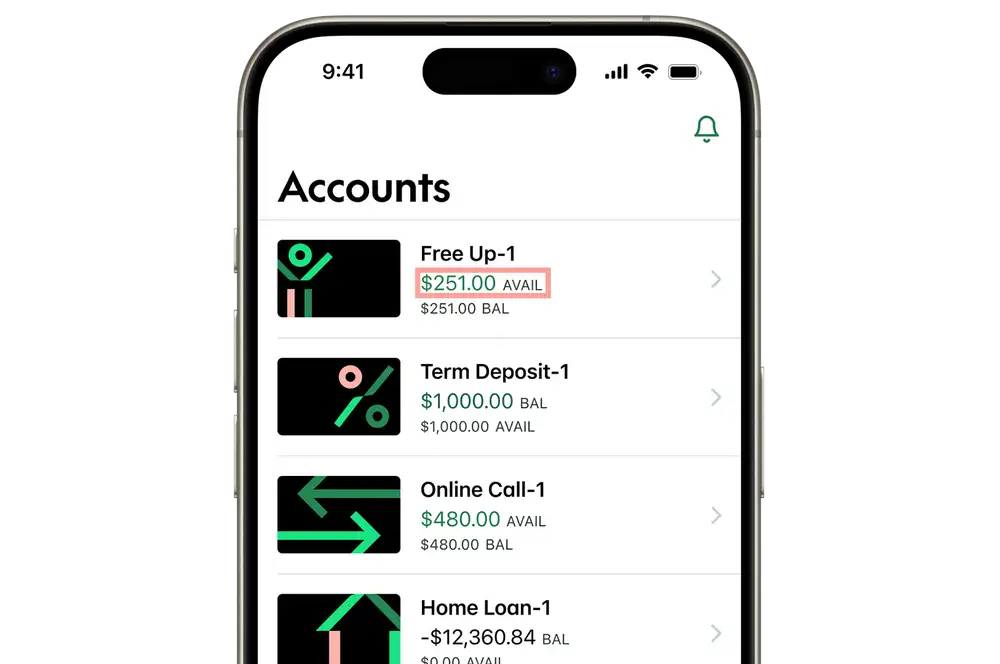
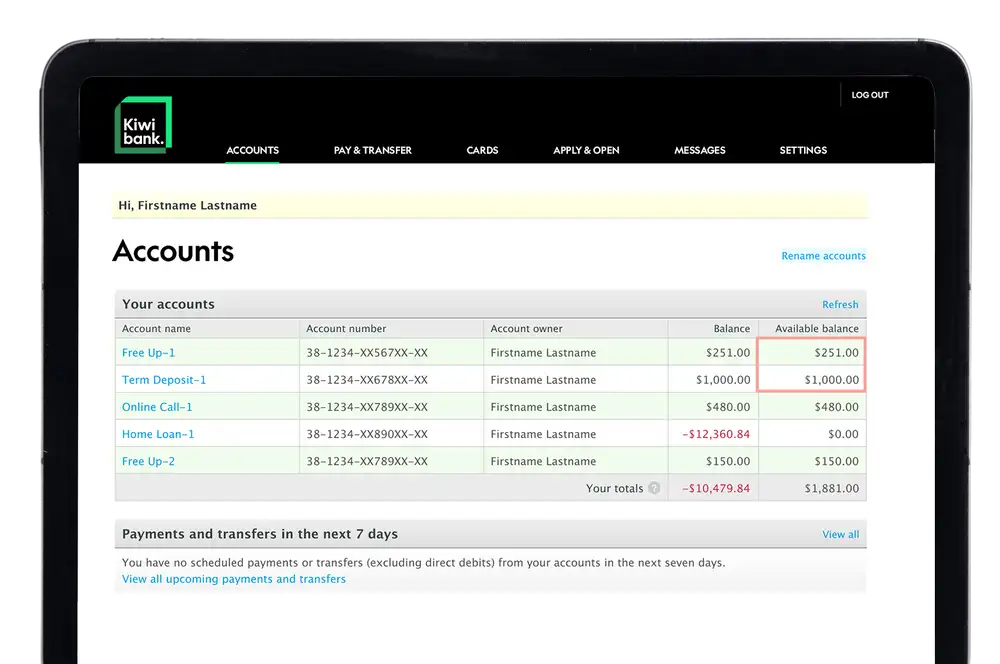
-
2 / 4
See balances when you tap the mobile app
You can choose to see account balances when you launch the mobile app, without logging in.
To enable this, turn on Quick Balances:
- Log in to the mobile app.
- Tap 'More' at the bottom of the screen.
- Tap 'Settings', then tap 'Quick Balances'.
- Tap the toggle next to the accounts you'd like to see quick balances for. This enables the 'Show at launch' toggle and these accounts will show when you tap on the app.
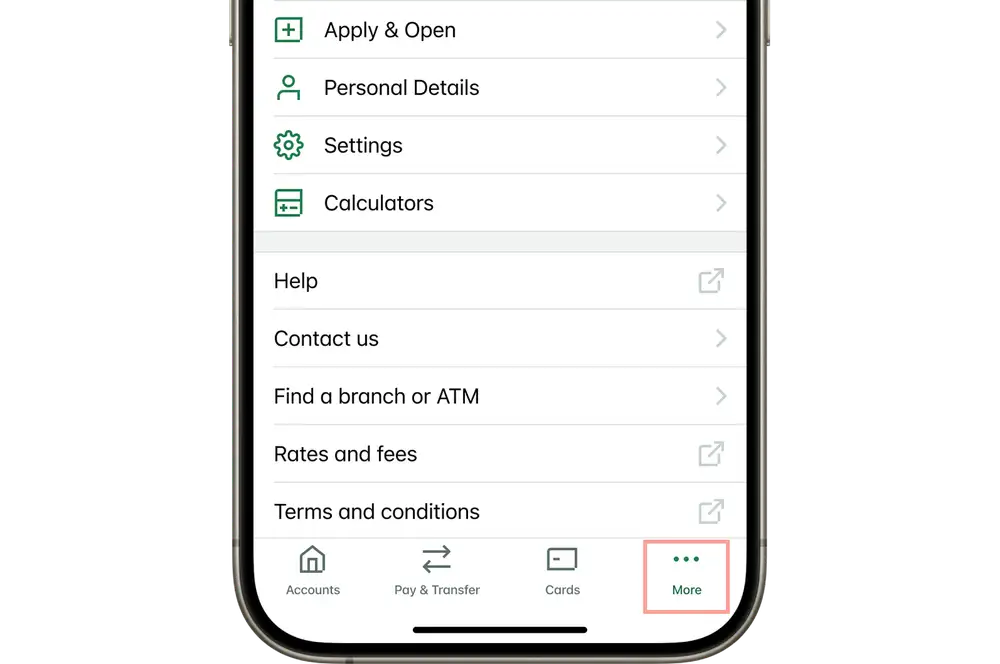
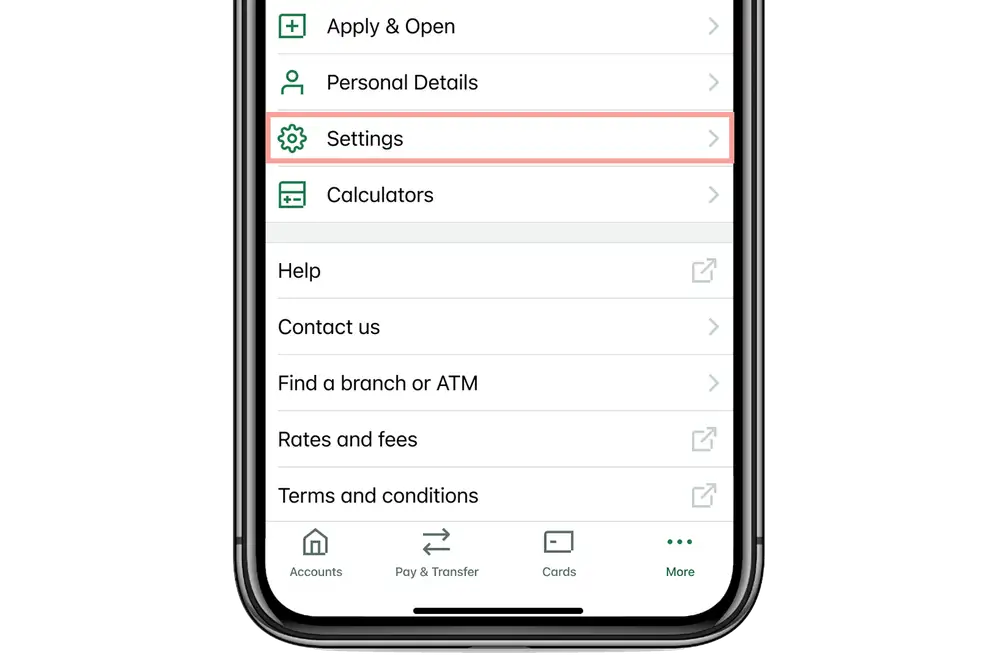
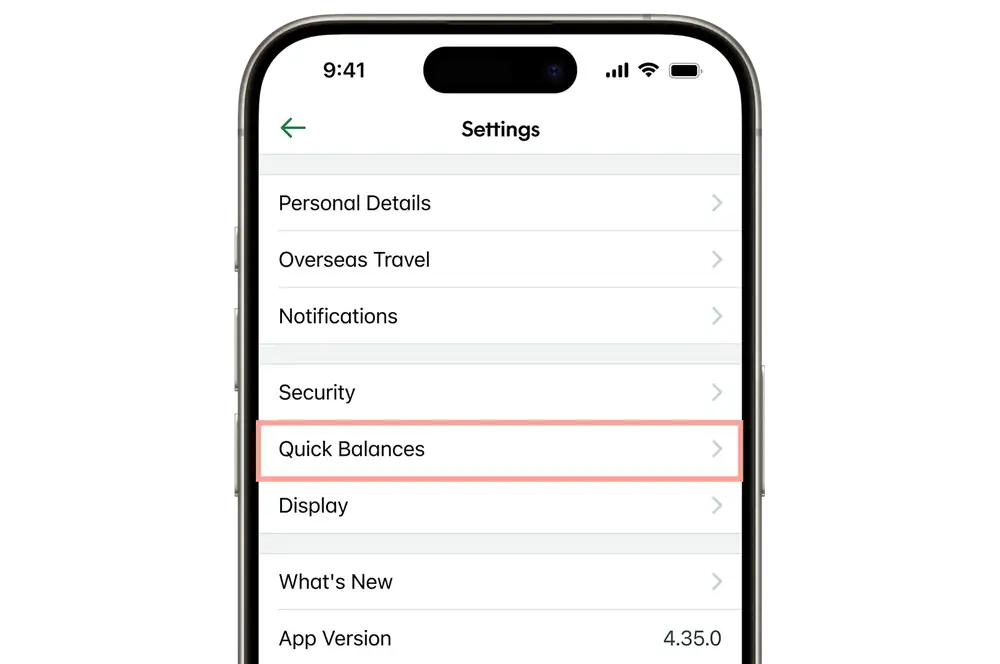
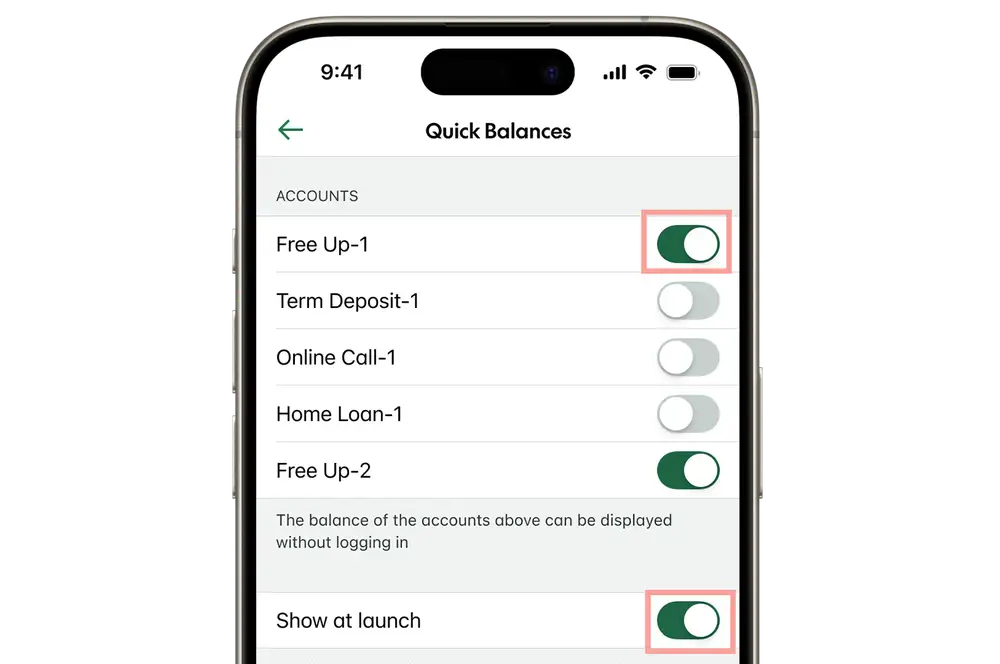
-
3 / 4
Get balances on your mobile home screen
You can change the appearance of the Kiwibank mobile app on your home screen to be a widget instead, which is a larger tile.
If you've enabled Quick Balances, the widget can show selected account balances.
iPhone widgets
To get your balances on your iPhone home screen:
- Press and hold the Kiwibank mobile app to bring up an options menu.
- From the widget icons showing, select the widget size you'd like to use.
Once you've selected a widget:
- To open the Kiwibank app, tap the widget as you would usually tap the app.
- To change the size of the widget, press and hold the widget to bring up the options menu again and tap a different size widget.
- To change which balances appear on the widget, press and hold the widget, tap 'Edit Widget', then select a different account from the list of balances you've enabled in Quick Balances.
- To remove the widget and use the standard Kiwibank app again, press and hold the widget and tap the app icon.
Android widgets
To get your balances on your Android home screen:
- Press and hold the Kiwibank mobile app to bring up an options menu.
- Tap 'Widgets'.
- View the available sizes of widget and tap the one you want.
- Tap 'Add' to put the widget on your home screen.
Once you've selected a widget:
- You'll still see the Kiwibank app as normal. The widget is an extra tile.
- You can drag and drop the widget to where you'd like it.
- If you have other widgets of the same size, you can press and hold the Kiwibank widget, tap 'Create stack' and choose the other widgets to stack with.
- To remove the widget, press and hold it, and tap 'Remove'.
-
4 / 4
Check balances on your smart watch
You can check your balances directly on your Apple watch or Android watch.
Either install the Kiwibank watch app directly from your watch, or install it using the watch app on your mobile.
You'll also need to have turned on Quick Balances (see steps above).
Once set up, you'll be able to select which widgets and balances you want to view on your watch.