Mobile app
-
1 / 6
Select which account to pay from
- Tap 'Pay & Transfer' at the bottom of the screen.
- Select 'Make a payment'.
- Tap ‘Select an account’.
- Select the account you'd like the payment to come from.
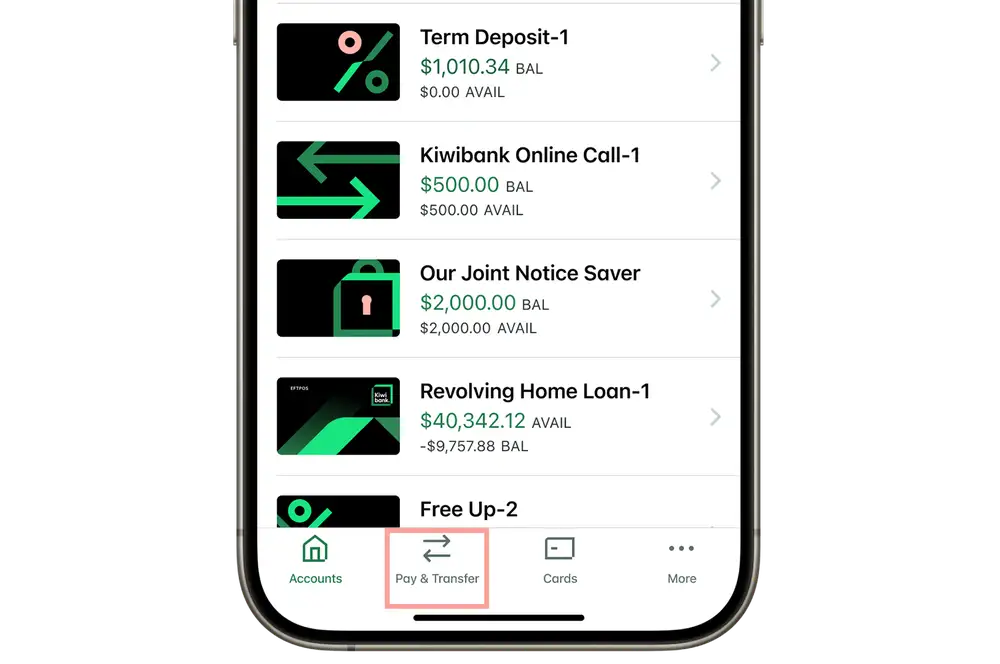
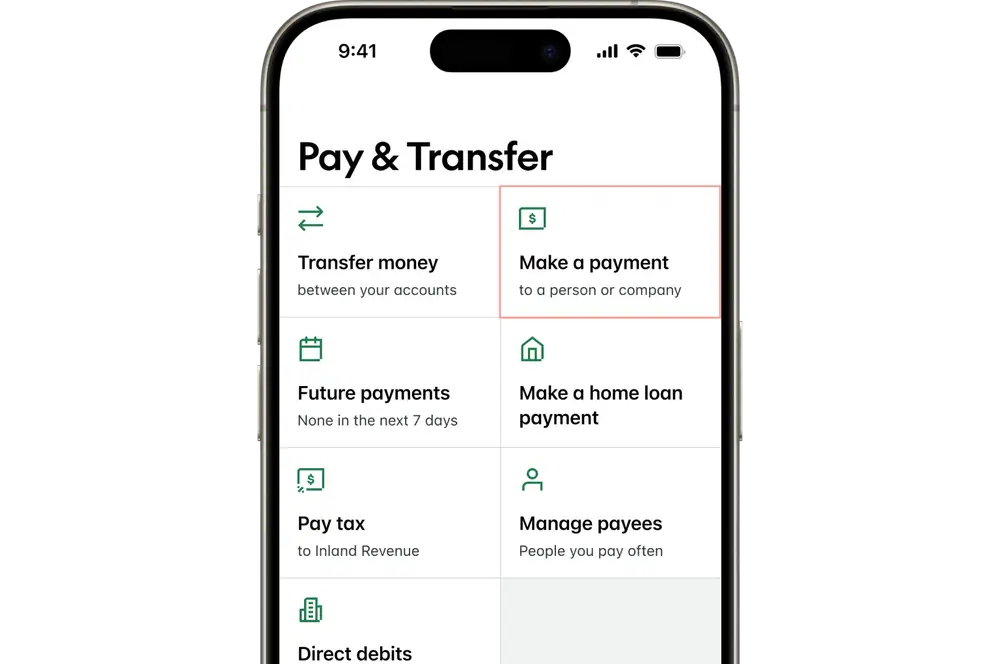
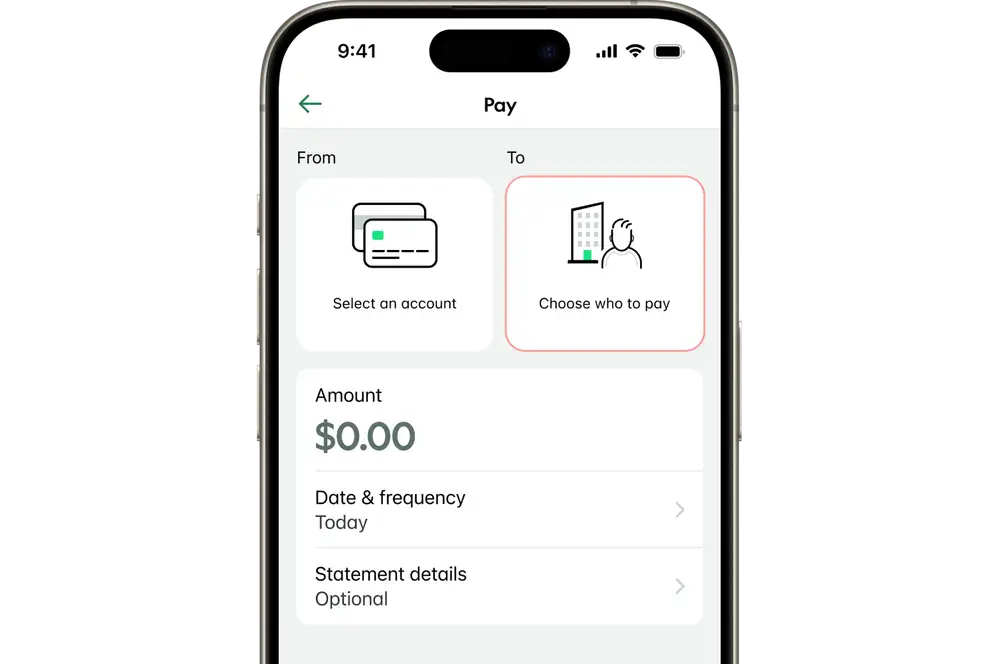
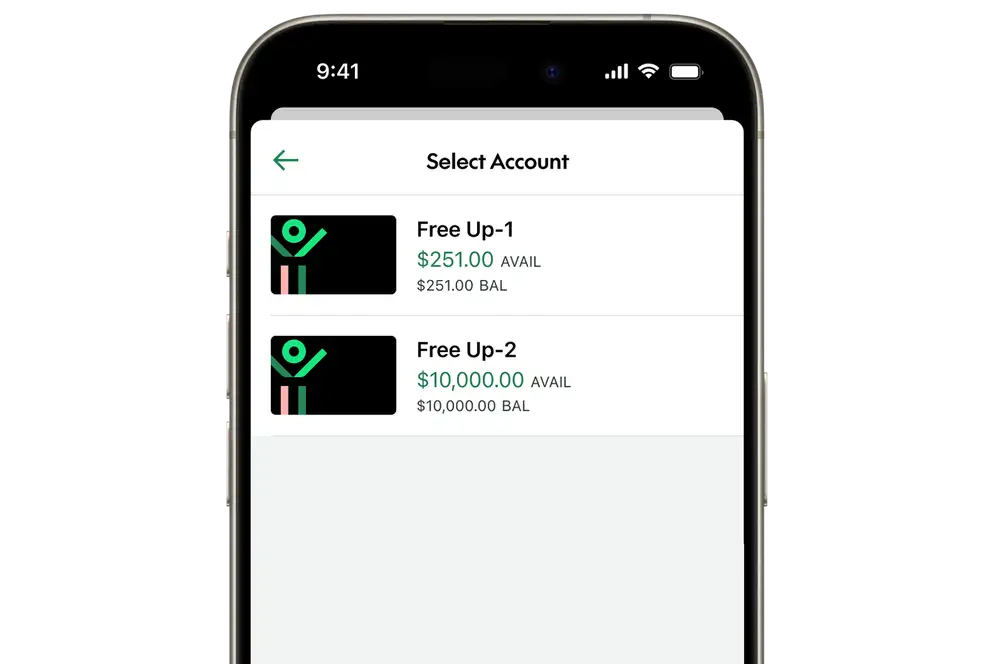
-
2 / 6
Add where the payment is going
- Tap ‘Choose who to pay’.
- Enter the details of the person or business you want to set up the automatic payment for. You can select a saved payee or add a new one.
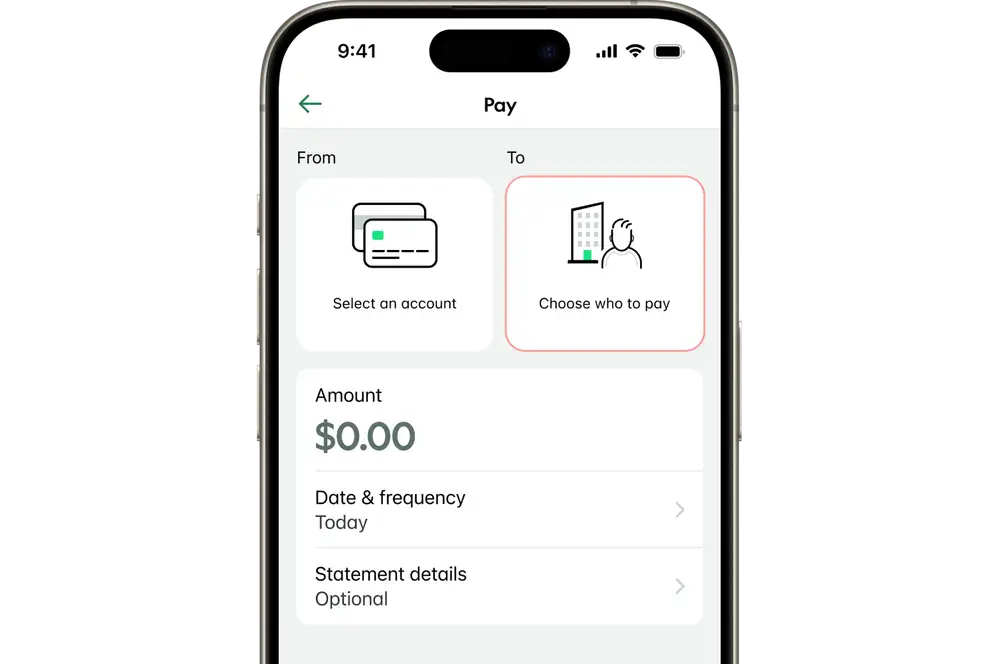
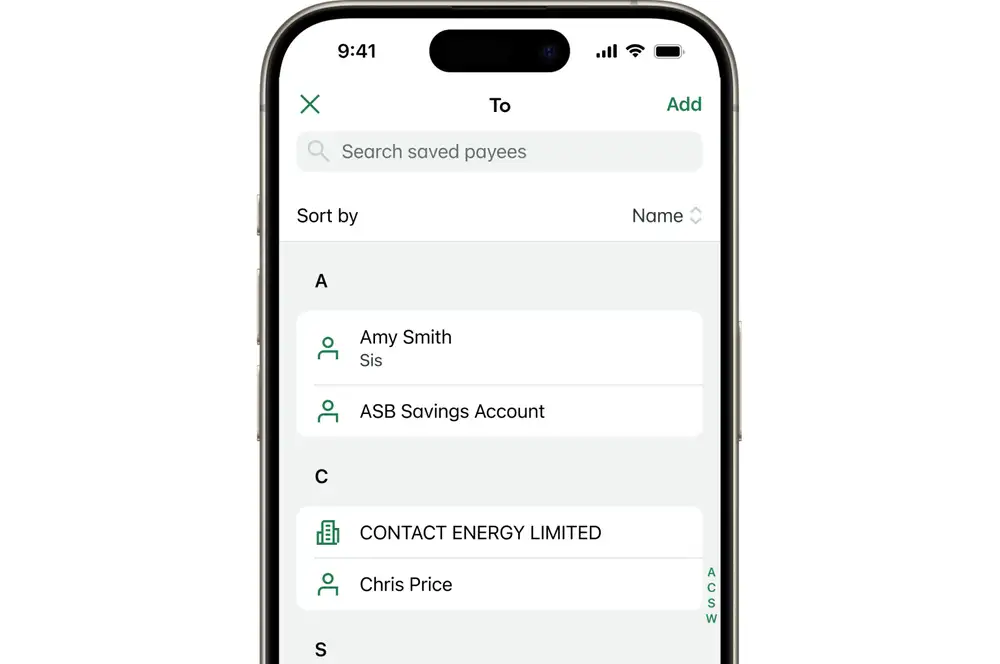
-
3 / 6
Enter the payment details
- Enter the payment amount.
- Enter any statement details.
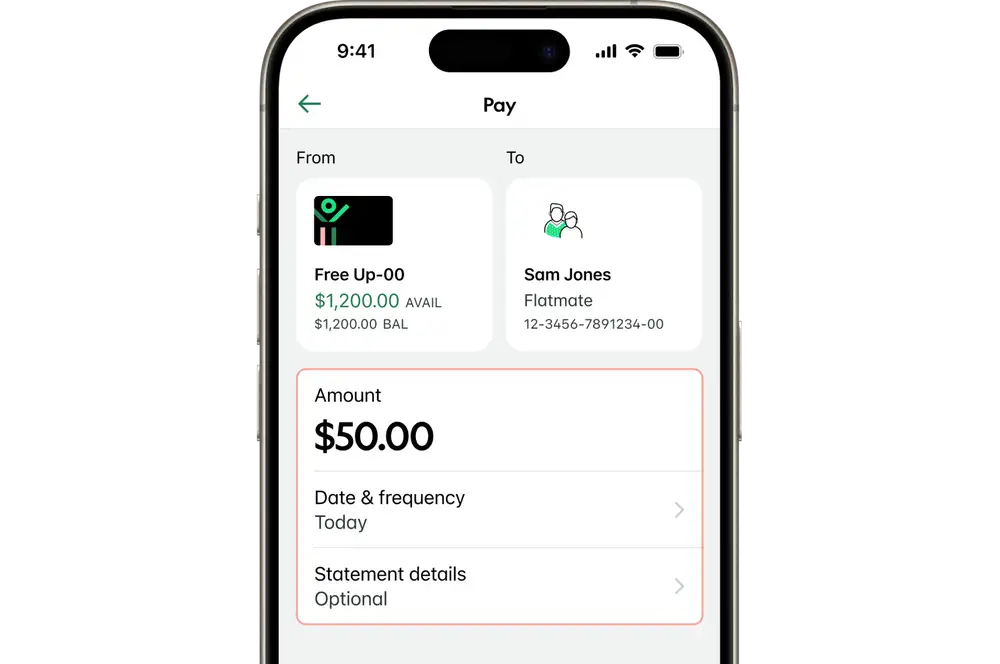
-
4 / 6
Make this a recurring payment
- Select 'Date & frequency'.
- Tap 'Payment date' and select the date you'd like to make the first payment.
- Tap 'Frequency' and select how often you'd like to make this payment.
- Select 'Done'.
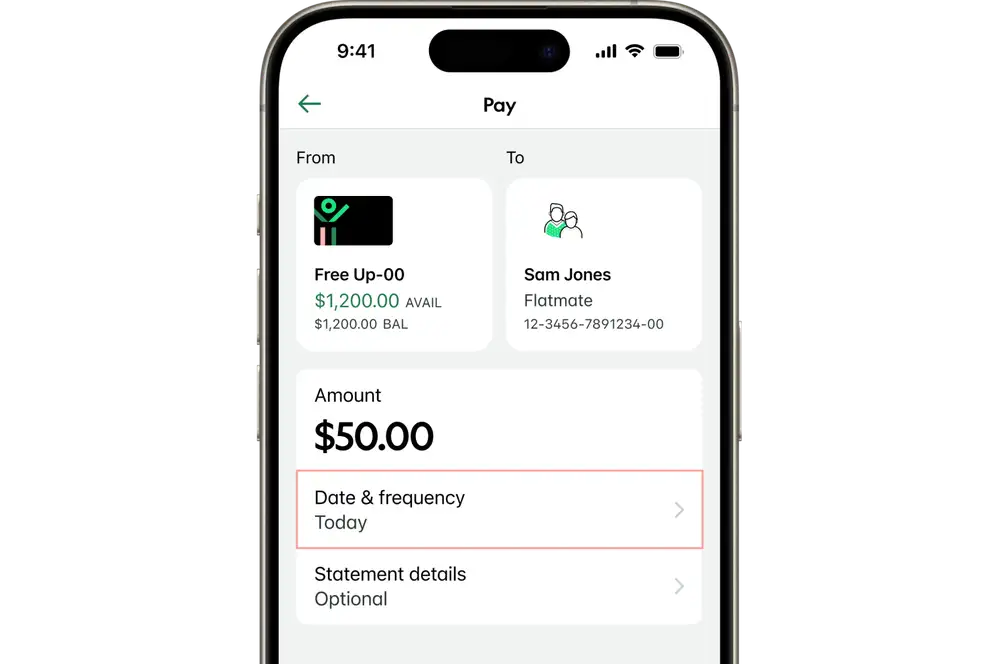
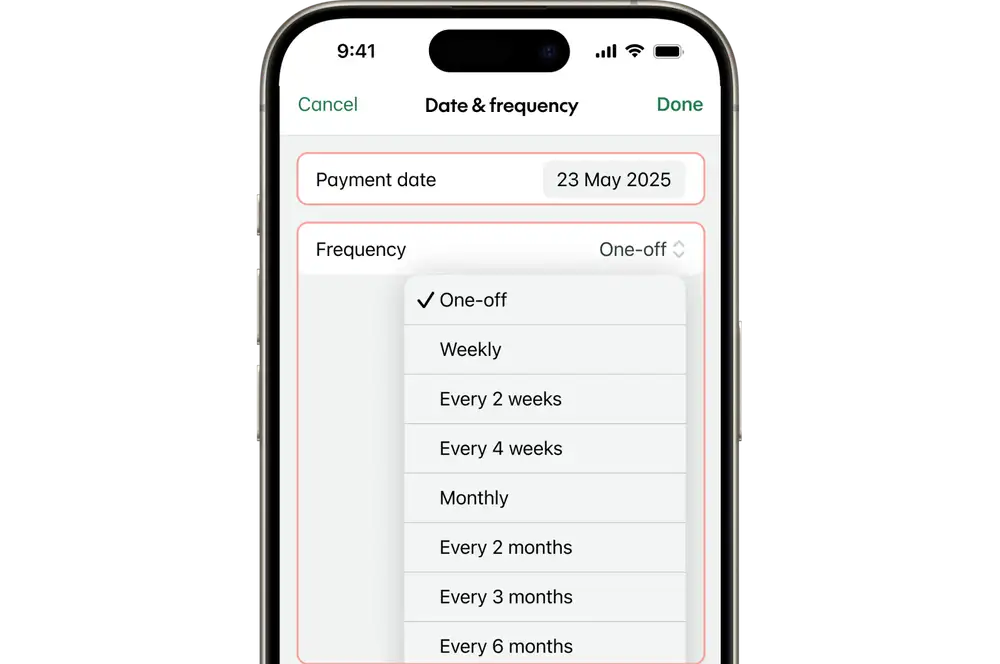
-
5 / 6
Confirm your payment
To help protect you from scams, we may ask you for a payment purpose before you confirm.
- If you're asked for a payment purpose, select the option that best fits your payment, and tap 'Continue'.
- We’ll show you scam protection messages to help you decide if you want to continue with your payment. If you're ever unsure, pause and reach out, 24/7 support is available.
- Tap 'Continue' to proceed.
We'll flag potential fraud risks:
- If we detect something unusual about the payment, we'll let you know there may be a fraud risk. You'll have the option to continue or cancel the payment.
- In some cases, we may decline the payment to protect you.
Learn more about how we're making your payments safer.
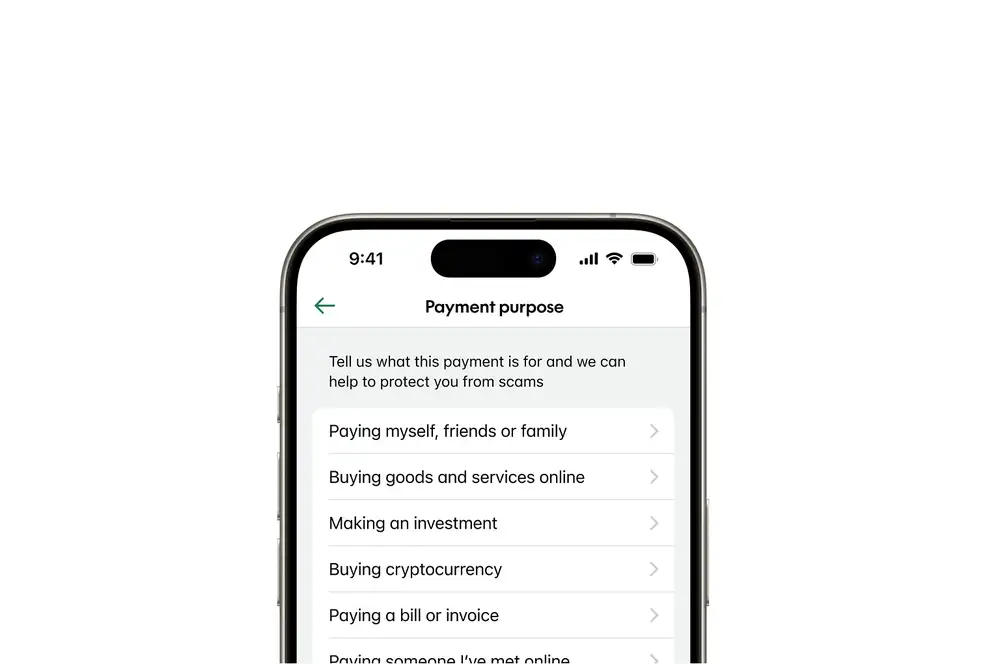
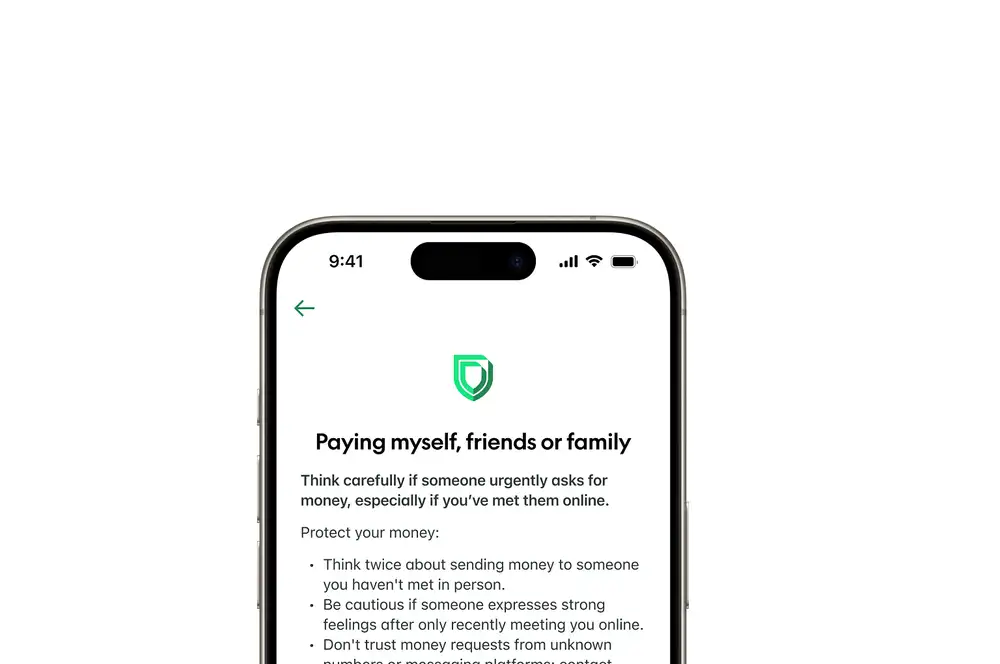
-
6 / 6
Complete your payment
- Tap 'Make a payment'.
- Select 'Confirm'.
See more about when your payment will be processed.

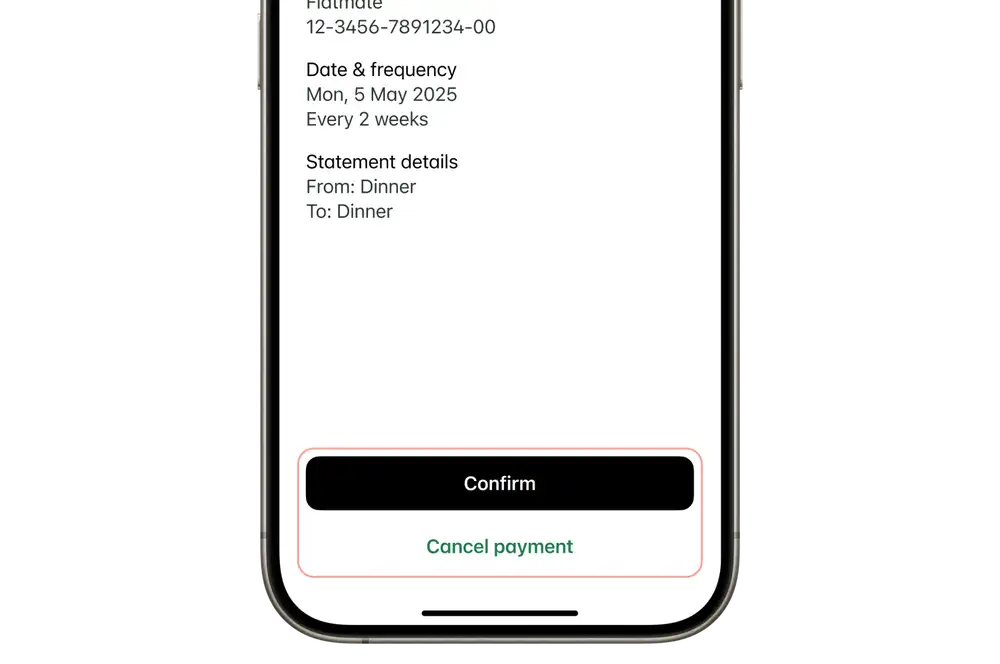
Avoid failed payments
Sometimes, for whatever reason, you may not have enough money in your account to cover a payment, which can result in your payment failing.
- We recommend that you set up payments to go out the day after you normally get paid. This is the easiest way to make sure you have enough money to cover your payments.
- We process automatic payments at 10 am and 10 pm every day. To ensure your automatic payment is processed on the due date, set it up before 10 pm.
- Payments will be processed around 10 am on the date you've set. If there’s not enough money in your account, we try the payment again around 10 pm the same day, then again around 10 am and 10 pm on the next day, if needed. This gives you a chance to get enough money into your account or to let us know you want to skip the payment this time. The payment will fail after we've tried to process it four times.
- If you have an automatic payment that fails three payment cycles in a row, we'll cancel it on your behalf. We're not required to give you notice of this.
Internet banking
-
1 / 6
Select which account to pay from
- Log in to internet banking.
- Select 'Pay & Transfer' at the top of the screen.
- Click 'Pay someone'.
-
2 / 6
Add where the payment is going
- Enter the details of the person or business you want the automatic payment to pay. You can select a saved payee or add a new one.
-
3 / 6
Enter the payment details
- Enter the payment details.
-
4 / 6
Make this a recurring payment
- Select the date to make the first payment.
- Click the 'Frequency' dropdown to make this a recurring payment.
- If you've made this a recurring payment and you'd like it to end on a specific date, enter a 'Last payment date'.
- Enter any statement details.
- Click 'Review'
- Click 'Next page'.
- Check the details you’ve entered.
-
5 / 6
Confirm your payment
To help protect you from scams, we may ask you for a payment purpose before you confirm.
- If you're asked for a payment purpose, select the option that best fits your payment, and click 'Continue'.
- We’ll show you scam protection messages to help you decide whether you want to continue with your payment. If you're ever unsure, pause and reach out, 24/7 support is available.
- Click 'Continue' to proceed.
We'll flag potential fraud risks:
- If we detect something unusual about the payment, we'll let you know there may be a fraud risk. You'll have the option to continue or cancel the payment.
- In some cases, we may decline the payment to protect you.
Learn about how we're making your payments safer.
-
6 / 6
Complete your payment
- Click 'Make payment'.
- If you're making a payment to a new payee, enter the SMS one-time PIN sent to your registered New Zealand mobile number.
See more about when your payment will be processed.
Avoid failed payments
Sometimes, for whatever reason, you may not have enough money in your account to cover a payment, which can result in your payment failing.
- We recommend that you set up payments to go out the day after you normally get paid. This is the easiest way to make sure you have enough money to cover your payments.
- We process automatic payments at 10 am and 10 pm every day. To ensure your automatic payment is processed on the due date, set it up before 10 pm.
- Payments will be processed around 10 am on the date you've set. If there’s not enough money in your account, we try the payment again around 10 pm the same day, then again around 10 am and 10 pm on the next day, if needed. This gives you a chance to get enough money into your account or to let us know you want to skip the payment this time. The payment will fail after we've tried to process it four times.
- If you have an automatic payment that fails three payment cycles in a row, we'll cancel it on your behalf. We're not required to give you notice of this.
Phone & branch
Contact us
Give us a call to set up an automatic payment over the phone.
Visit your nearest branch
To set up an automatic payment in branch you'll need to complete an Automatic payment authority form. You'll need:
- Your bank account number
- The name of the payee's bank
- The payee's bank account name and number
Once you've gathered this information:
- Fill in our Automatic payment authority form.
- Visit your nearest branch with the completed form.
Avoid failed payments
Sometimes, for whatever reason, you may not have enough money in your account to cover a payment, which can result in your payment failing.
- We recommend that you set up payments to go out the day after you normally get paid. This is the easiest way to make sure you have enough money to cover your payments.
- Payments will be processed around 10 am on the date you've set. If there’s not enough money in your account, we try the payment again around 10 pm the same day, then again around 10 am and 10 pm on the next day, if needed. This gives you a chance to get enough money into your account or to let us know you want to skip the payment this time. The payment will fail after we've tried to process it four times.
- If you have an automatic payment that fails three payment cycles in a row, we'll cancel it on your behalf. We're not required to give you notice of this.